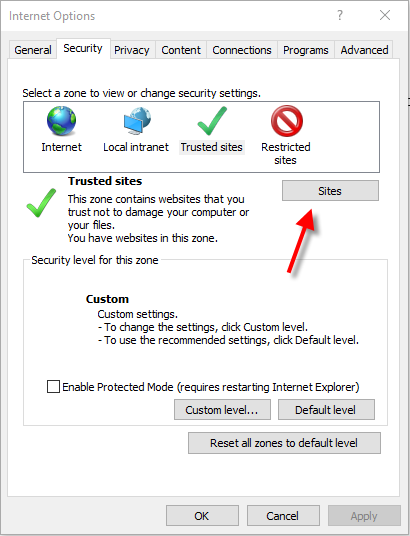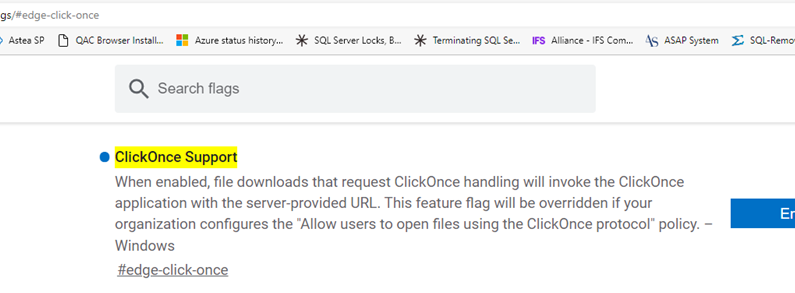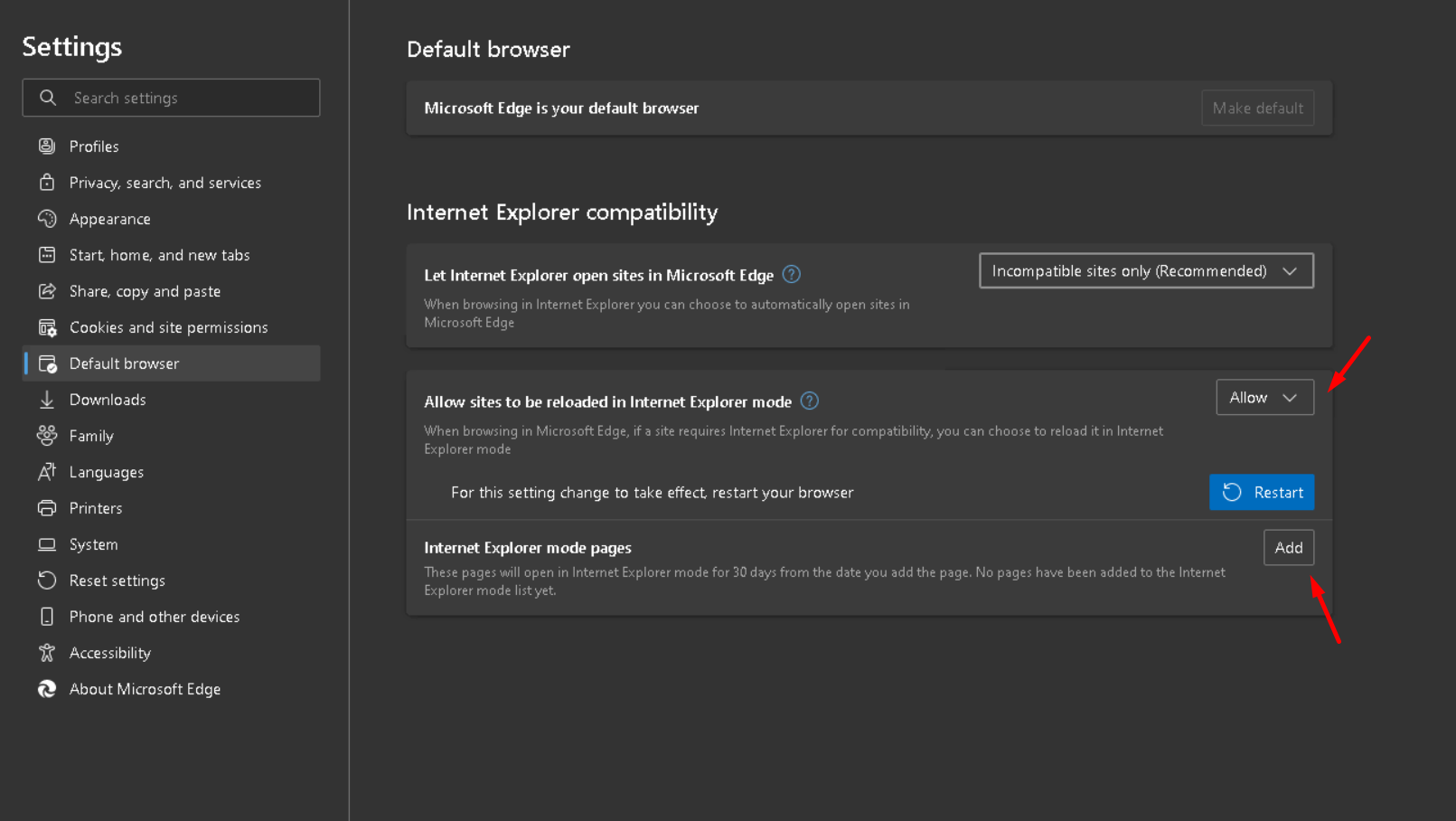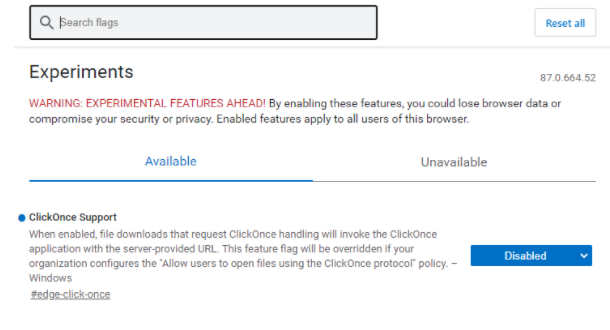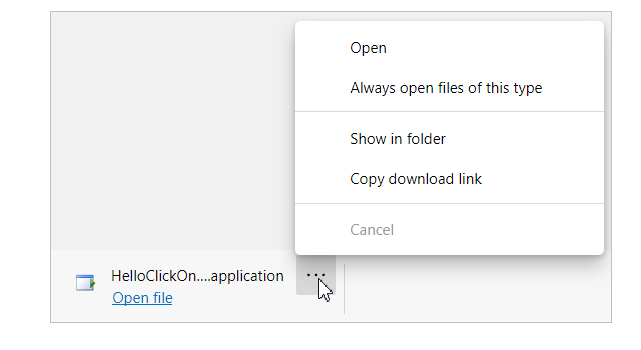Is There Anyone who knows a workaround for this screen:
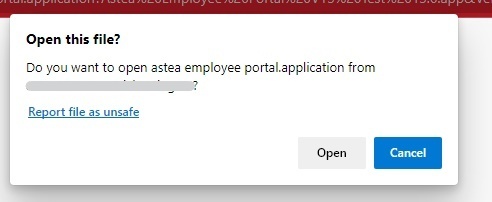
Every time we log out of the Alliance Browser, we get this message.
When you click open you get the Alliance Browser login screen.
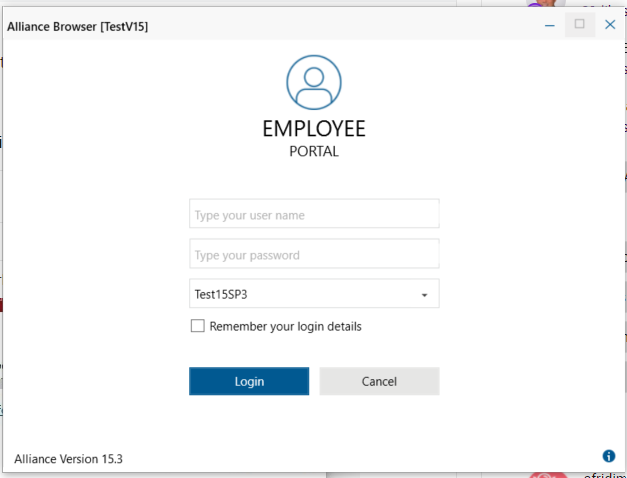
What we would like is the file to open automatically instead of clicking the open buton manually
someone with the same issue and/or a solution?