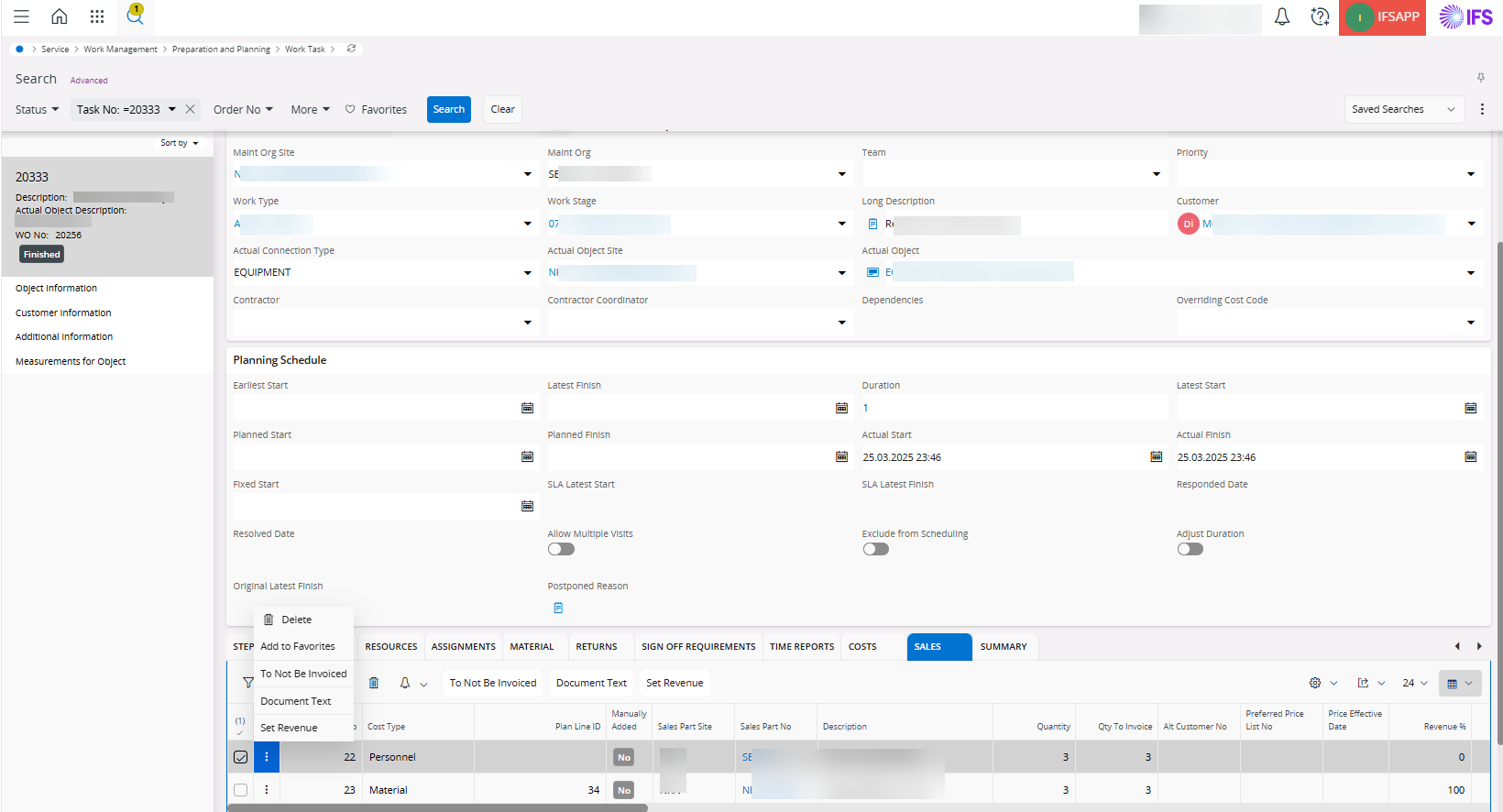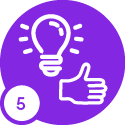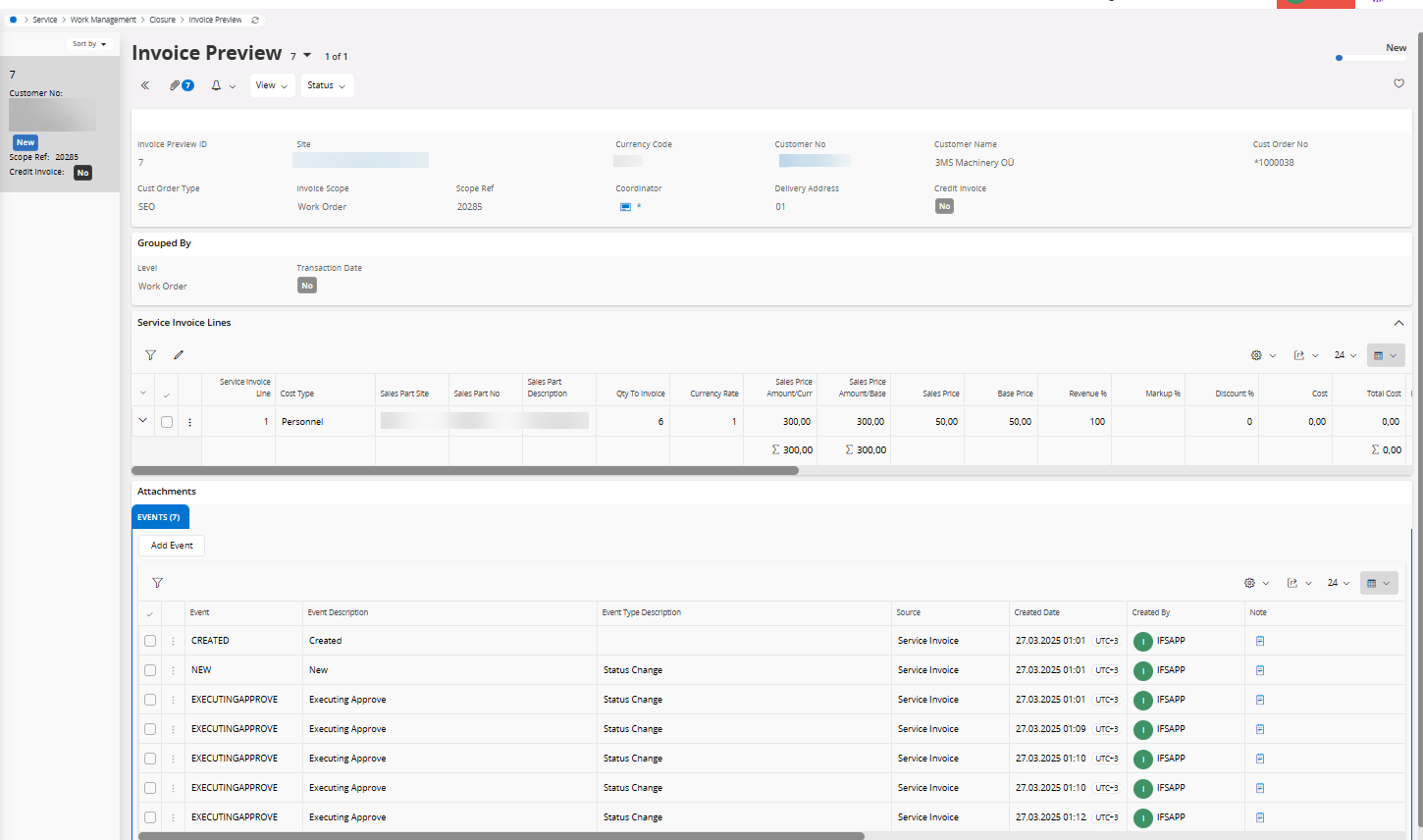Hi all,
I created a customer order as SEO from work order.
Then i created a resource into work order task, then allocated and reported them. So i see the automatilcally added lines as sales object at “Sales” tab, but i can’t transfer these lines with state “Invoiceable” to customer order when i created at the start on work order level.
What i am missing, let me know please. Does it not support to transfer sales object to customer order simply like older versions?
Note: Version 24.1 and cost type: “Personnel”
Thanks.