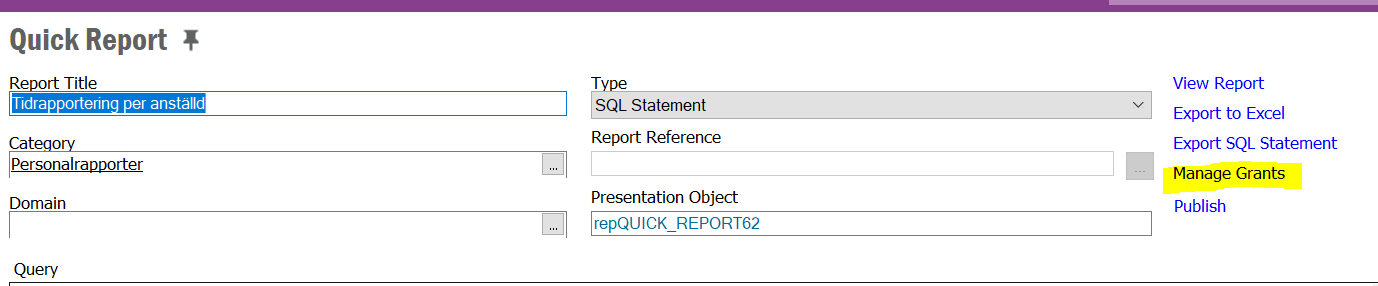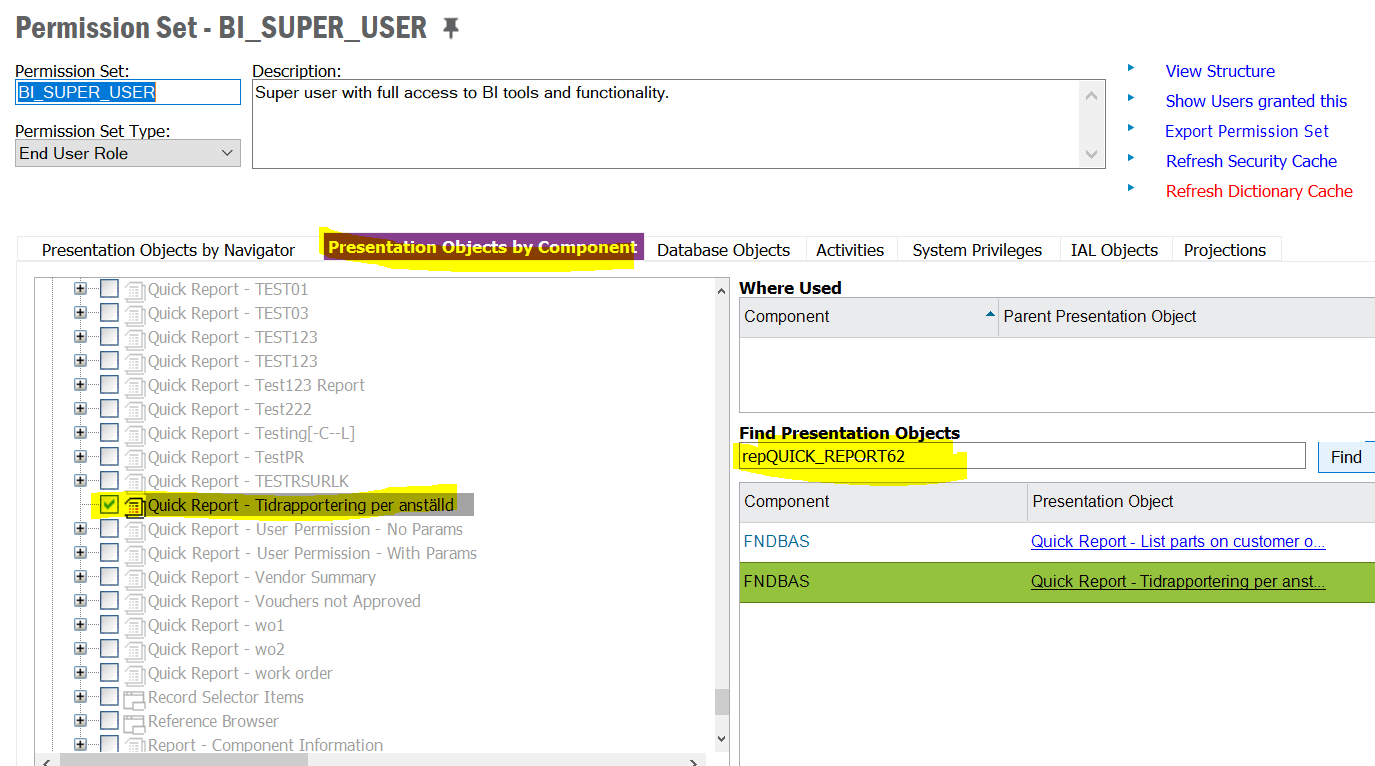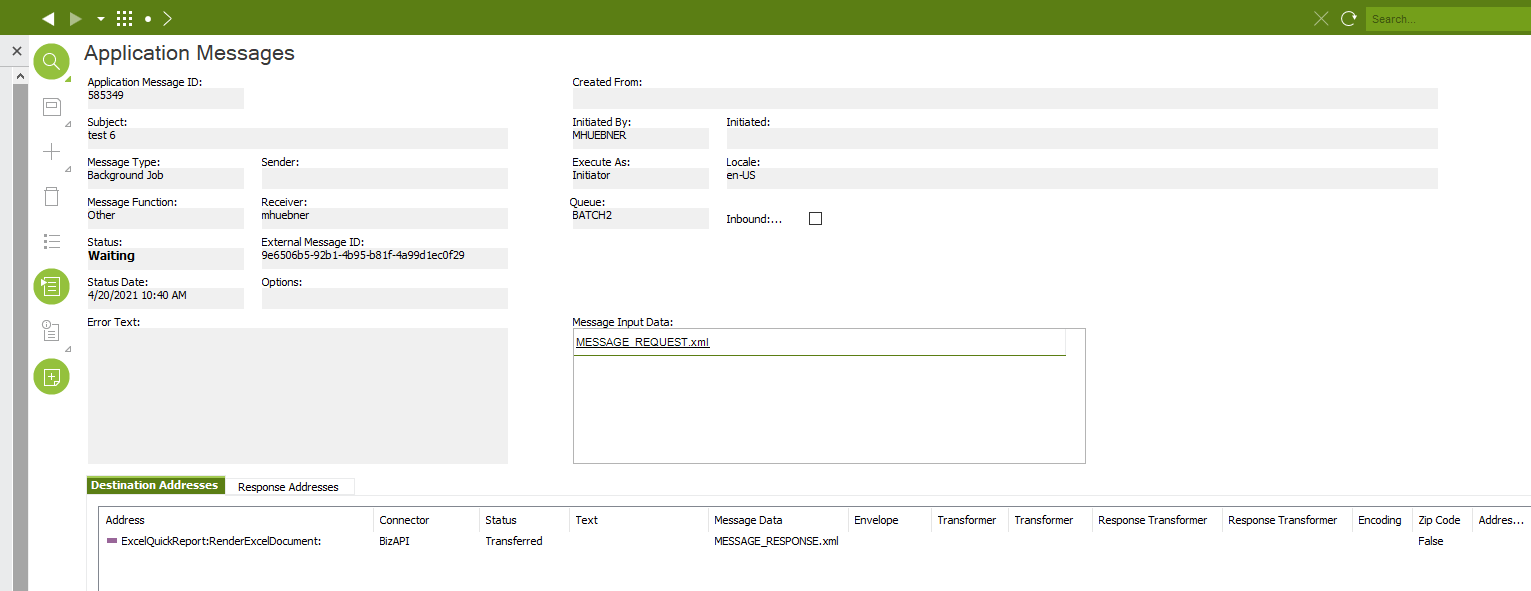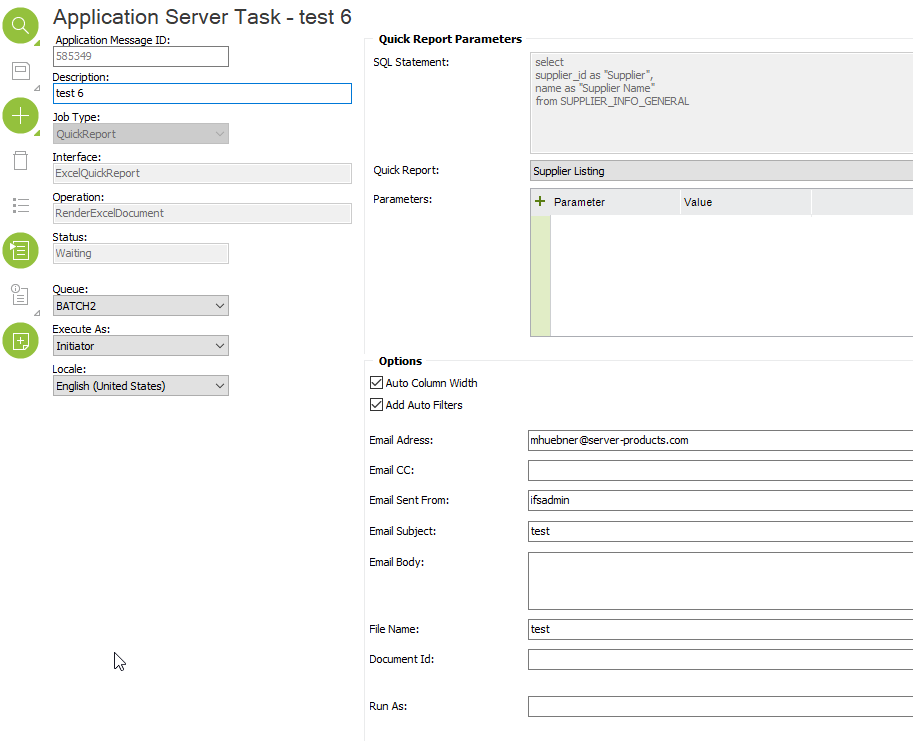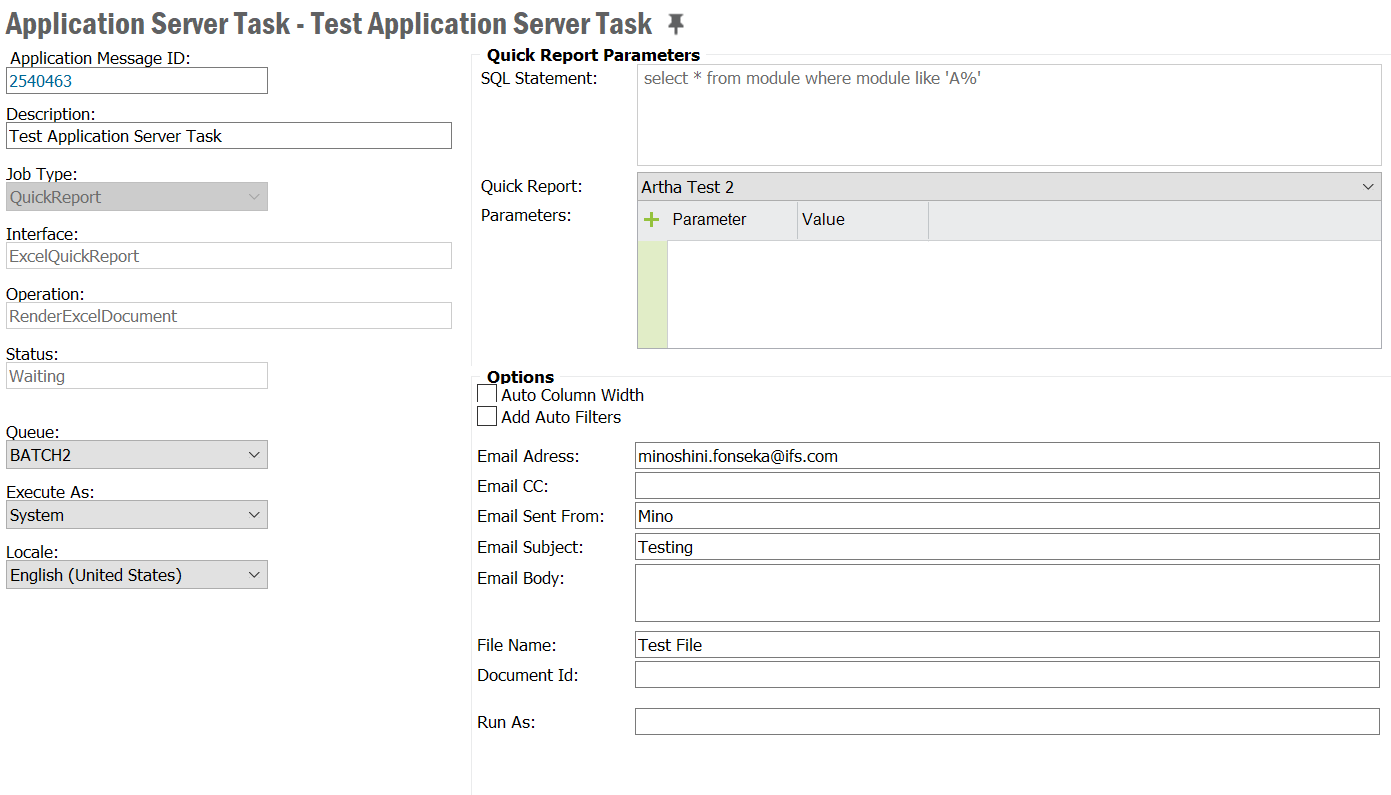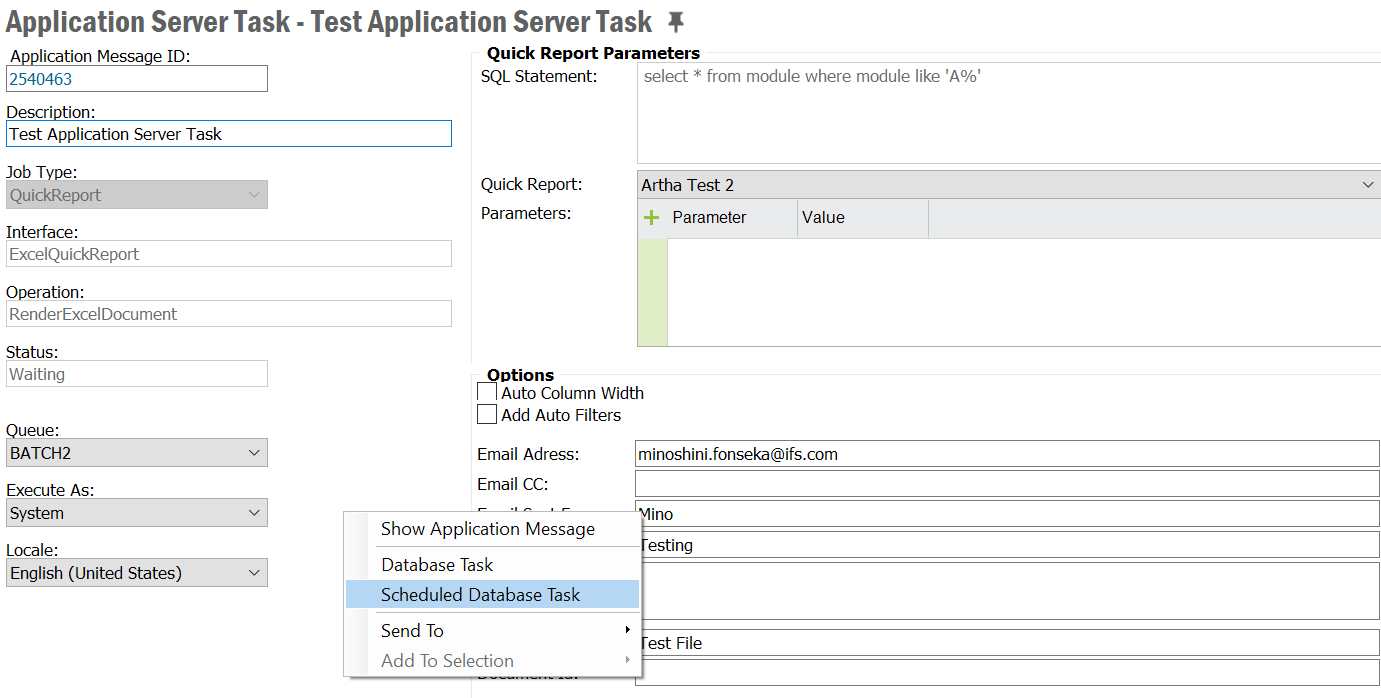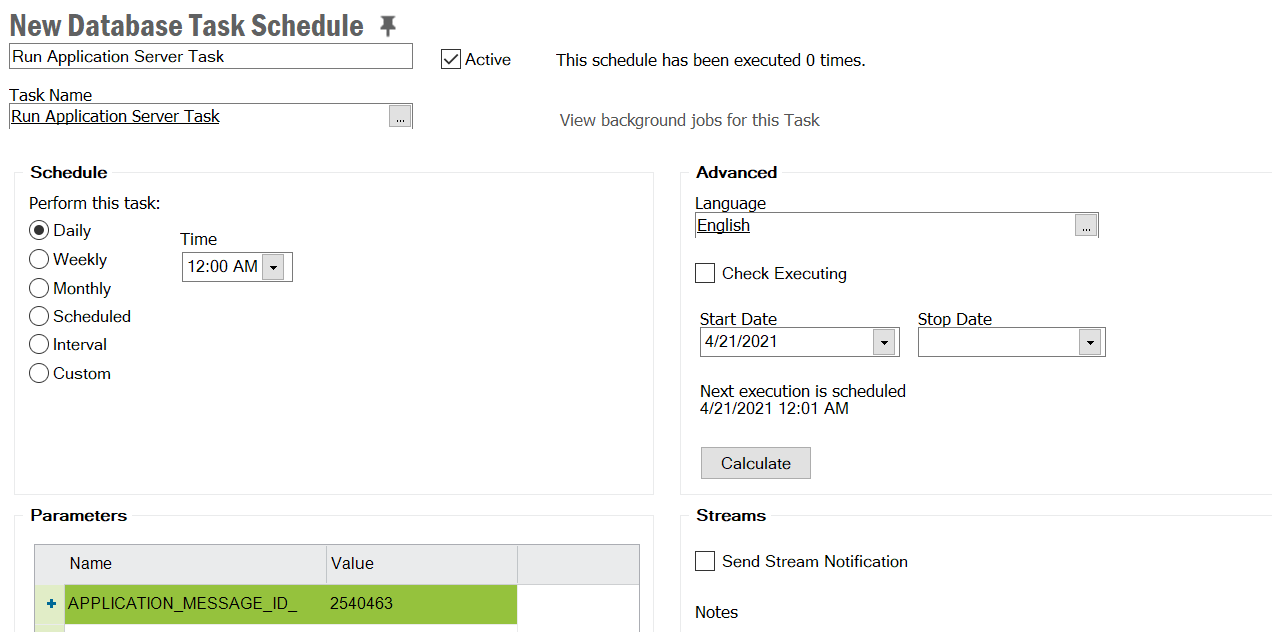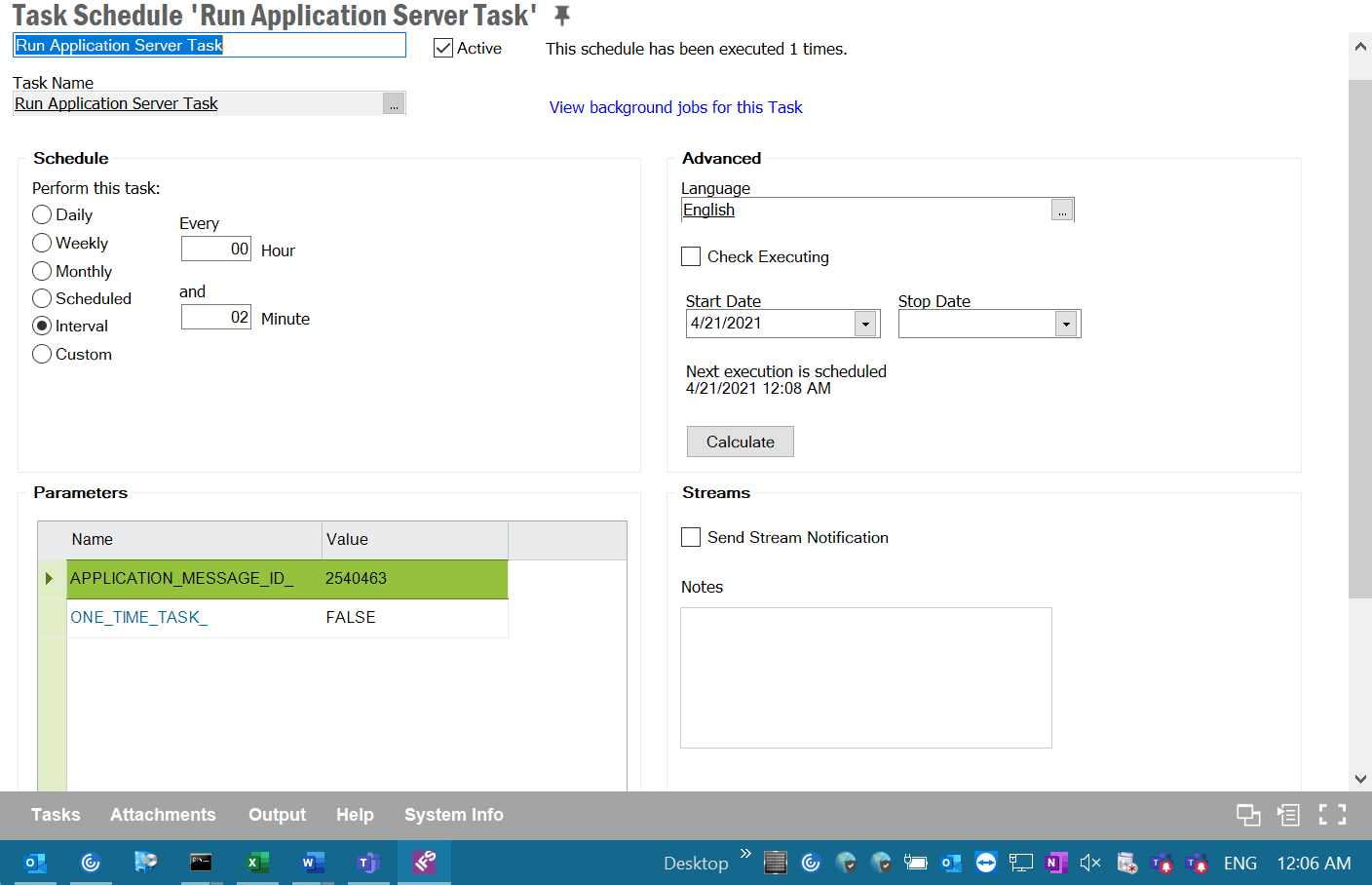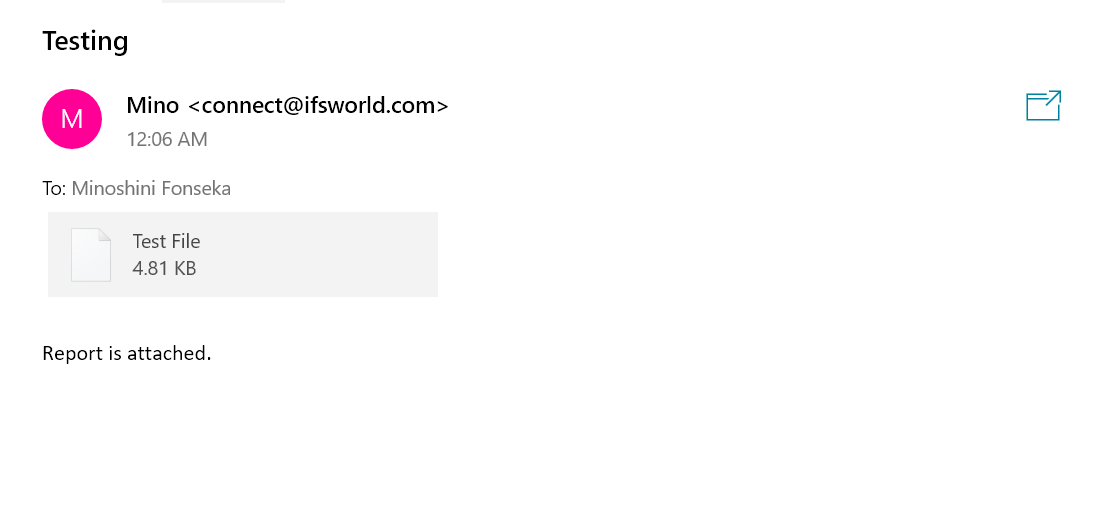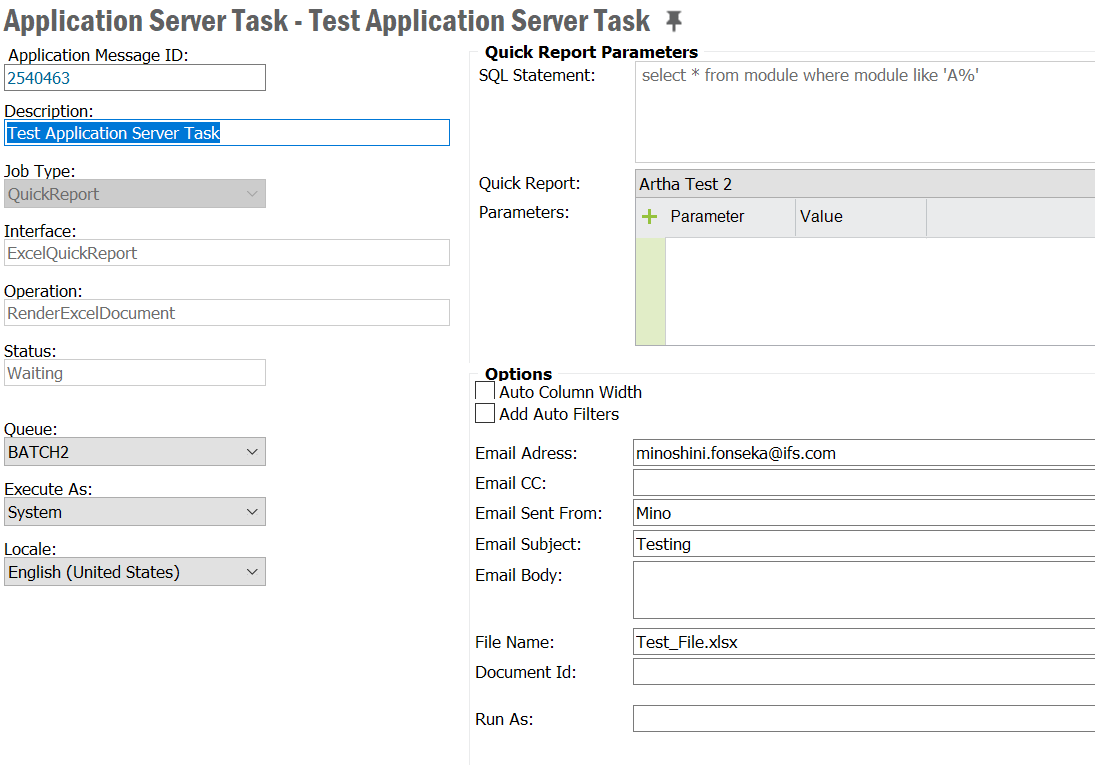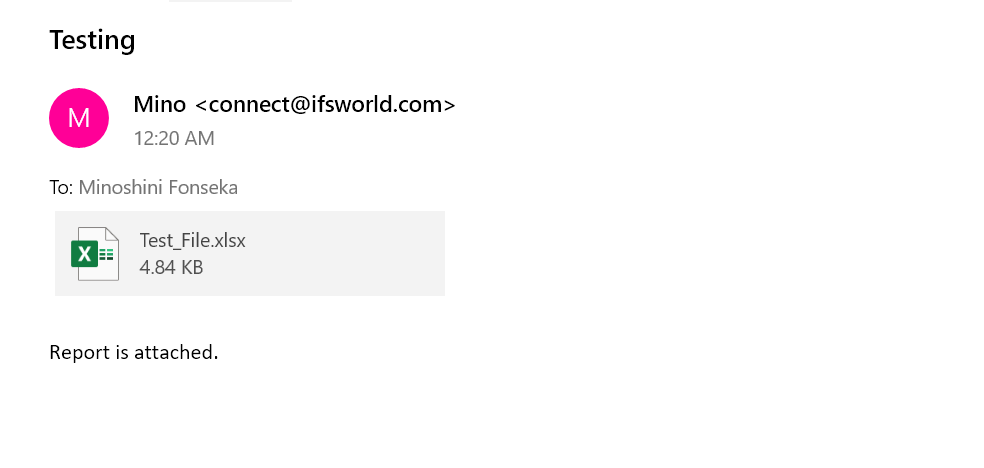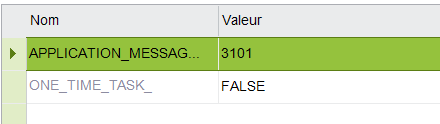Hello,
I am trying to email an excel quick report but get this error:
Error (ID: c998fa03-ade4-46ce-99e0-84a102031eae) while invoking opertion: Insufficient privileges to export the quick report to Excel.
Caused by: ifs.fnd.base.SystemException: Insufficient privileges to export the quick report to Excel.
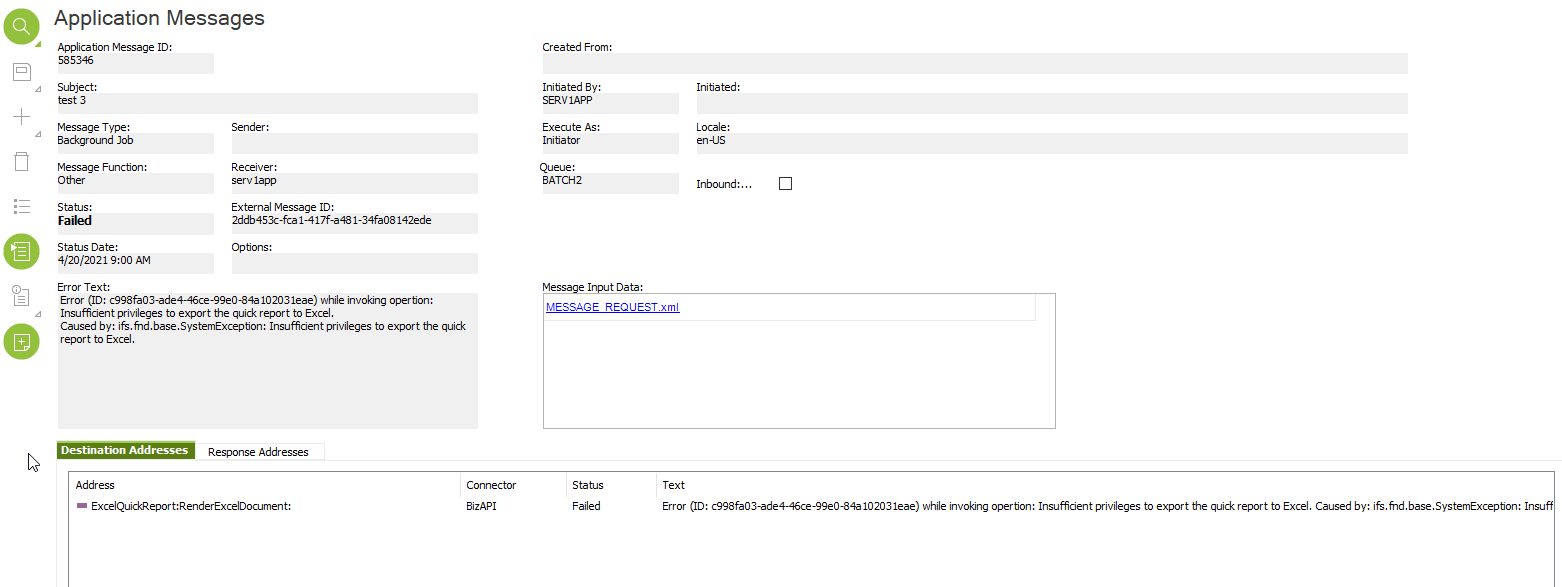
I followed the instructions on IFS help, but there was nothing there to help me with the error.
Do we know what is the cause?
Thanks, Mark