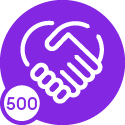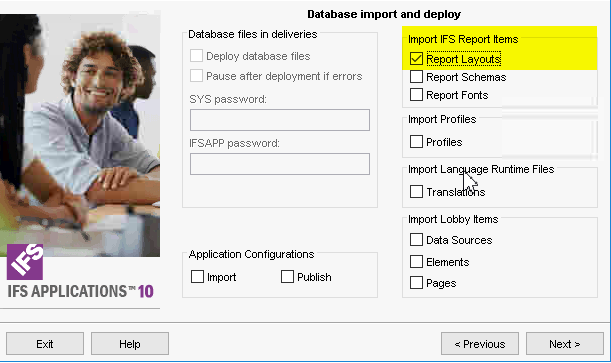Hi,
We are running Apps 10, last week we updated from Update 3 to Update 8 in our Test environment.
On testing we have noticed that our company Logo is not displaying anymore and the standard IFS one is, this is on report designer (rdl) type reports only.
I have checked the system parameters and all looks ok against our Live environment, the report layout works fine in our Live enviroment, i have checked that the gif exists on the Server in the correct location. Tried re-importing the layout but nothing seems to work.
Is there anything else i have not thought about or has anyone got any pointers that might help?
Many thanks
Steve