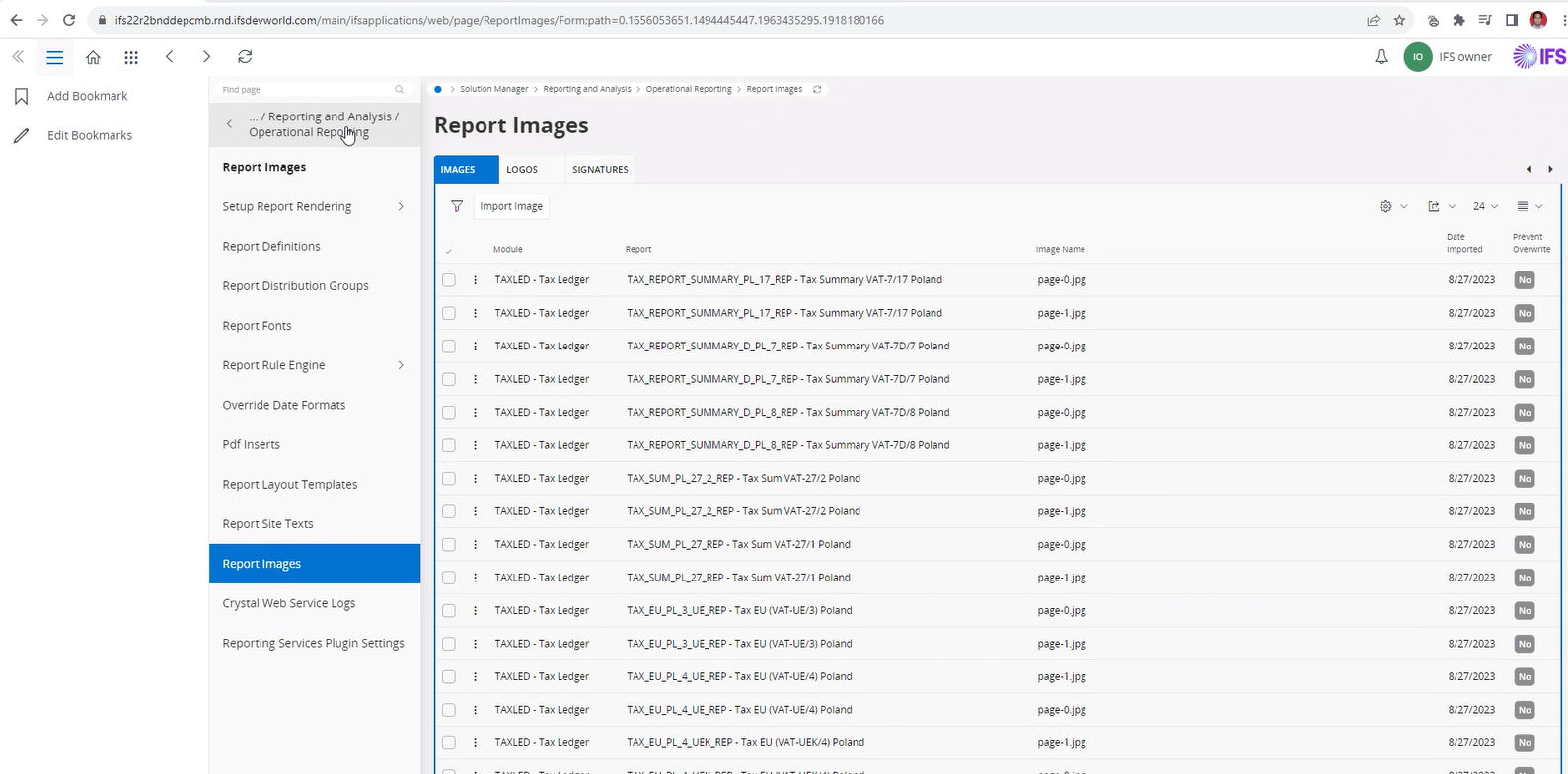We are currently trying to add additional images (additional to the normal logo) to multiple reports.
Are there any documentations on how to use the IFS Cloud report images in the report designer?
How to add Report Images on Reports in Report Designer in IFS Cloud
 +1
+1Best answer by NecMayuIk
Hi
After importing the image into the image, make the following settings for the image in the report designer
(This is the procedure I was provided by RnD.)
Please follow the below steps provided.
1. Add all images into the Graphics section in the upper left panel in the report designer tool.
2. Drag the image into the required position in the layout.
3. Select the Properties window and select the Dynamic Image stored on Database section.
4. Feed the SQL query statement according to the image type using the following syntax:
For Report Images: SELECT IMAGE FROM REPORT_IMAGES WHERE IMAGE_NAME=:1
For Logo Images: SELECT IMAGE FROM REPORT_LOGOS WHERE IMAGE_NAME=:1
For Signature Images: SELECT IMAGE FROM REPORT_SIGNATURES WHERE IMAGE_NAME=:1
Note that the image name can be fed into the Bind Variable property section, and the file name should be within single quotes. Please refer to the attached screenshot.
5. Once the layout is completed, upload the layout files into the relevant report definition.
It is important to note that the same images must be uploaded using the same name into the Report Images page relevant tab pages.
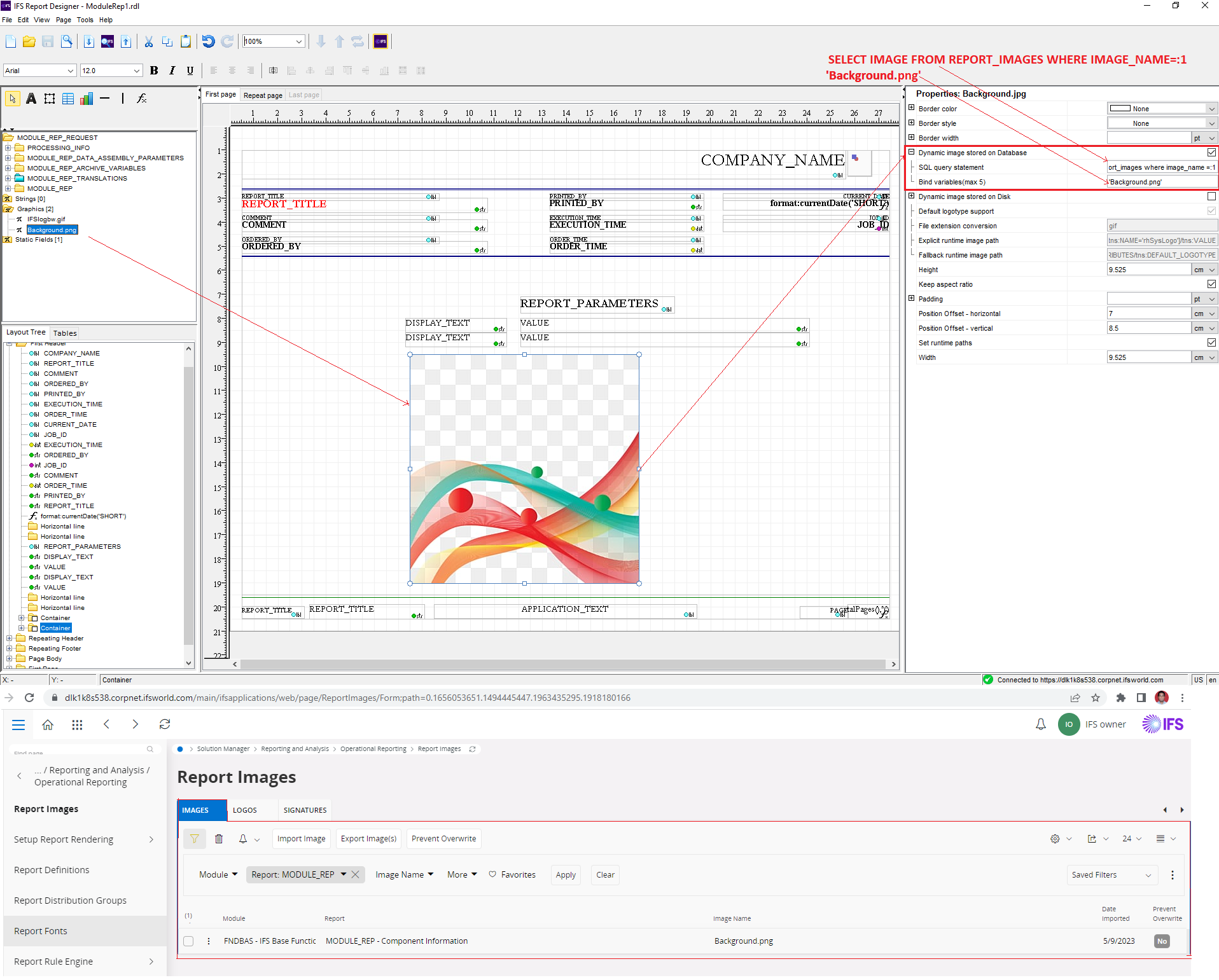
I have registered with idea in hopes of having this procedure included in the technical documentation.
Enter your E-mail address. We'll send you an e-mail with instructions to reset your password.