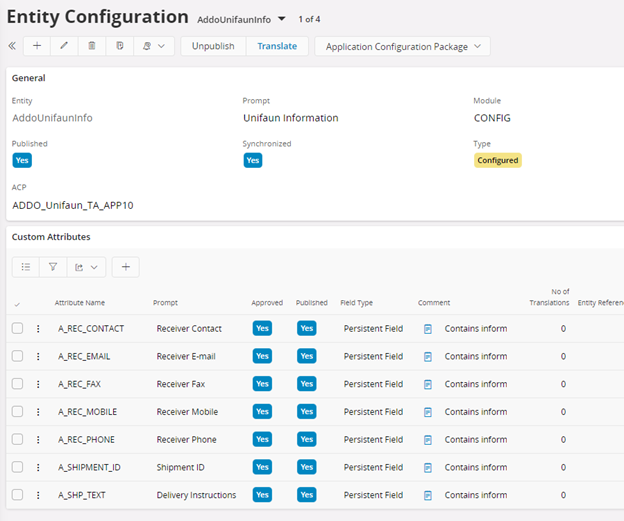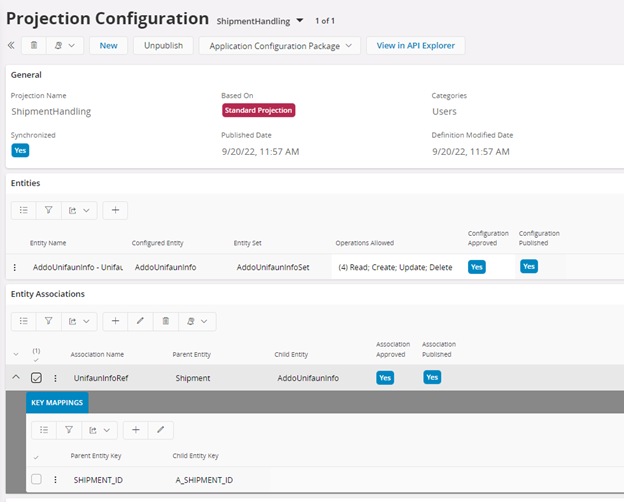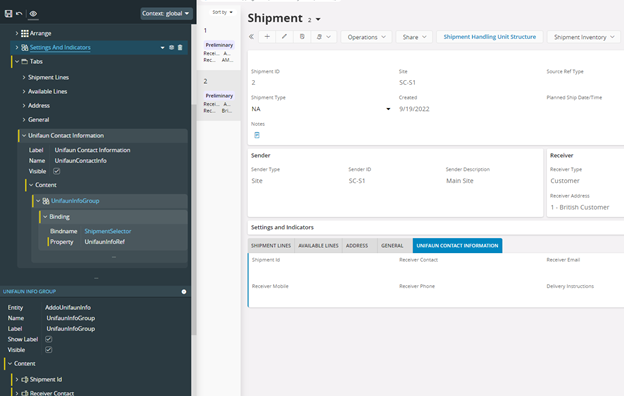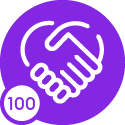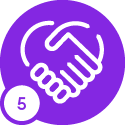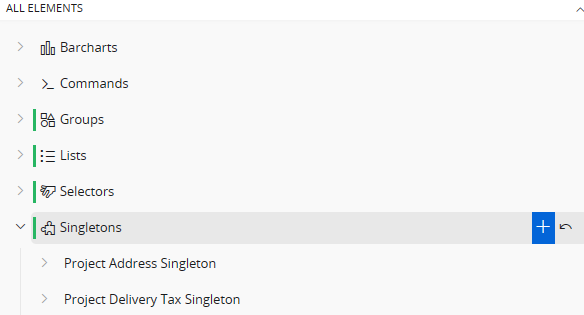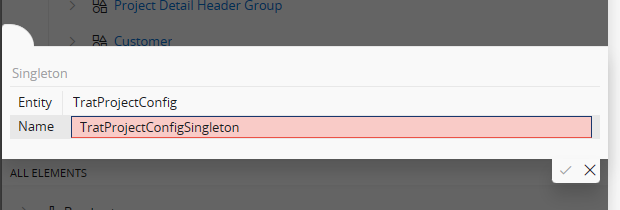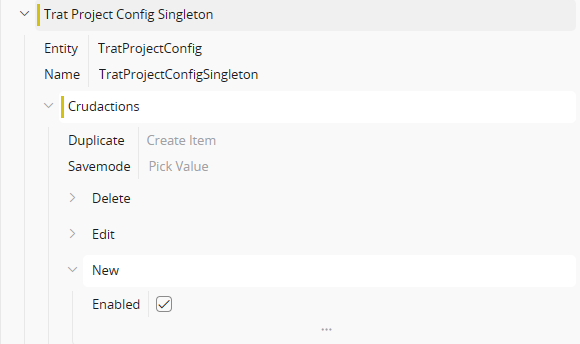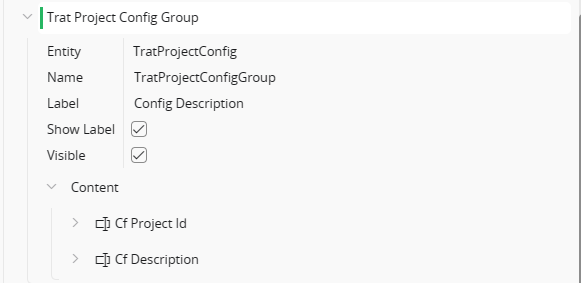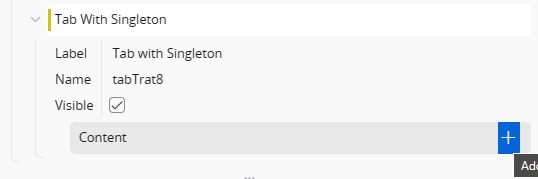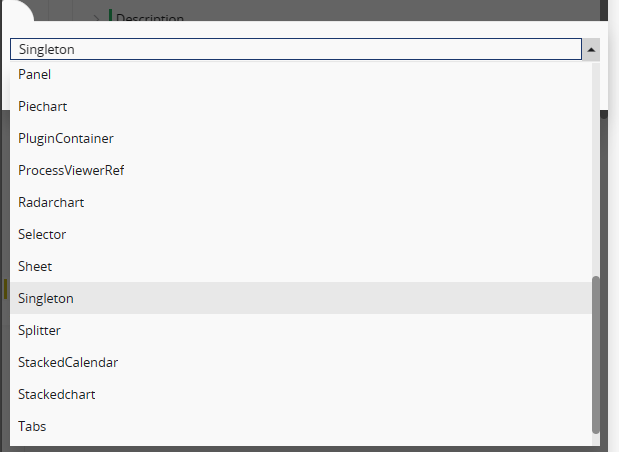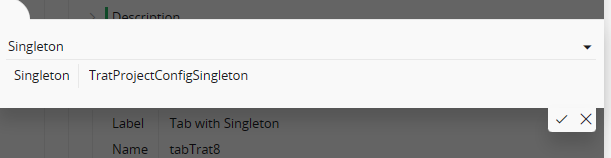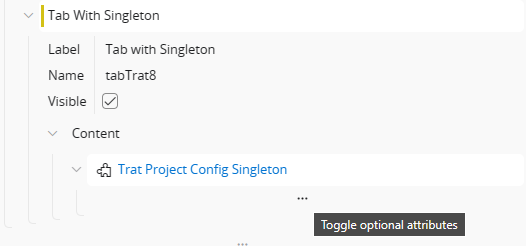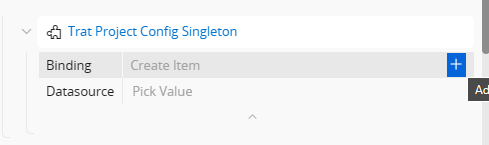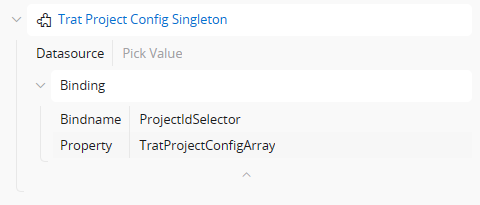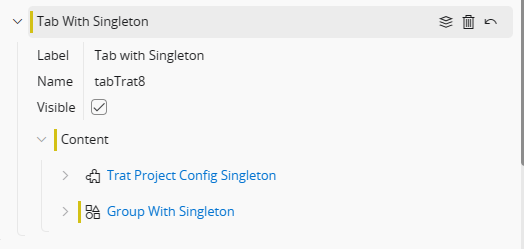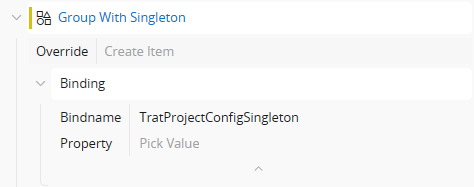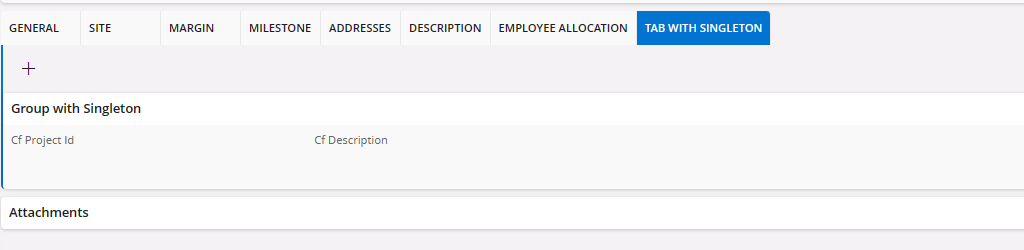Short answer
The absence of the datasource attribute on groups is not a defect. A group can not be populated with an array (multiple records). It has to be bound to either a selector, singleton or list that provides only one record.
Long answer
Basically, there are some main usages for a Custom Entity (Custom LU)
Stand Alone
A customer wants to collect and store information about something that is unrelated to other application data. Let say this is a list of office equipment. A custom entity is created together with a custom page. With this the customer can use the page to enter equipment.
Reference
A custom entity may hold information that you want to connect to another entity as a reference. From above we assume that the customer wants to connect a person in the application to a specific item from the office equipment entity. To do this a custom attribute is added to the standard person entity. This attribute is of type reference and references the custom entity. This custom attribute is then placed on the person page from the person entity.
In this case the equipment must be created elsewhere. The reference attribute can’t be used to create an equipment record when creating or editing a person.
Association
In the situation where you want a parent - detail relationship 1-n, then you create an association between entities. In this case the equipment entity needs a key to associate against. Let’s add a person_id to the equipment LU above.
-
Then we create a projection configuration for the person projection.
-
Add the equipment entity to the projection
-
Add an association between the person and equipment entities
-
Add a key mapping to map person_id between the two.
Here is the answer to your question. An association results in a 1-n relation and is typically only supported by a selector, list or singleton.
A list can be used to display the data either bound or unbound to the parent.
Unbound
-
Add a list to a page configuration for the equipment entity.
-
Add a reference to the list from the person page content
-
Set list reference data source attribute to point to your equipment entity set.
This list is now unbound and will populate all equipment records into the list regardless of which person is displayed. I.e., all existing equipment is shown for all persons. If the equipment entity is added to the person projection with full CRUD support. This list can be used to add, edit, and remove equipment.
Bound
-
Create a list same as above.
-
Instead of adding a data source, create a binding
-
In the binding expand optional attributes
-
For bind name select the main selector “personSelector” used on the page.
-
For property select your person-equipment association
This list is bound to the person on the page. Only equipment that is created for a specific person will be shown on that person.
Groups
A group is a single record object and can only be bound to something that provides a single record. Selector, List, Singleton. So, if you want to show equipment on the person page as a group of fields you need to decide if it is a 1-1 or a 1-n relation that you’re after.
In a 1-n relation the associated custom entity equipment is the right way to go but the group must be fronted with a single record provider as the group can only show data for one record at a time. Page Designer does not support creations of singletons (they don’t make much sense here anyway). So, it boils down to a secondary selector or a list.
1-1 If the intention is that equipment in this case is a 1-1 data directly connected to one person. Then the custom entity is not right to begin with. In this case you should add the equipment attributes as custom attributes directly to the person entity. Then you create a group of fields on the person page where you display these attribute values.
Note: Current schema is not enabling CrudActions to be added to a selector. This means that currently it is not possible to bind a group to a selector for anything other than readonly data. Enabling this is something that we decided to add as a future enhancement and will be available in coming release.