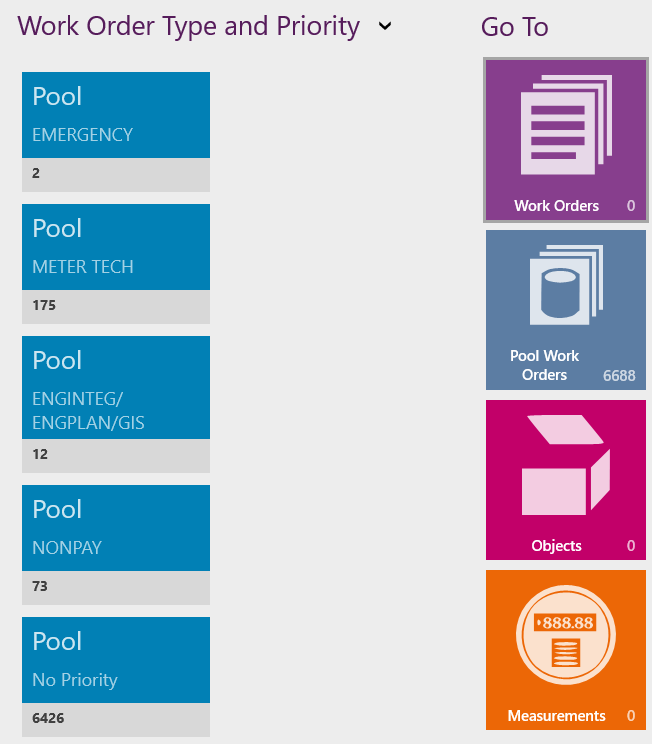We have instances where the WO co-ordinator is not aware of the specific engineer to assign an MWO to. He/She just knows the local engineering team to assign to. There is a lot of discussions about Pools, but I see no reference to this in Apps9
Question
APPS9: Transferring a WO to a Group[Pool]
Enter your E-mail address. We'll send you an e-mail with instructions to reset your password.