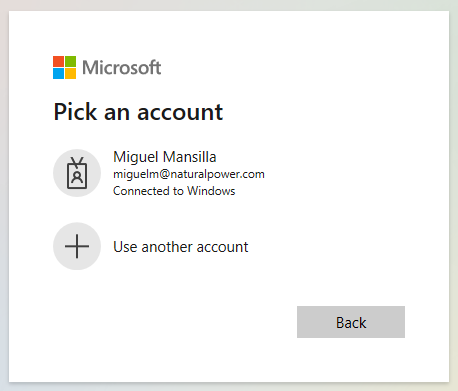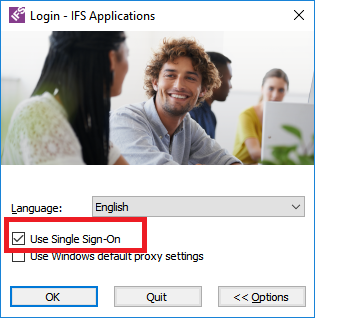Hi,
We have gone live with IFS10 UPD17 4 weeks ago.
Users are asking if we can avoid having to select a Microsoft account (by default we only have one account) every time you want to logon in IFS IEE.
This pop up windows appears after clicking in the hyperlink for IFS IEE, please see hyperlink below and Microsoft pop up message.
Many thanks
Miguel
https://ifs.naturalpower.com/client/runtime/Ifs.Fnd.Explorer.application