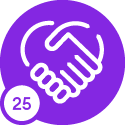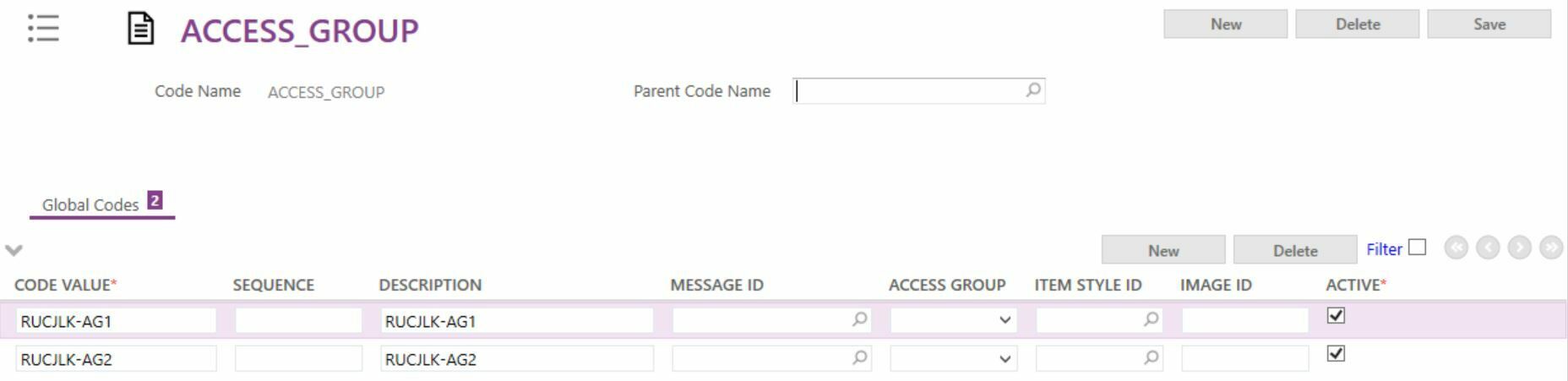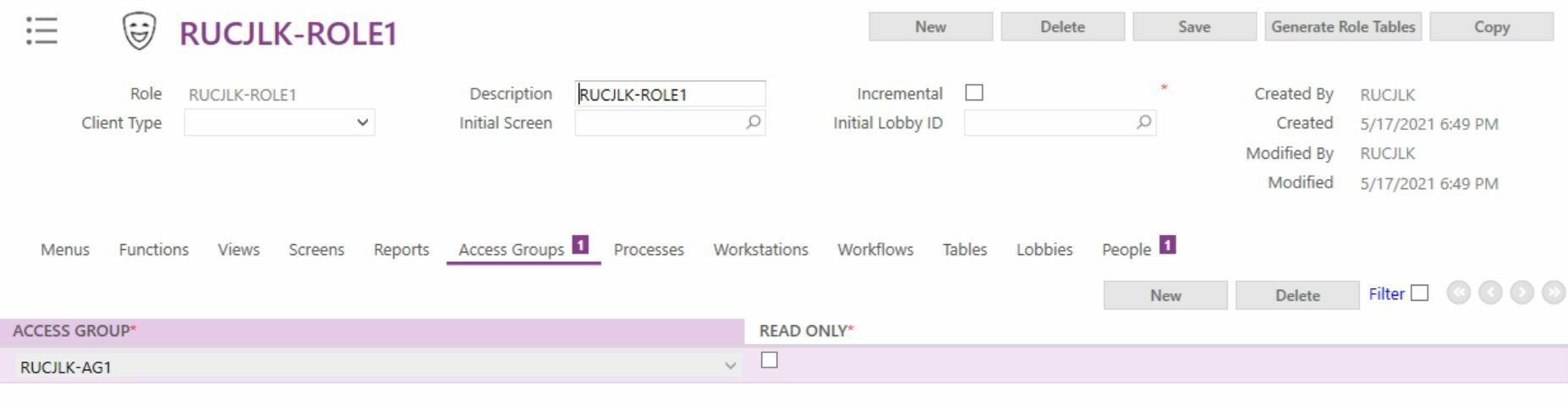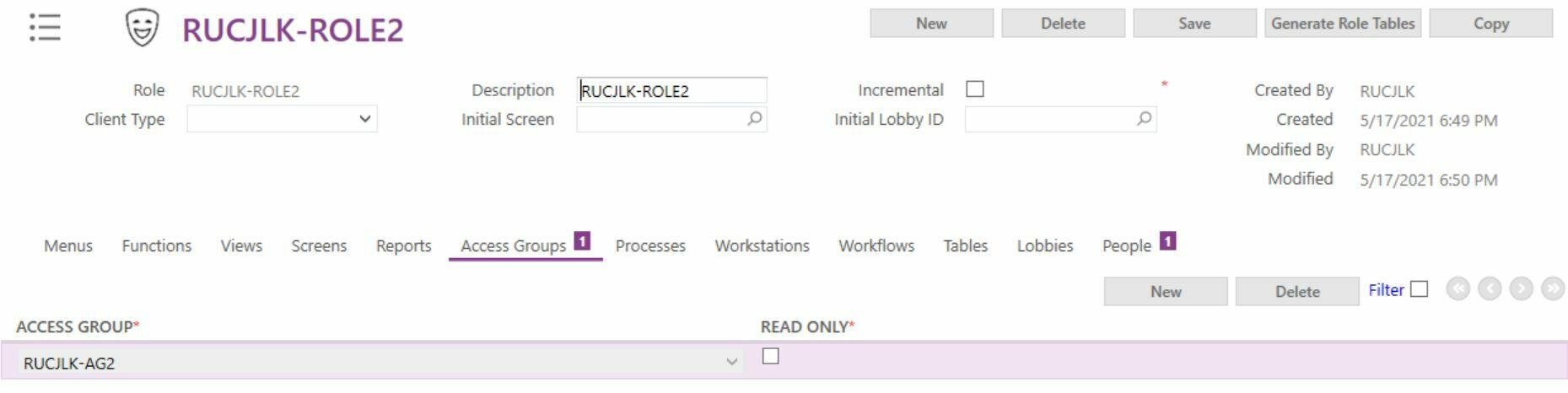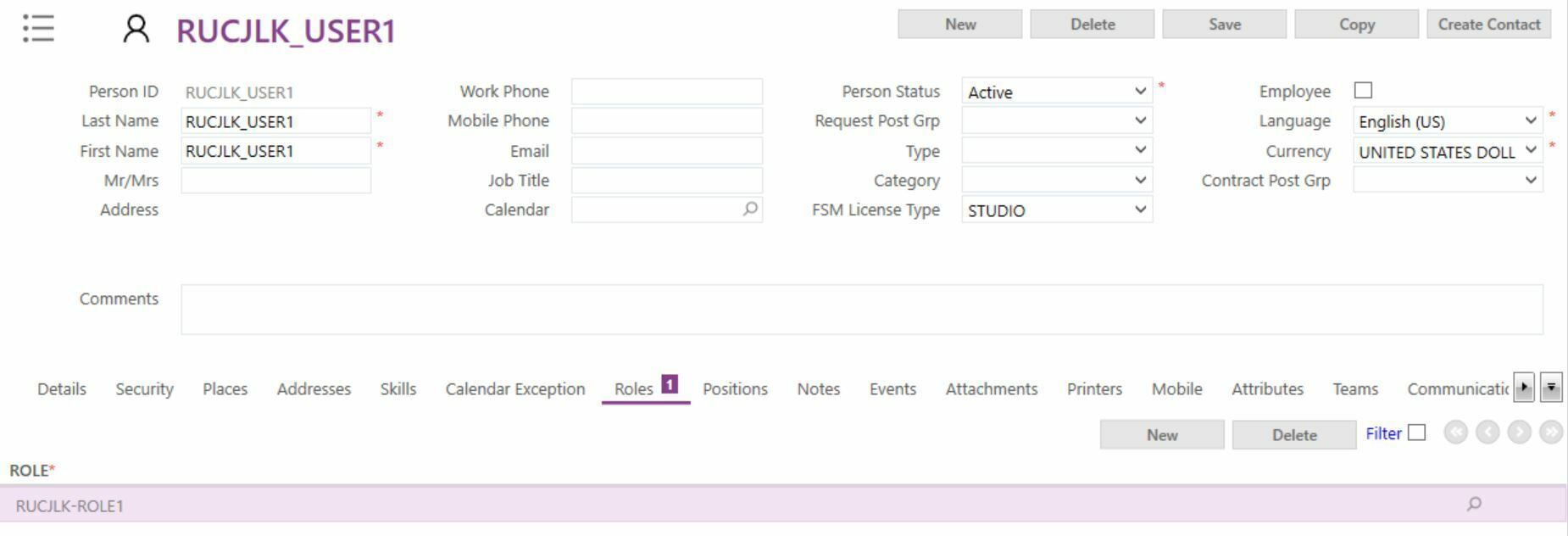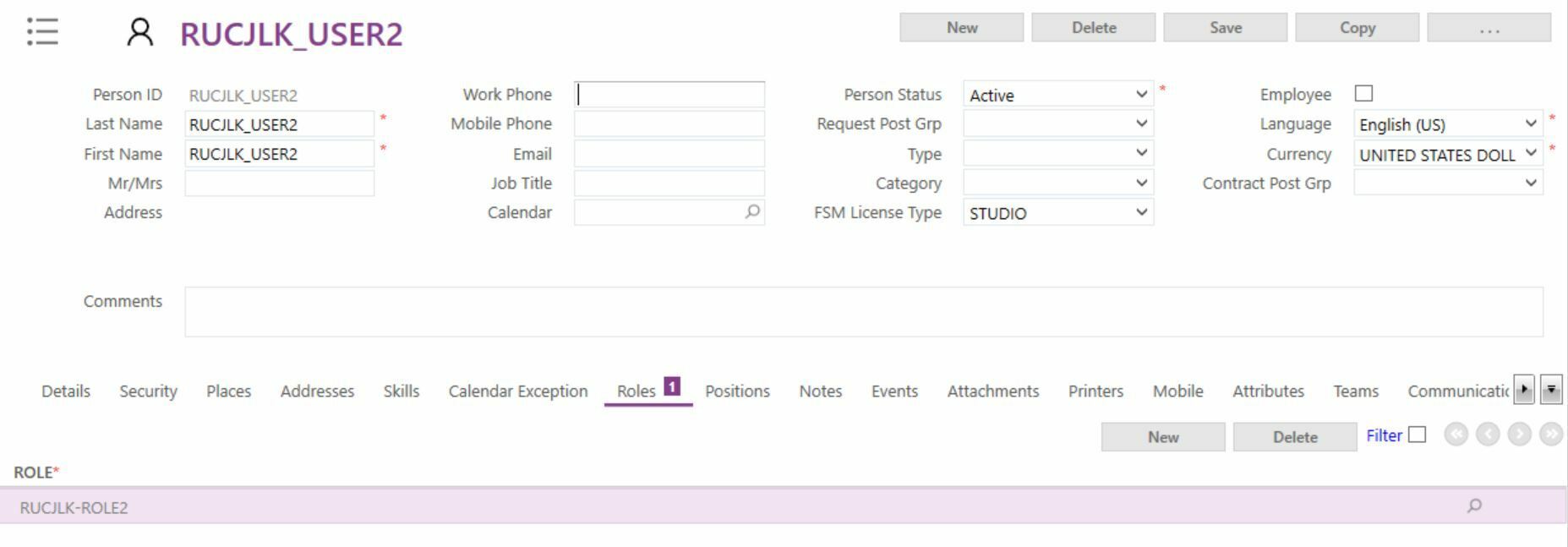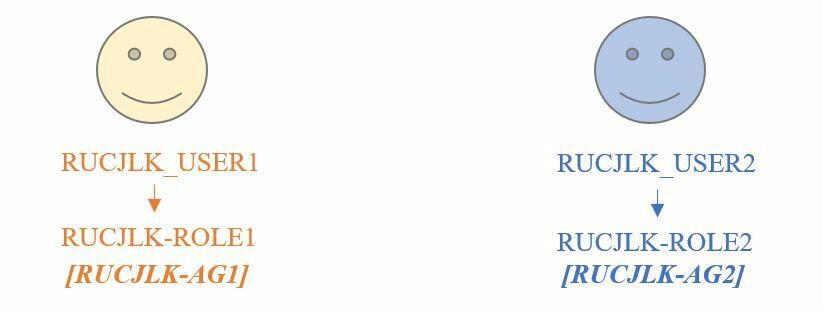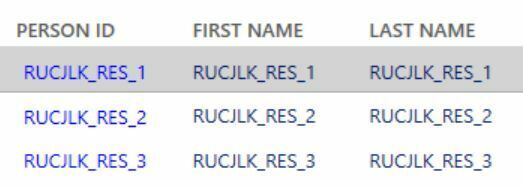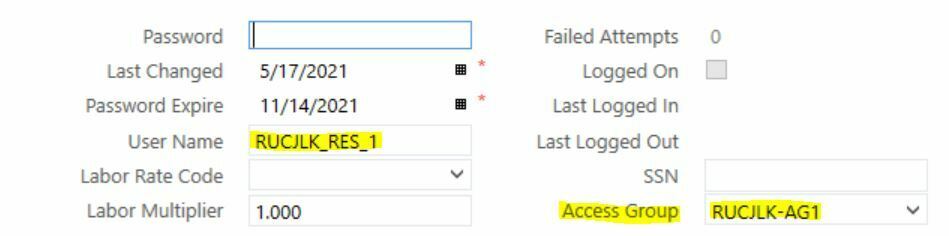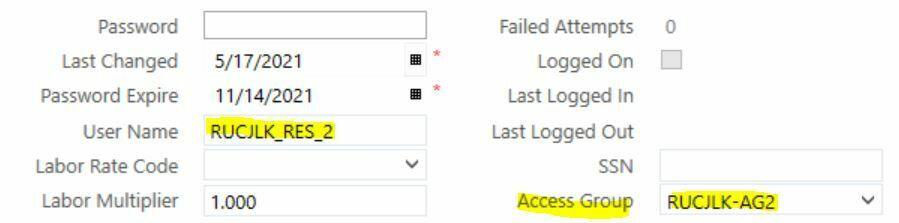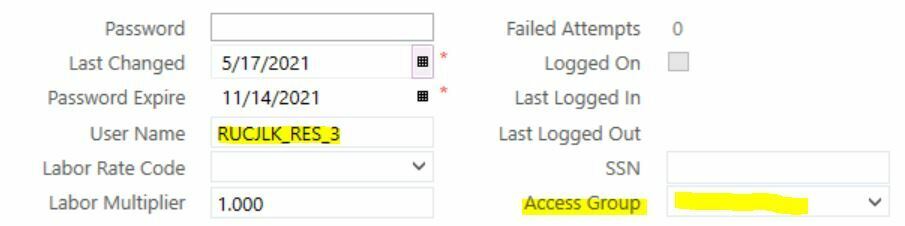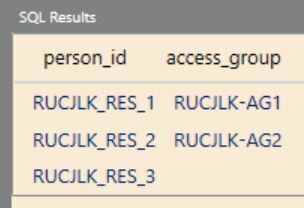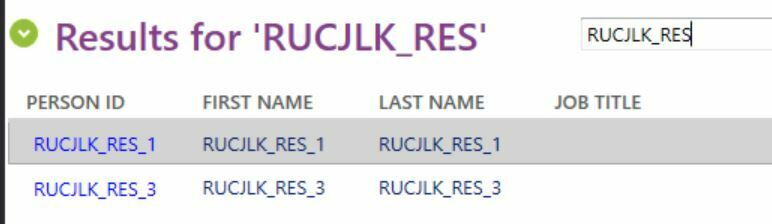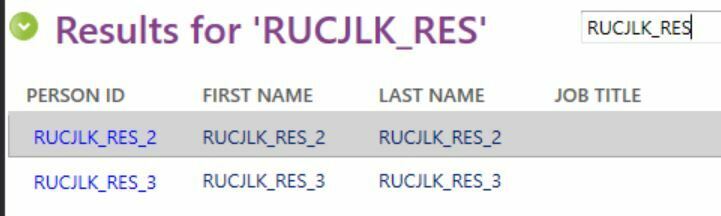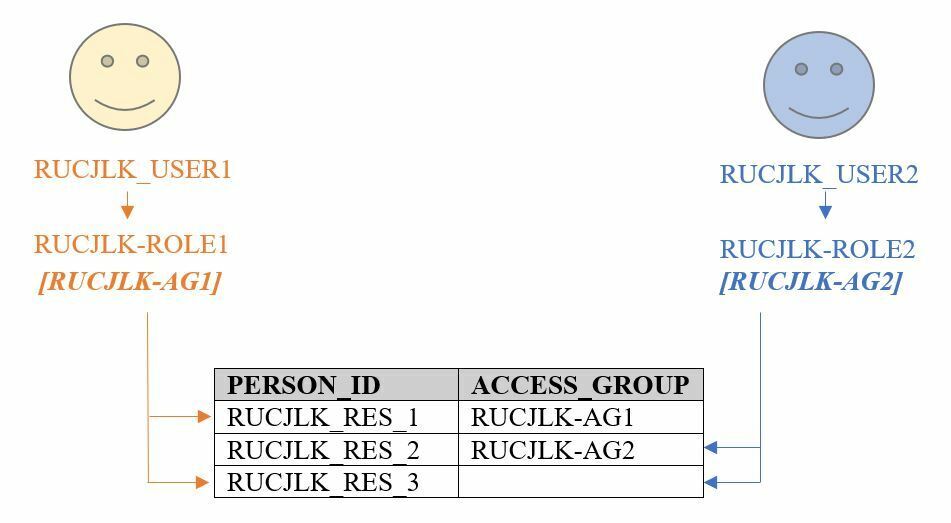Hi,
Does anyone knows if there is some bug on FSM 6.8 regarding access control for Person records?
We are using Access Group on every record and Roles to control the access for each user (companies), nevertheless, for Person all users can see all records.
Best regards,