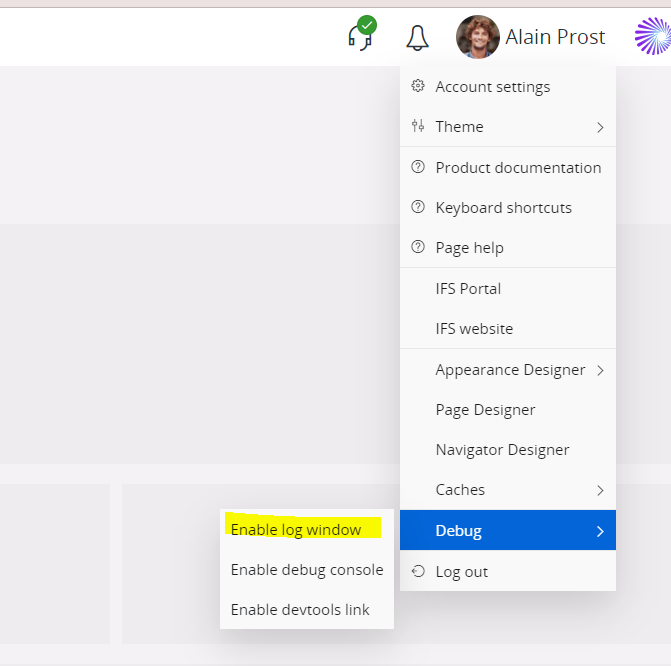Hi all,
As an admin user just wanted to know how you’d go about resolving the standard “No access” permission issues encountered by users. The below is how I follow now - which is pretty long and tedious. Are there any shorter, faster, and effective ways?
- The user gets thrown with the standard error.
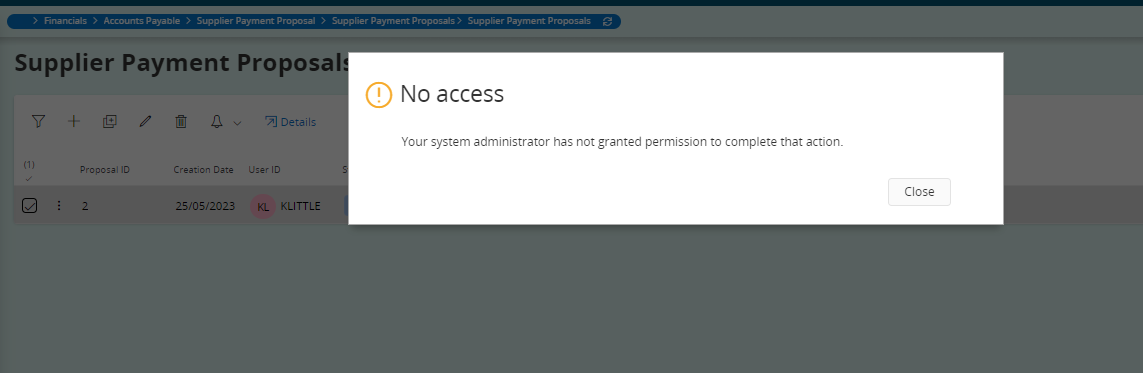
- I log on to the web client as IFSAPP, then I apply the user’s permission sets to my personal IFS account.
- I log on to web client with Chrome browser as my personal IFS account, and enable IFS Cloud Web DevTools under Developer Tools.
- Then access the same page in the screenshot, and observe I too get thrown with the same error.
- Using Devtools, find the projection that is causing the error, and then grant appropriate Full or Read Only access to the user.

This process works fine. Where it fails is when multiple users are having access issues so switching my permission sets to users multiple times is painful.
Are there better ways to do this?