We are implementing Apps 10 and I’m trying to get barcode labels to print using the Script plugin. I’ve created a RPL file, added the layout to the ‘Handling Unit Content Label’ report.
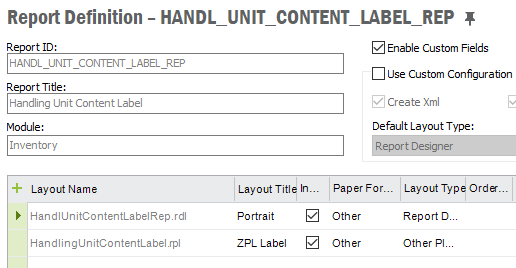
I can use Order Report to request the label and it will say it’s completed
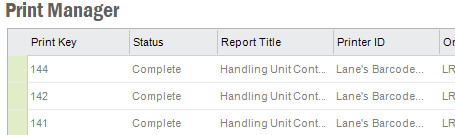
Where I think I’m getting stuck is how do you map the Logical Printer to the physical printer in this case? I’ve been through the F1 Technical Docs a number of times and to me it’s not clearly spelled out how this happens.
Also this is in a IFS hosted cloud installation if that makes a difference.





