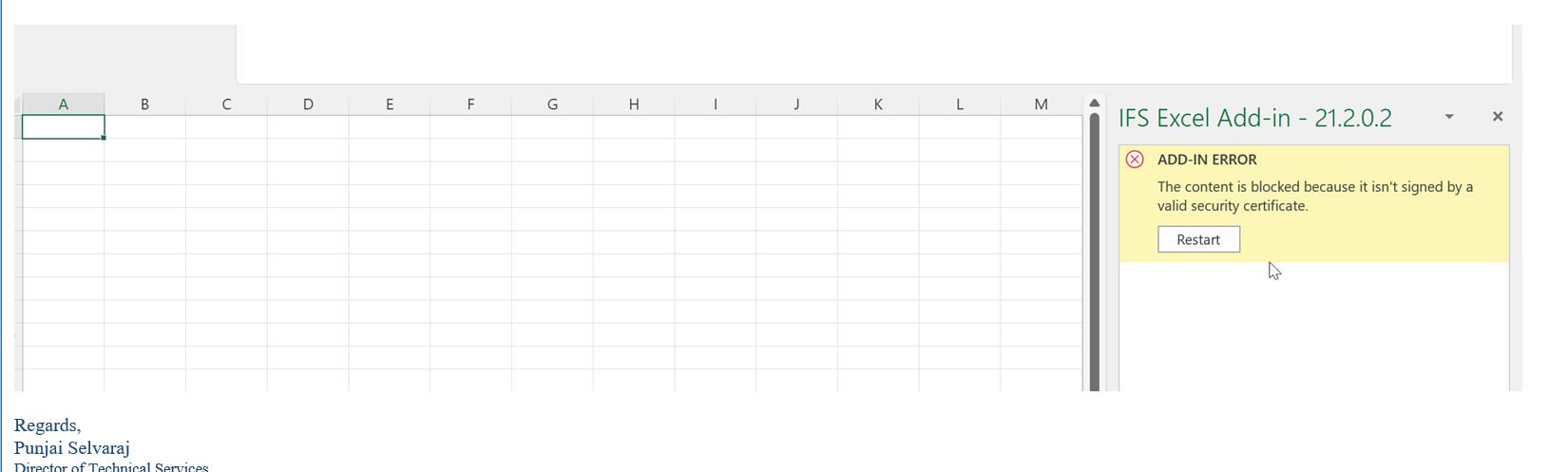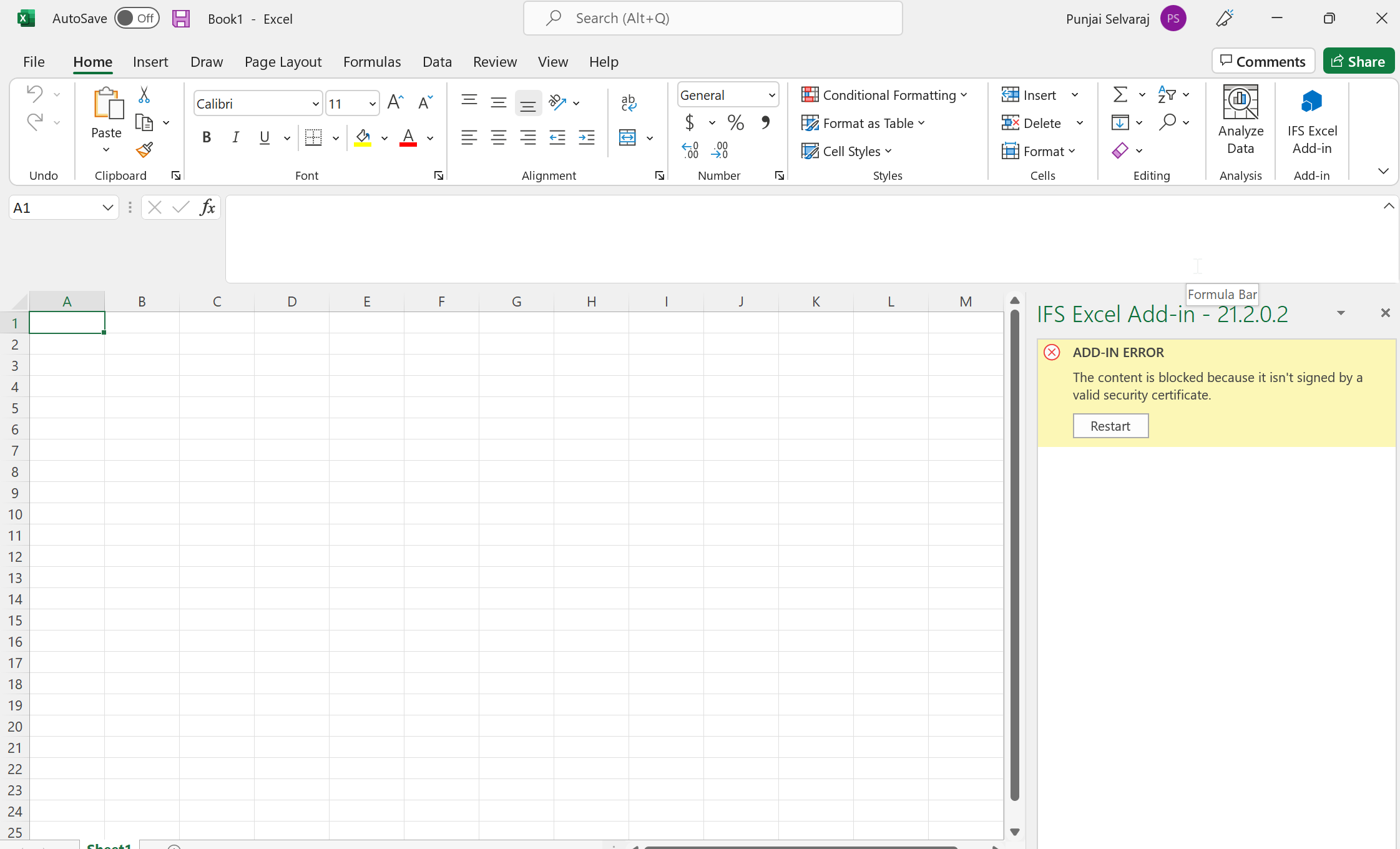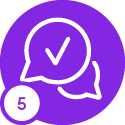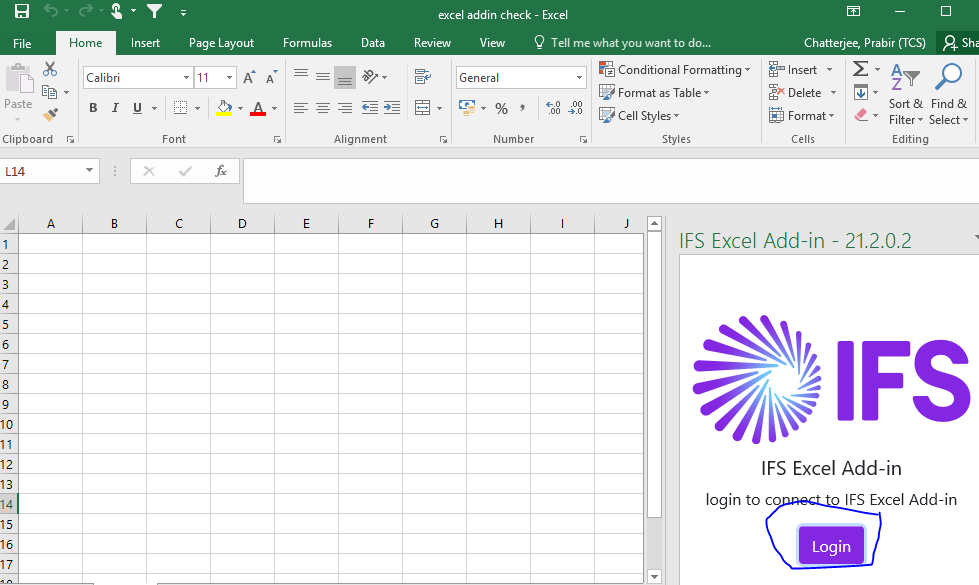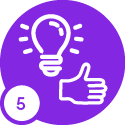Hi All,
Couple of our customers have raised a concern that they are not getting the option to upload the manifest file from the Excel desktop client. However, they are able to upload it to the Excel web client.
Steps that were followed :
https://docs.ifs.com/techdocs/21r2/020_installation/400_installation_options/010_data_management/030_data_migration/
Any idea what the issue could be?
IFS Cloud Excel Add-in
Best answer by Jens
This is a possible solution for installing the IFS Data Migration Excel-AddIn in the desktop app of Excel in 21R2. It only works with Excel 365 at the moment. Excel 2016/2019 are not working at the moment (you can install it in the same way but if you press the logon button nothing happens).
1. In IFS Cloud go to Solution Manager -> Data Management -> Data Migration -> Excel Migration -> Generate Manifest
2. Enter a file name, e.g. IFS Excel AddIn - 21.2.0.2 - CFG, and press Generate
3. Save the file to a local Folder, e.g. C:\IFSAddIn
4. Mark the folder C:\IFSAddIn and RMB Properties
5. Go to tab Sharing and press Share
6. Select your name/user and press Share
7. Press Done, note the Network Path(!), e.g. \\DEVICENAME\IFSAddIn and then Close
8. Open Excel, choose a new Blank Workbook
9. Go to Options
10. Choose Trust Center
11. Select Trust Center Settings..
12. Select Trusted Add-in Catalogs
13. Add your shared folder to the Catalog Url. E.g. file://DEVICENAME/IFSAddIn (the slashes are now the other way around)
14. Tick on Show in Menu, OK, OK
15. Close Excel and open it again
16. Choose a new Blank Workbook
17. Go to Insert in the menu
18. Choose My Add-ins
19. Select tab Shared Folder
20. Now you should see you file, e.g. IFS Excel AddIn - 21.2.0.2 - CFG.xml
21. Select and add it
22. Close Excel and open it again
23. Choose a new Blank Workbook
24. Now you should see your IFS Excel Add-in in the menu in the right corner
Enter your E-mail address. We'll send you an e-mail with instructions to reset your password.