Hello,
Thank you for taking the time to read my question :)
I am trying to apply Pseudo codes into the posting line information on the posting proposal. I have created a Pseudo code as follows:

I then tried to attach this code to the line:
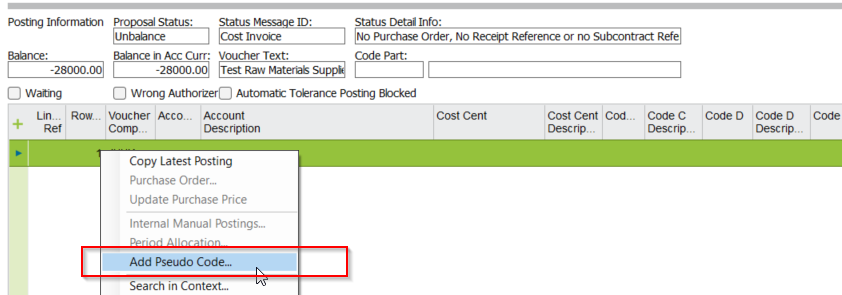
When i do this, I get the following dialogue box. However I am not able to enter the Pseudo code from any list of values. When I tried creating a new one and saving it within this dialogue box, it wont allow me to view this saved record in the list of values either.
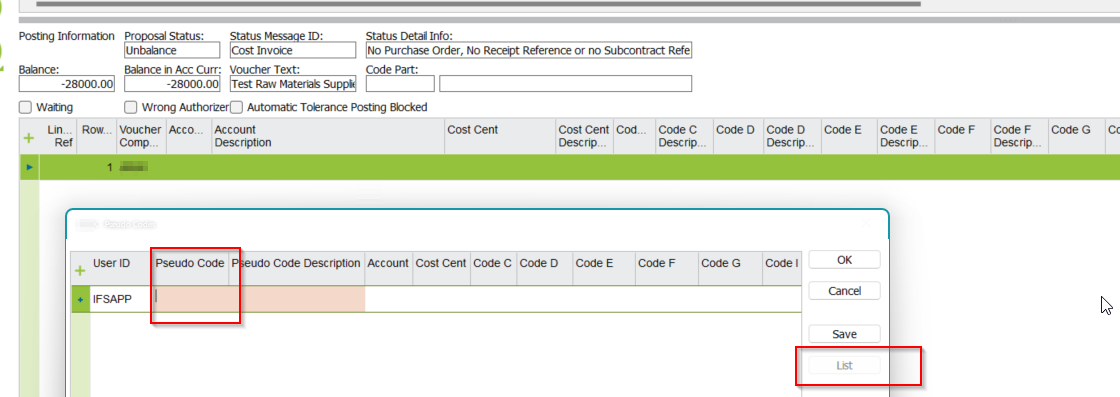
Any help on how I can use these codes in the invoicing process would be appreciated :) Thank you
Mish






