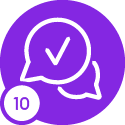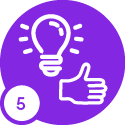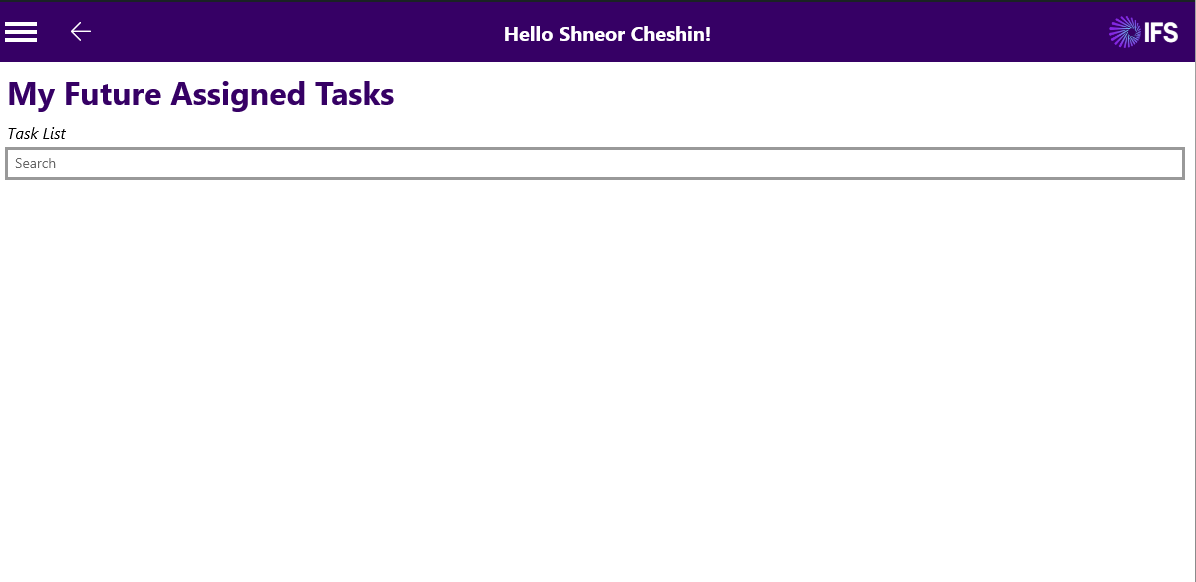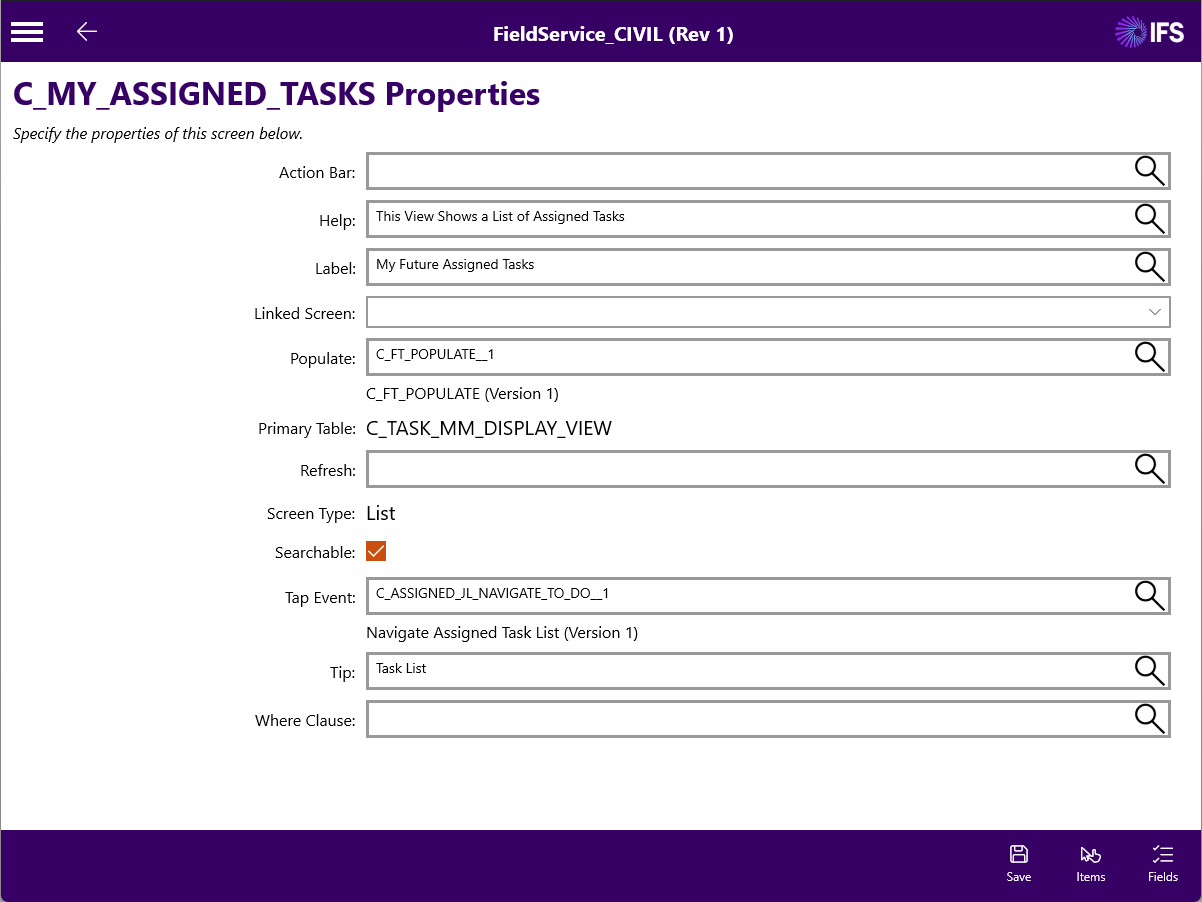I want to add a search bar at the top of the product list screen in the mobile environment, similar to the configuration available on the customer screen. However, since the product list is a list-type screen, I am unable to add an extra field to this screen.
Is there a way to add a filter or search functionality to a list-type screen? If not, is there any alternative solution to achieve this functionality?
Below are screenshots of the product detail screen and customer screen for reference.
Thanks in advance for your help!