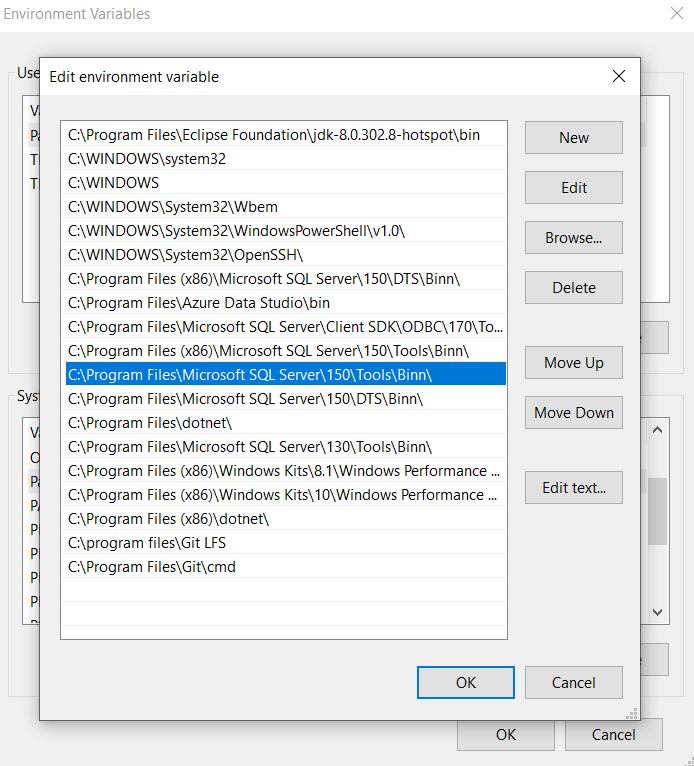Hi Team,
We are unable to complete upgrade for FSM 6.15 from 6.6 version.
Please advise how to proceed with the installation.
Error occurred while generating custom index script!
Exception Type: System.Management.Automation.CommandNotFoundException
Exception Message: The term 'sqlcmd' is not recognized as the name of a cmdlet, function, script file, or operable program. Check the spelling of the name, or if a path was included, verify that the path is correct and try again.
Check upgradeStatus.log or recreateCustomIndexes.log for more details.
Regards,
Jithesh



 ODBC Driver 17 for SQL Server
ODBC Driver 17 for SQL Server