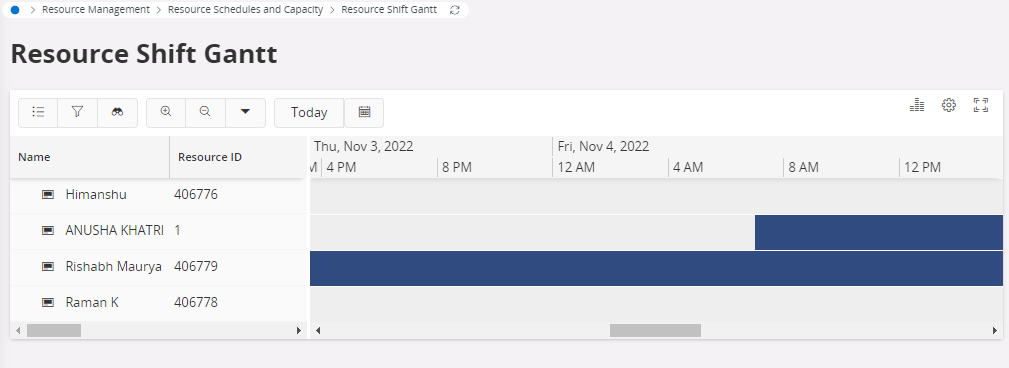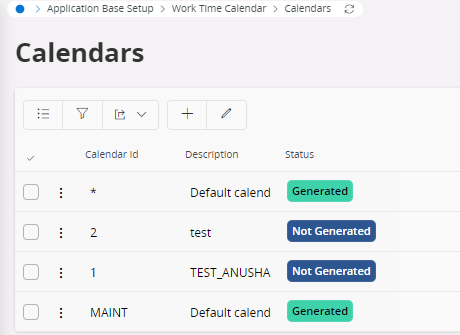Hi all,
In IFS Cloud 21R1, I am looking for the required set up to make visible planned working time for a person resource in "Allocate resource" page.
From the legend, I can see color codes corresponding to Calendar Details so it should be possible to have them displayed
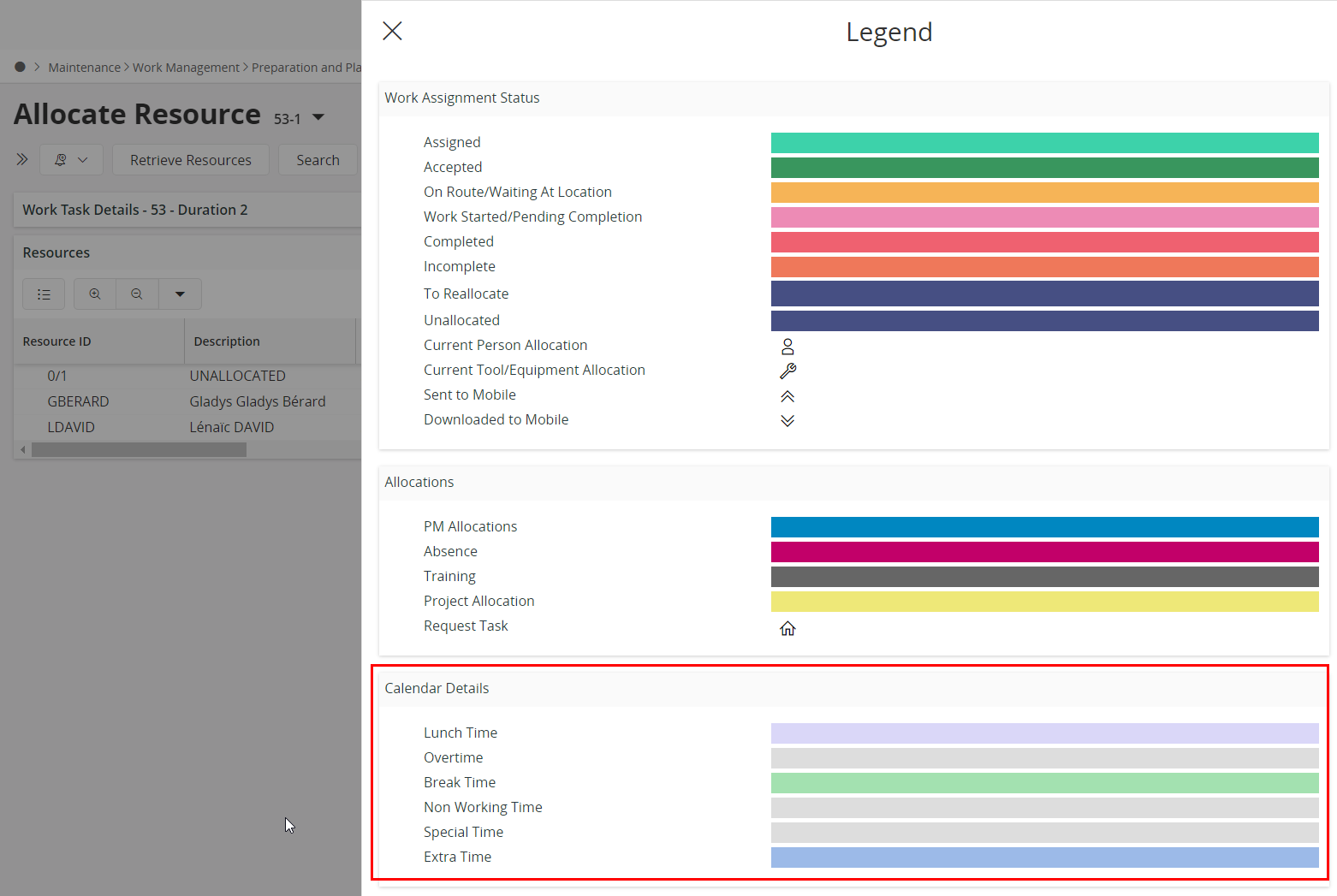
What I have done so far :
- create a day type dependant schedule in HR and assign it to the employee with time base = generated results
- the employee is linked to a resource with “use of HR schedule” activated
- I executed 2 background jobs : Generate Timrep intervals and hours + Generate calendar for Gantt
- I selected the option “Show working time” in the settings of the “Allocate resource” page
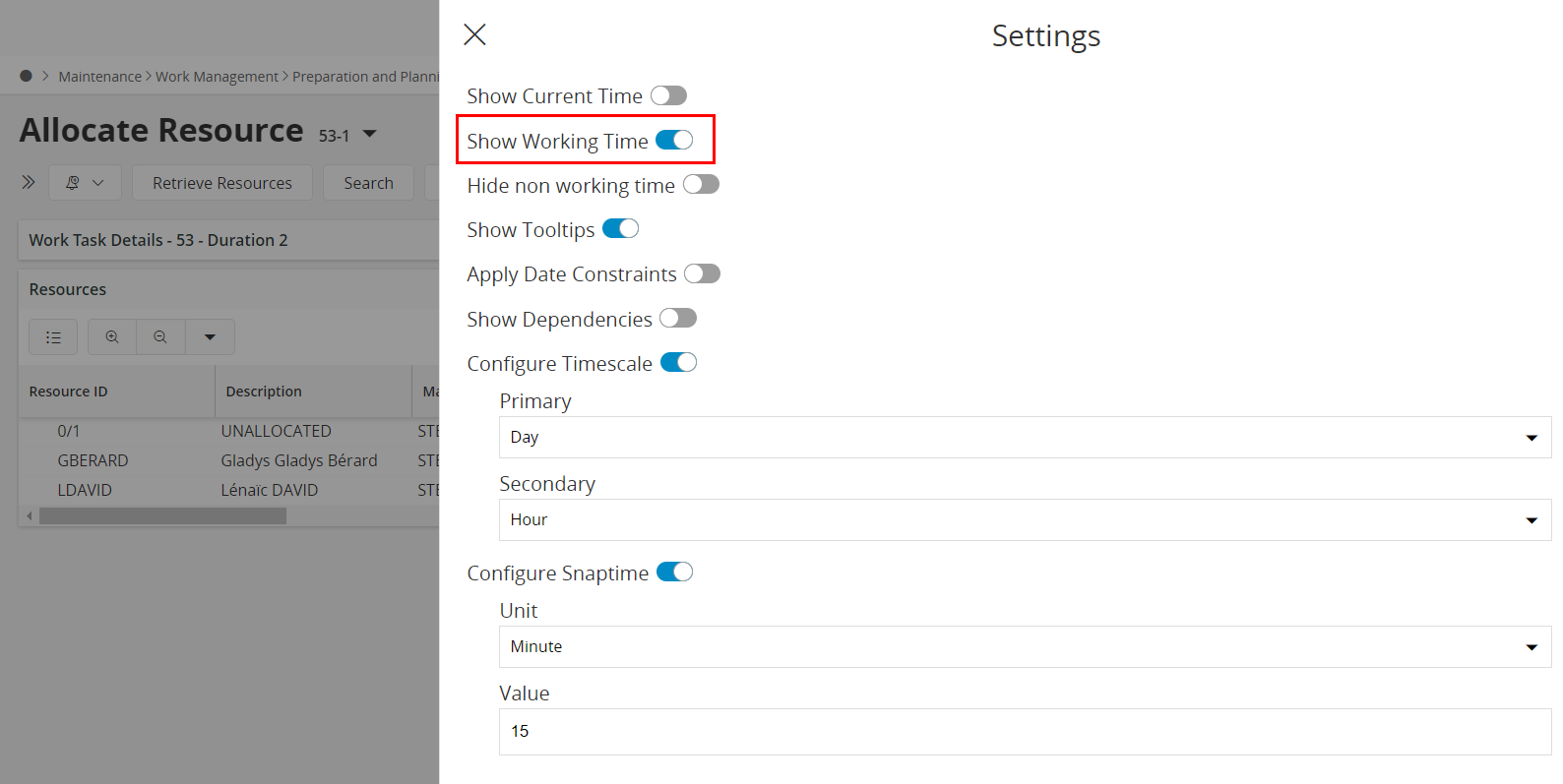
And yet I have a grey line throughout the day :
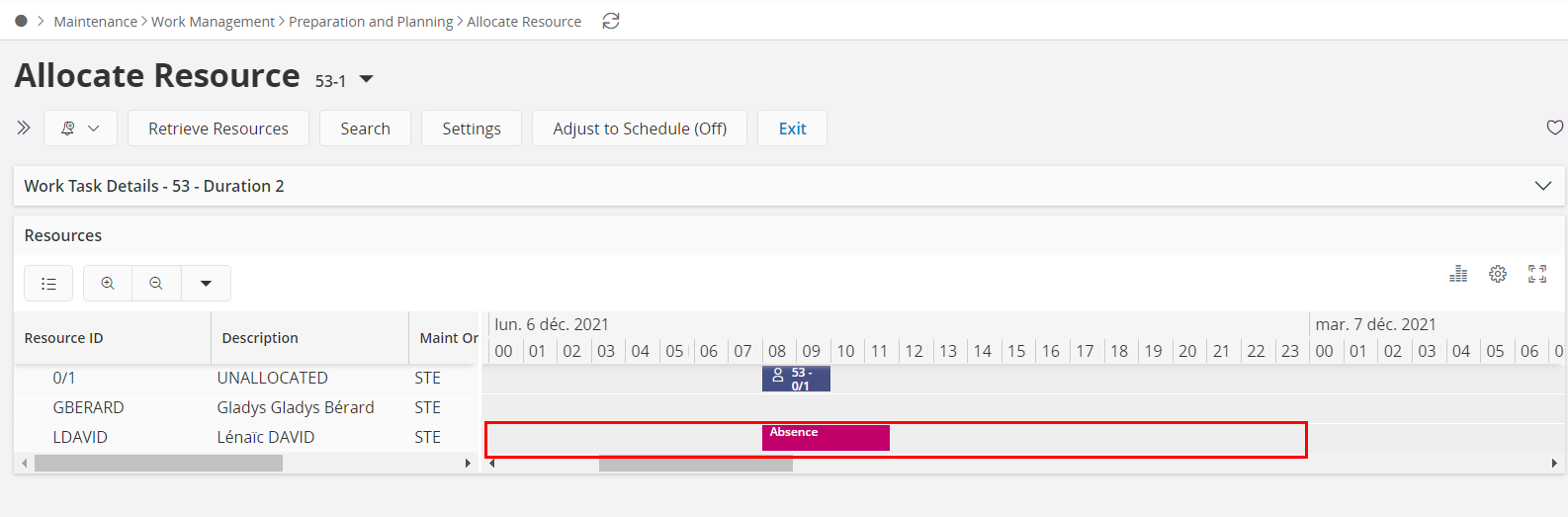
What am I missing ?
Is there anything else to do ?
Thanks for your help
Lénaïc
Best answer by janise
View original