Hi all,
Thanks to
If you're getting following error during the initialization of MWO Service 10 app or MWO Maintenance 10 app, you may able to solve the issue by following the steps below.
Error:
INITFAILED:Initialization failed due to app redeployment.
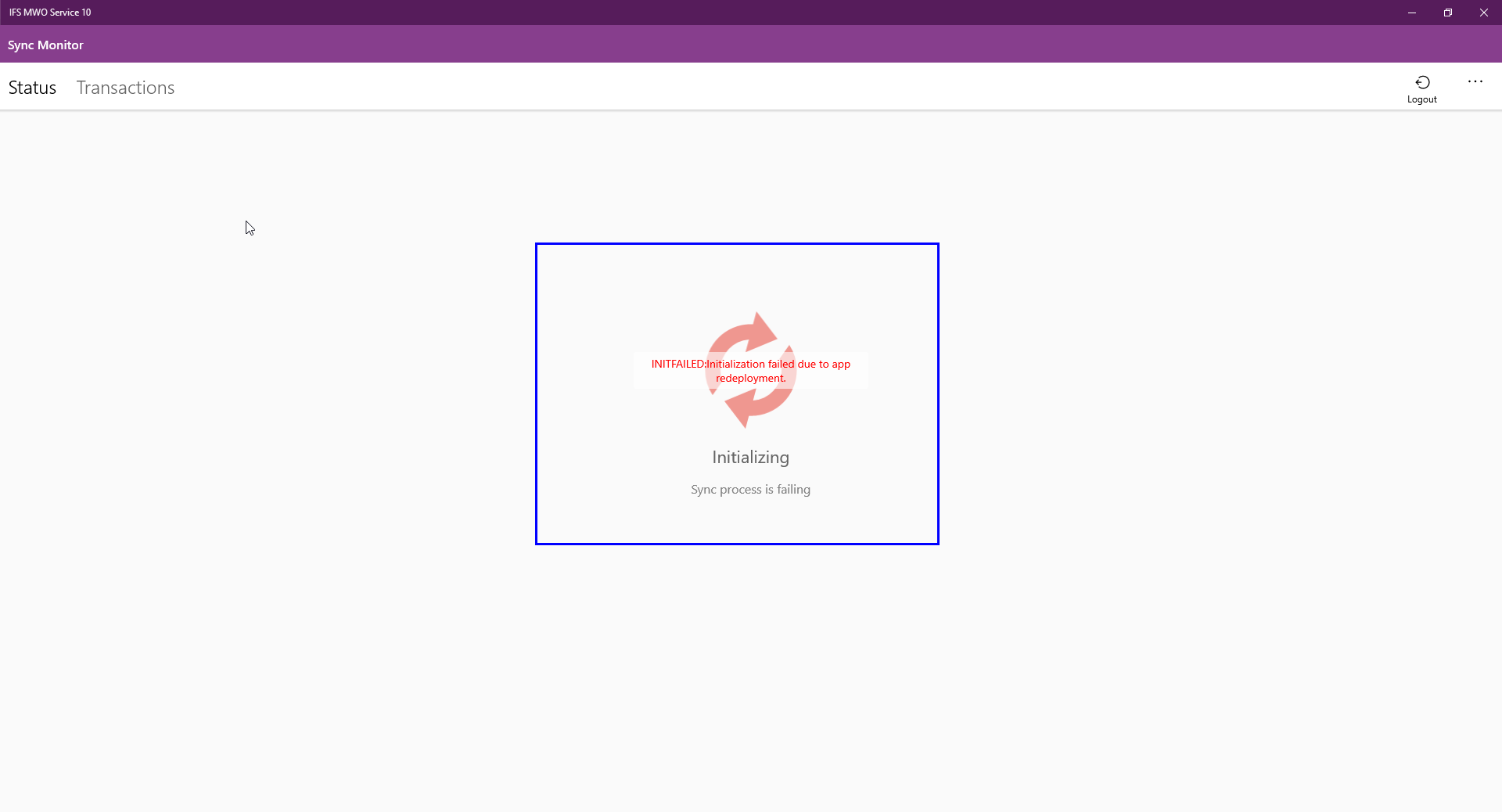
Solution:
1. Go to IEE > Solution Manager > Background Processing > Background Jobs > Database Processes
2. Search for:
2.1) If IFS MWO Service 10: %ServiceEngApp%
2.2) If IFS MWO Maintenance 10: %MaintEngApp%
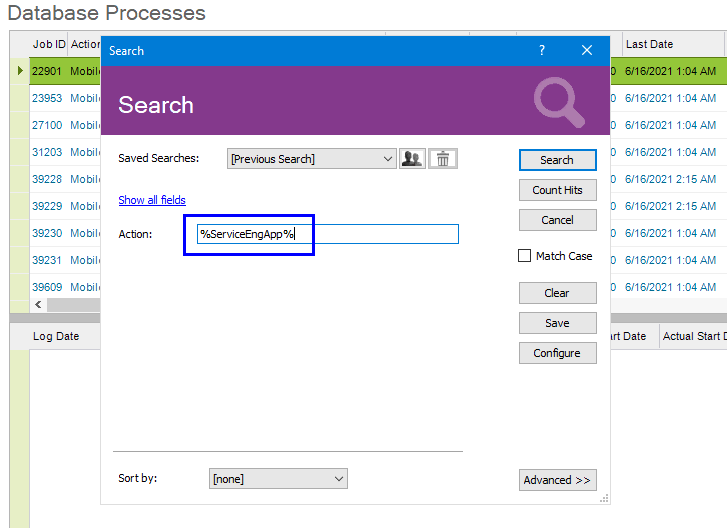
3. If the shown database processes are DISABLED:
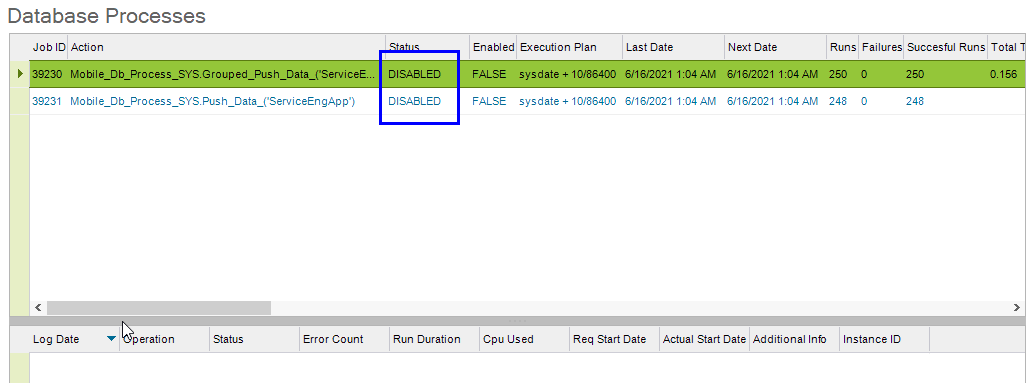
4. RMB on the record(s) > Reactivate
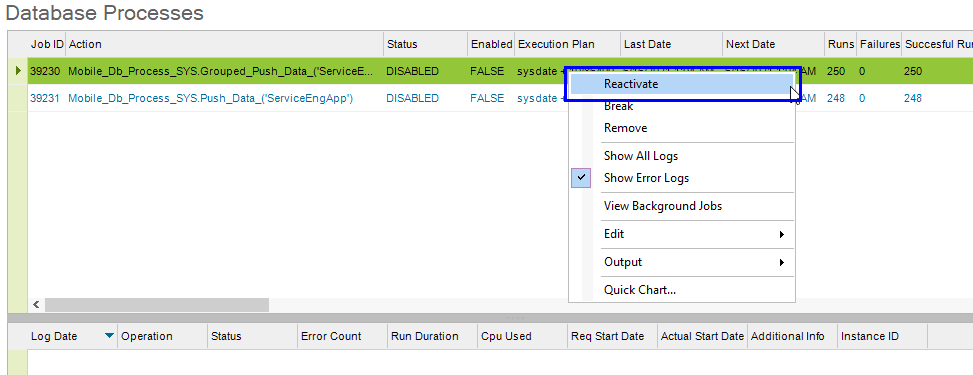
5. Now processes must be in either 'RUNNING' or 'SCHEDULED' state.
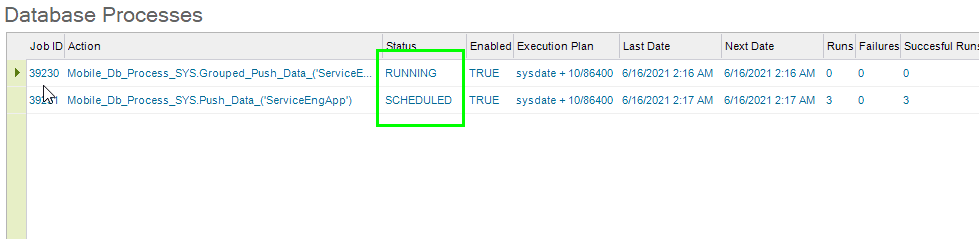
6. Go back to MWO Service 10/ MWO Maintenance 10 app > Force Initialize (Or you can log in again)
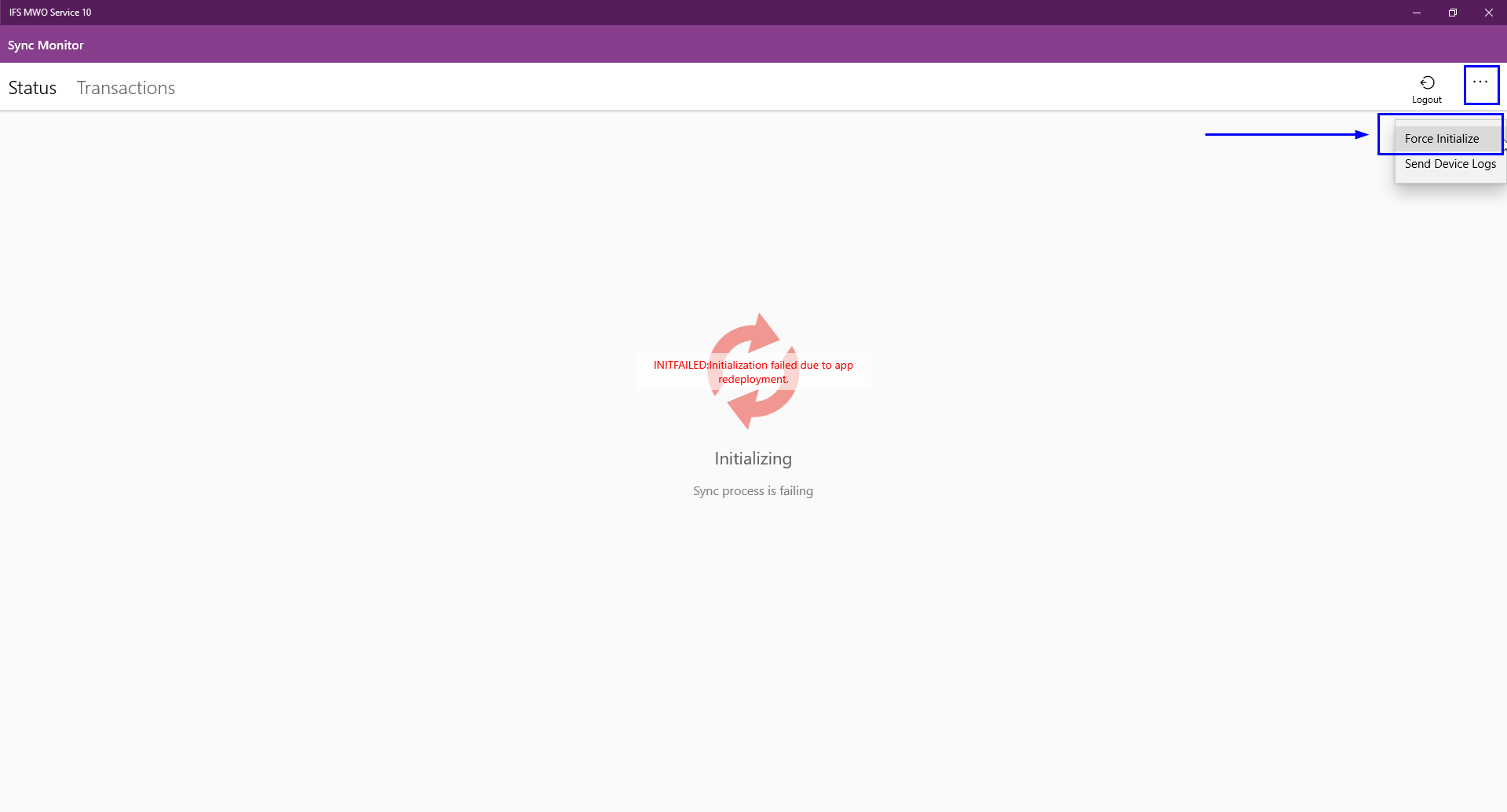
Now the app might initialize without errors.
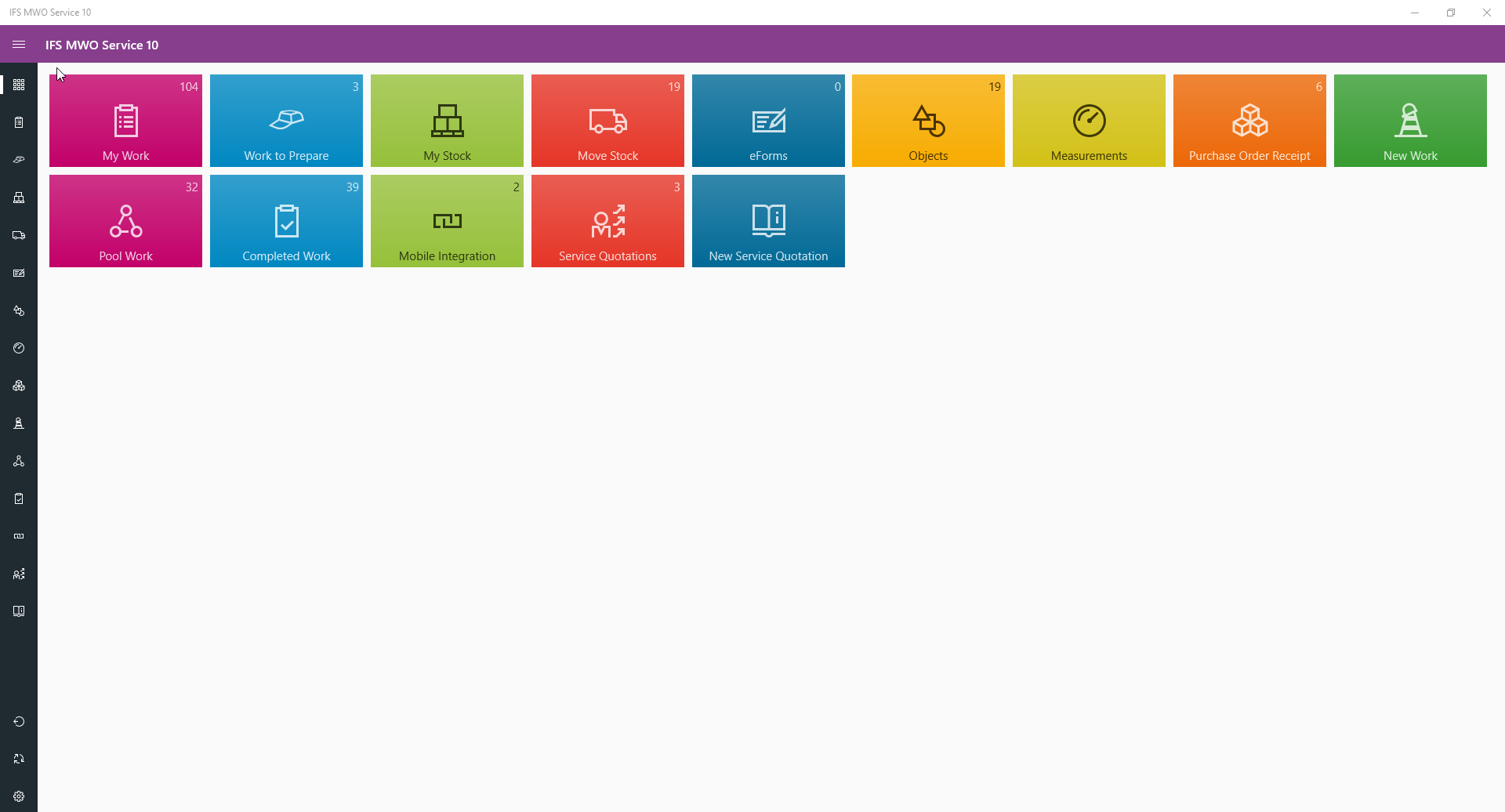
Hope this helps. Cheers.
/Nimesh



