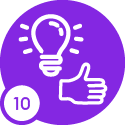We can transfer all Fixed assets balance and accumulated Depreciation balance from one company to another.
How can transfer a fixed Asset from one company to another company
Best answer by Furkan Zengin
Hello
With IFS 10, you can use transfer functionality on fixed asset object. Go to object or objects window and find the fixed assets you want to transfer. RMB and click Transfer Object.
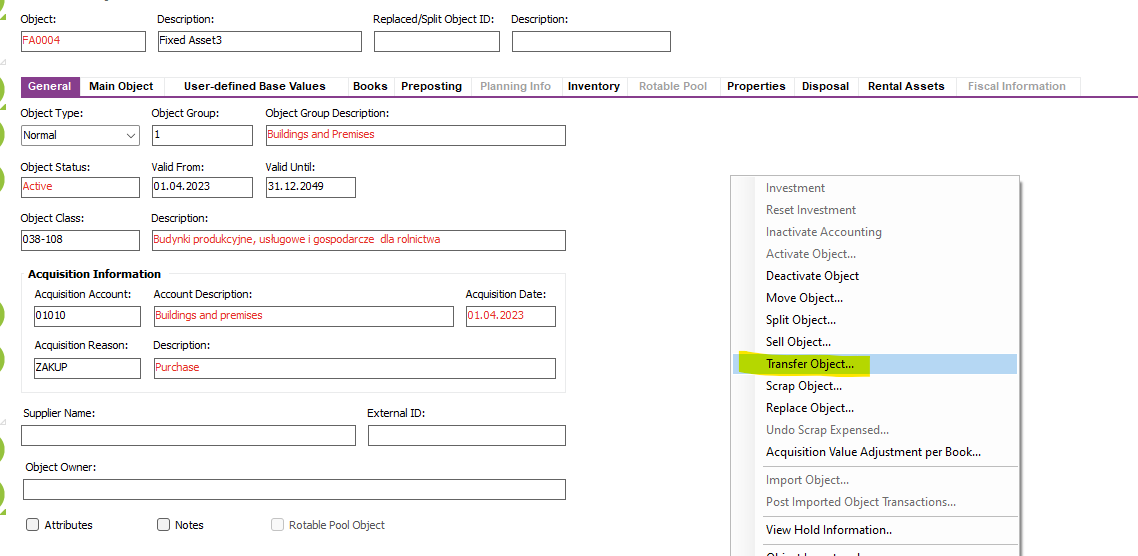
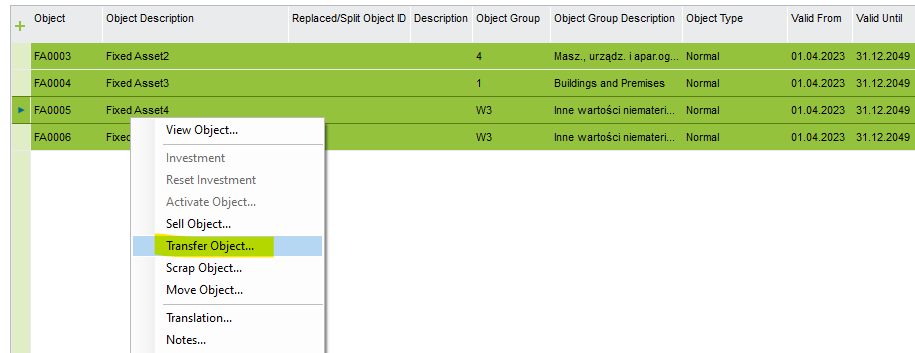
Select the target company and other required information. Click OK.
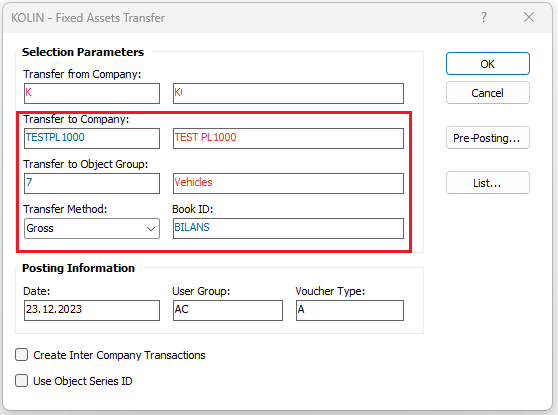
In next window, click Create Transactions button.
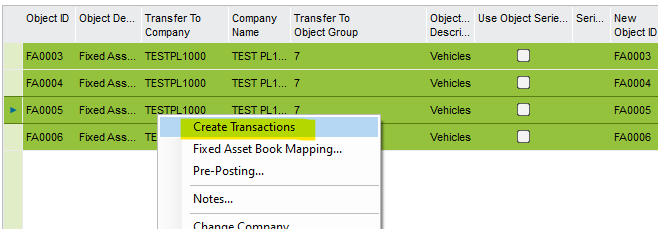
Here is the help description for Transfer Method
Select a method for the fixed assets transfer. This determines which balances will be transferred and how the object and accounting transactions will be created for the transfer. Possible values are Gross and Sell.
Gross: If this method is selected, the historical acquisition values, acquisition value adjustments and associated depreciations will be transferred from the sending company to the receiving company. The asset in the receiving company will be capitalized with the historical acquisition value, acquisition value adjustments and accumulated depreciations of the sending company's asset.
The net value of the asset is considered as the transfer amount and is calculated based on the balances from the book ID selected in the Book ID field.
Sell: If this method is selected, the asset will be transferred from sending company to the receiving company based on an agreed sale value. The sale value can be selected from the net book value of an associated book or can be manually entered in the next step, in the Transfer Amount field of the Transfer Object-Progress window. The asset will be capitalized in the receiving company with the transfer amount.
Hope this helps
Reply
Enter your E-mail address. We'll send you an e-mail with instructions to reset your password.