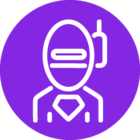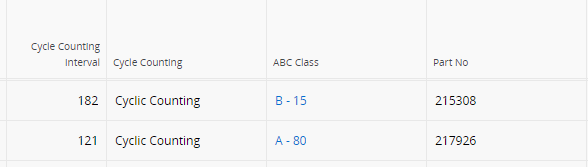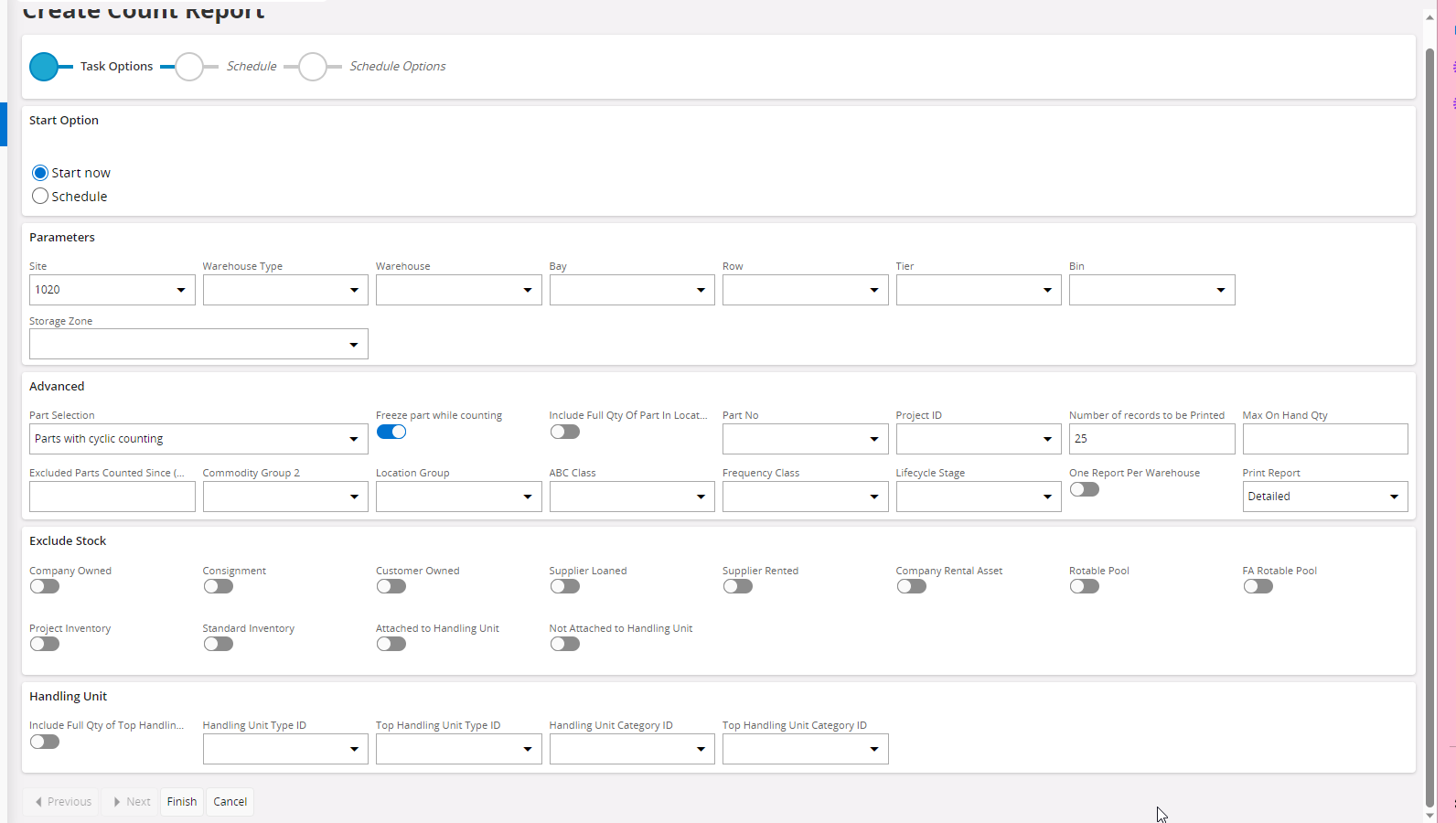Hi @Sarah Neuman ,
Before I comment on the process, I want to double check to ensure you are also running the Scheduled Task to Aggregate Inventory Transactions per Period. If this Task is not run, then the Perform ABC Task may be ignoring certain periods (would be visible in the Background Job details).
To create an automated count report by ABC class daily, you would need the following set-up
- Cyclic Count: this is defined on the Inventory Part record. It’s a checkbox that allows you to specify if the part is used in Cycle Counting
- Cycle Interval: This specifies the interval, in days, between when the counts should occur
For example, you may say that you want to count A parts every 20 days, B parts every 120 days and C parts every 240 days.
This update process is entirely manual, but if you’re using IFS Apps 10 or earlier, you can use the Find and Replace functionality to group Inventory Parts by ABC class and mass update the Cycle Count selection and the Cycle Intervals.
From there, you can navigate to Create Count Report and specify the following within the Advanced tab
- ABC Class
- Number of records to be printed: For example, if you only want to count 10 of A parts each day, you can specify that here.
You can then schedule the Count Report to be created Daily at a certain time (or have the user manually create these daily).
With the cycle count defined with the cycle interval, the application is intelligent enough to know if not enough time has transpired between counts and it will not include that item on the count report. This information is actually visible in the Quantity per Location details page.
If you plan on scheduling the job to run automatically, you may want to be cautious of freezing your inventory as it will limit what transactions which can be posted after the count is created.