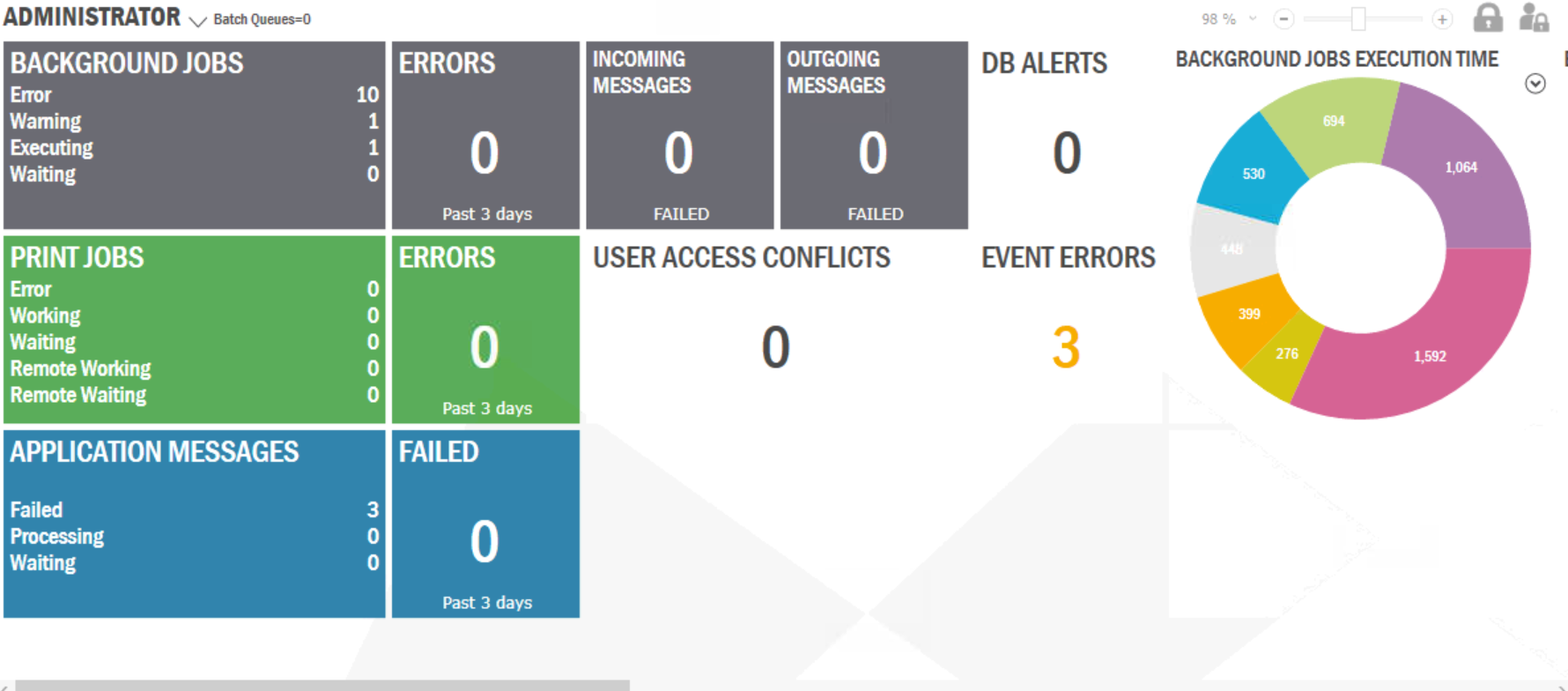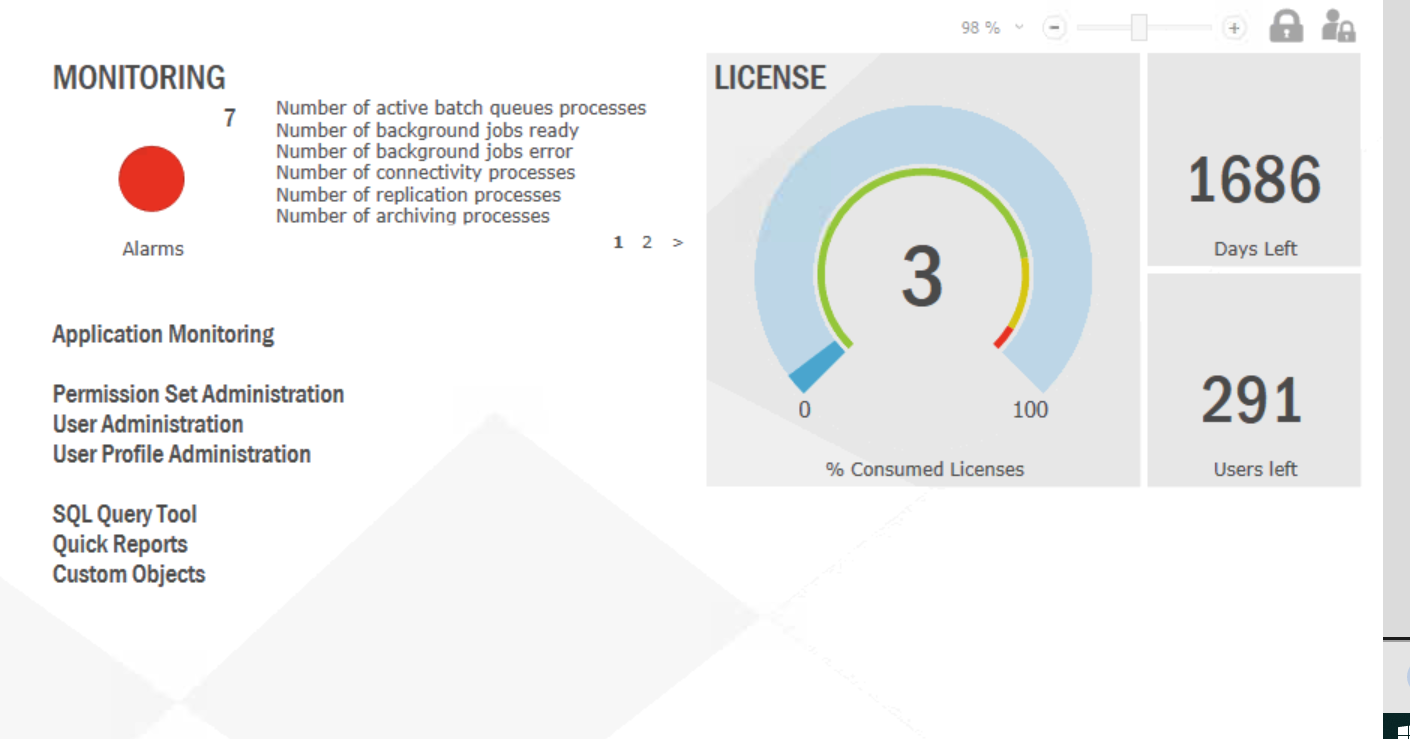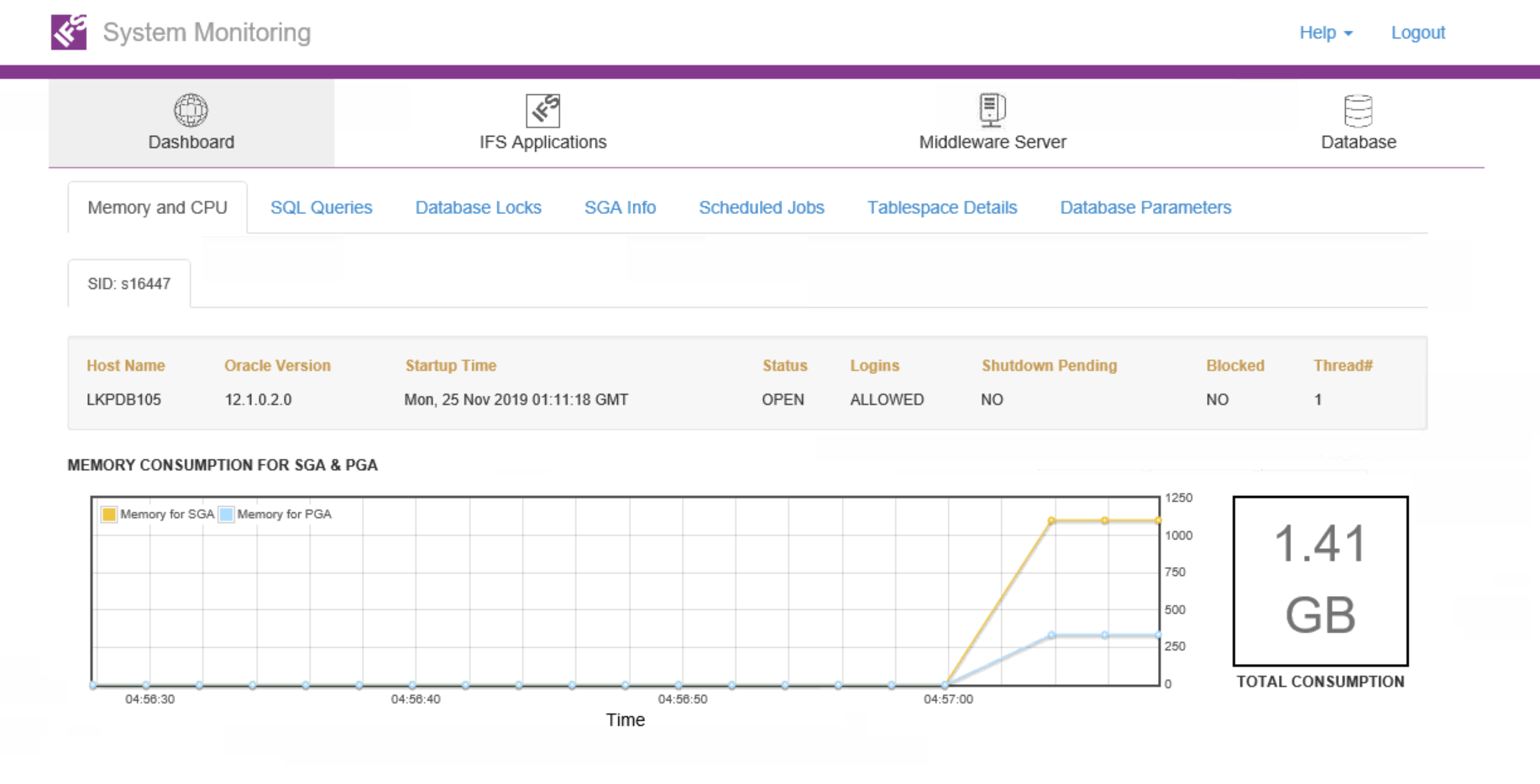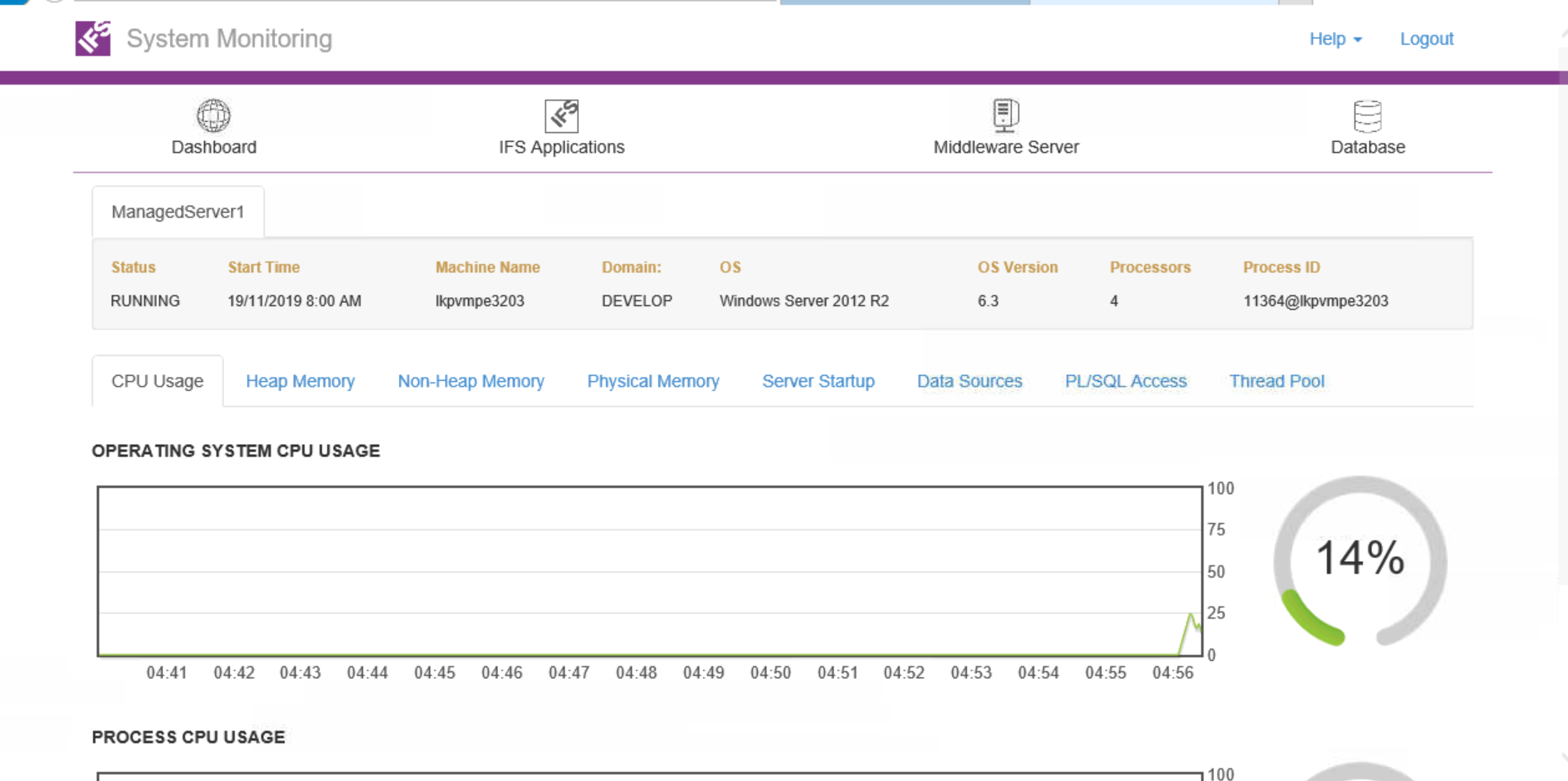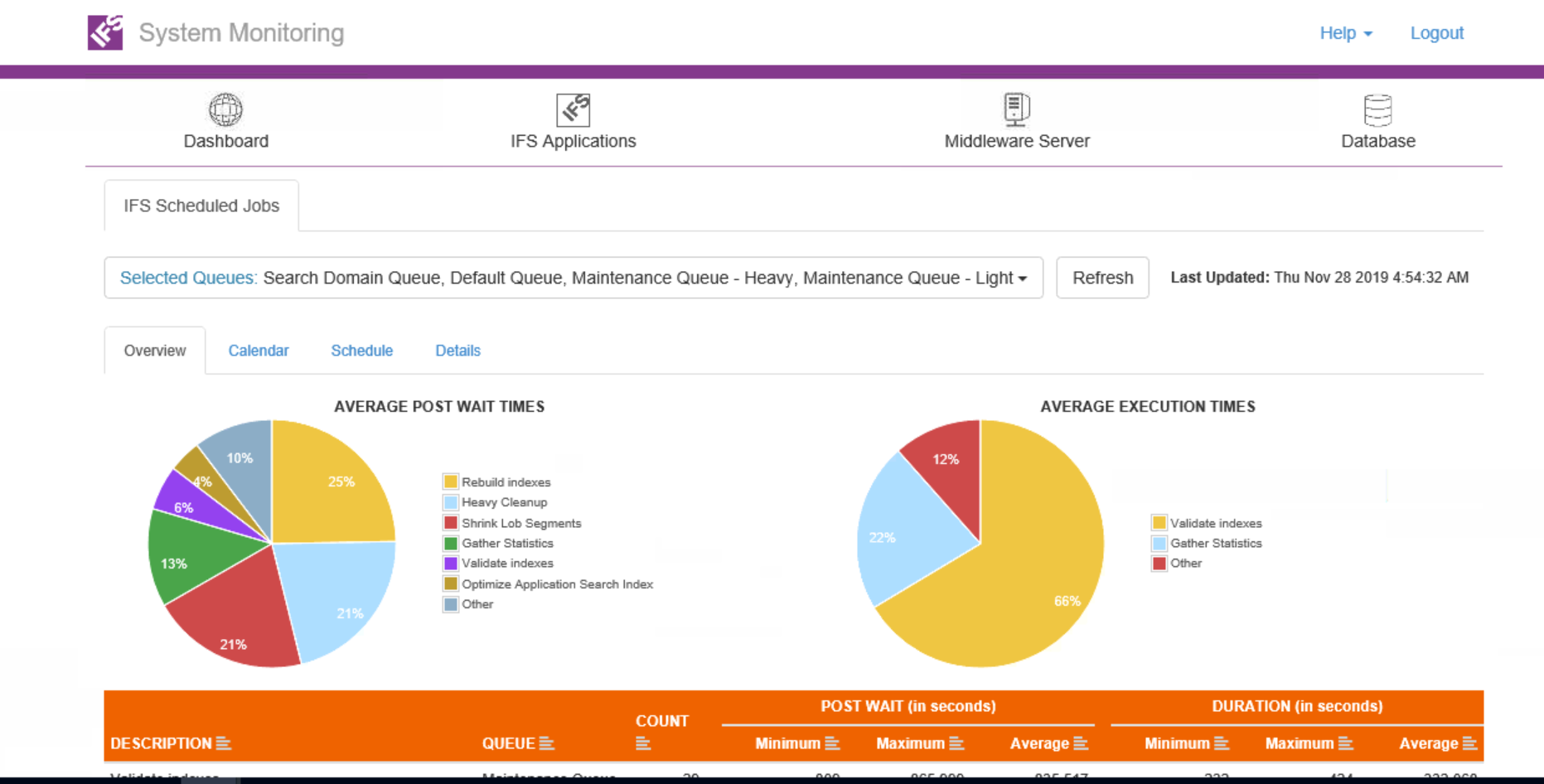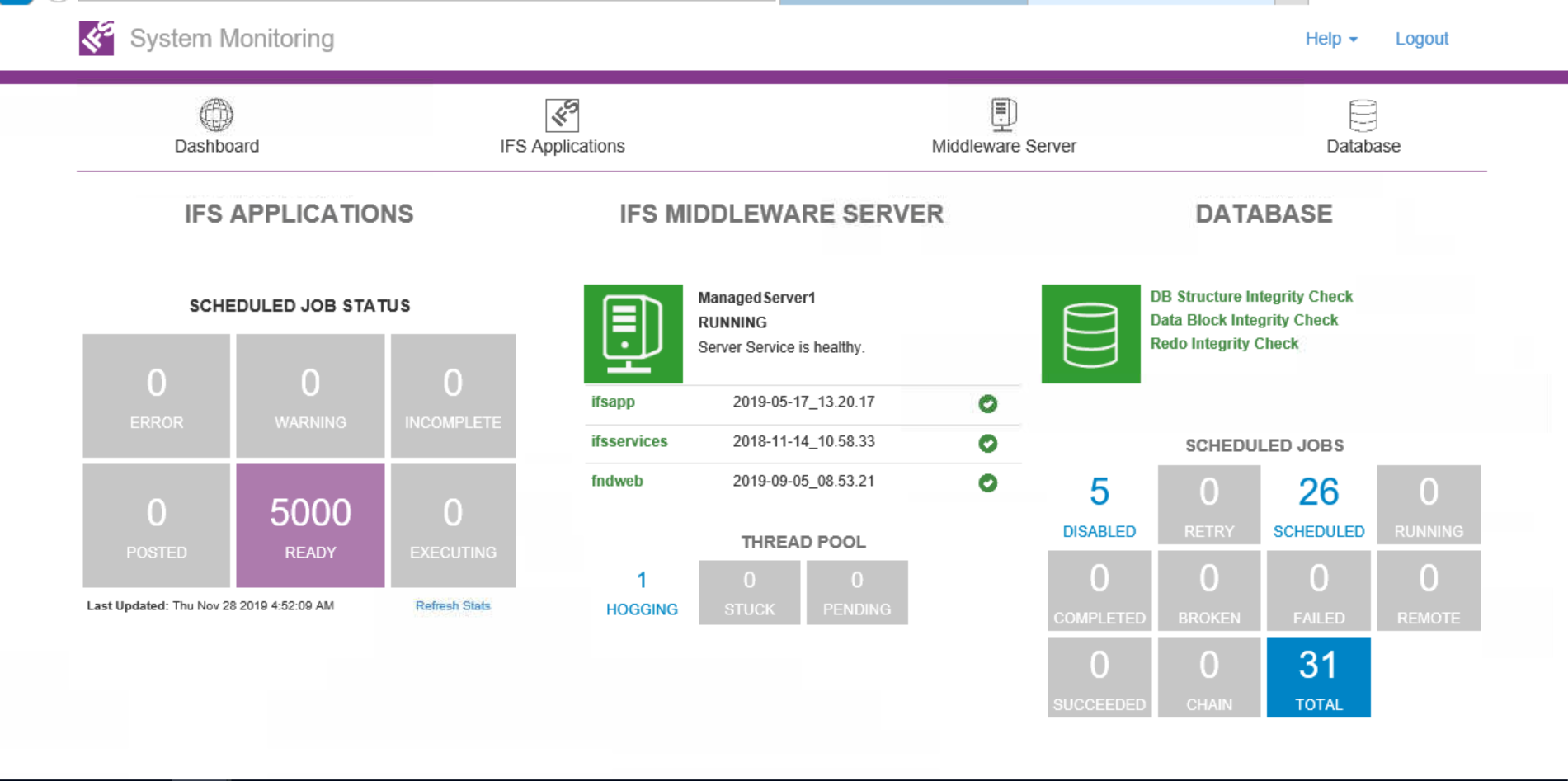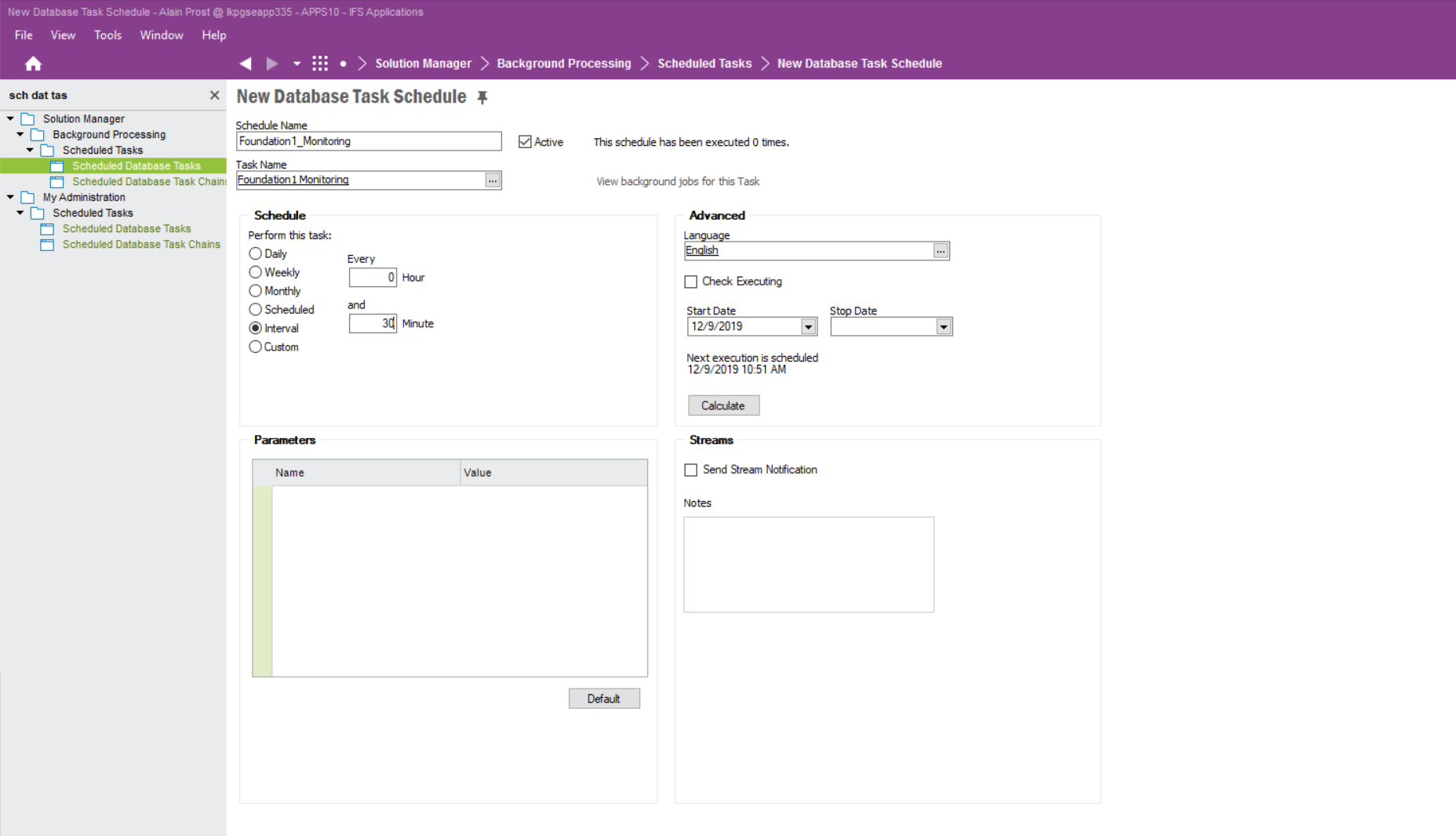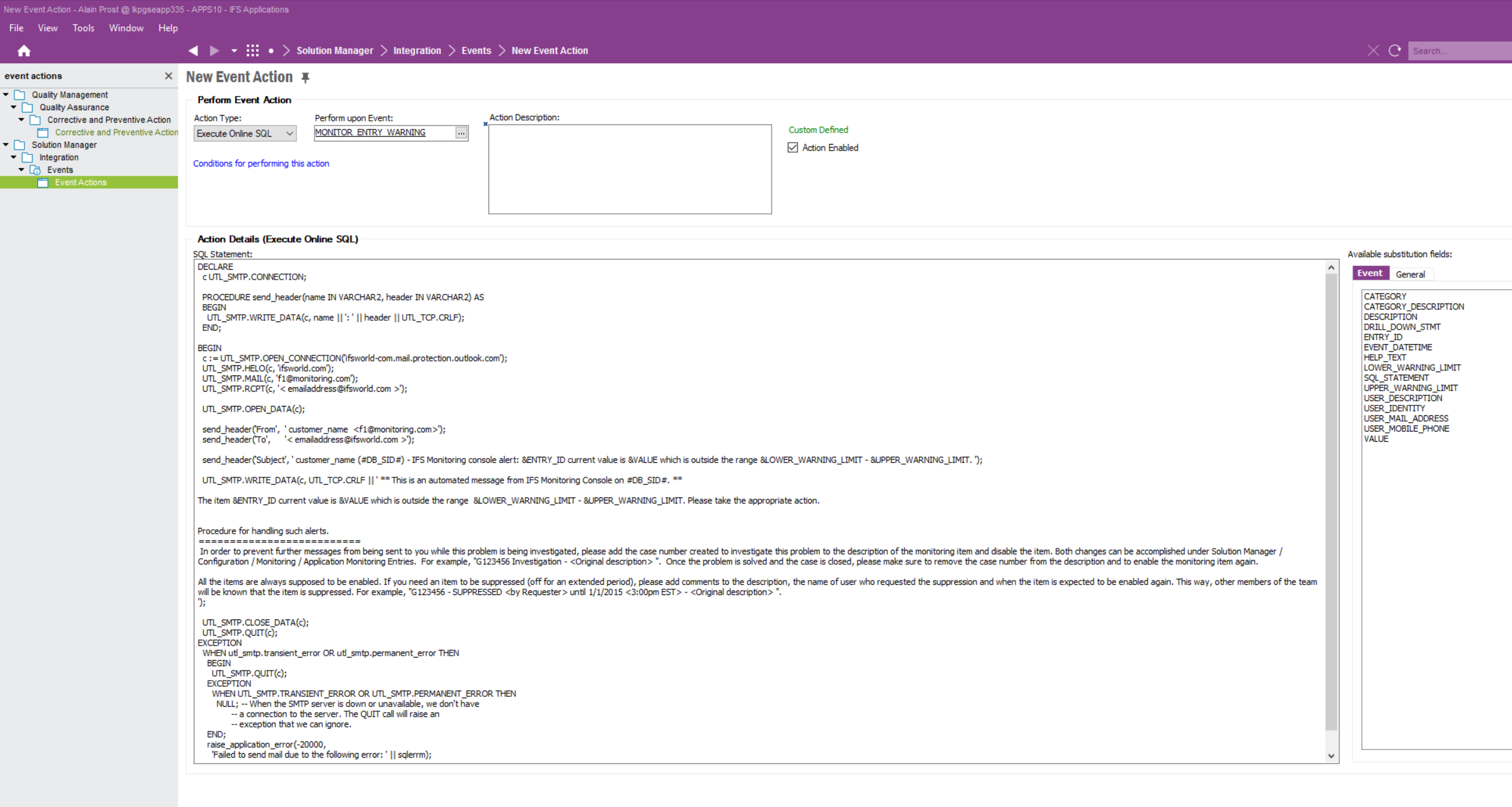Hello,
Do you have any suggestions on the monitoring activities we need to perform to ensure tidiness of IFS application (Version 9).
For example:
1. Non-Finished Application Message Analysis
2. Non- Finished Background Job Analysis
3. Non-Transferred External File Load Analysis
4. Non-Complete Print Manager Job Analysis
5. Number of Database invalids



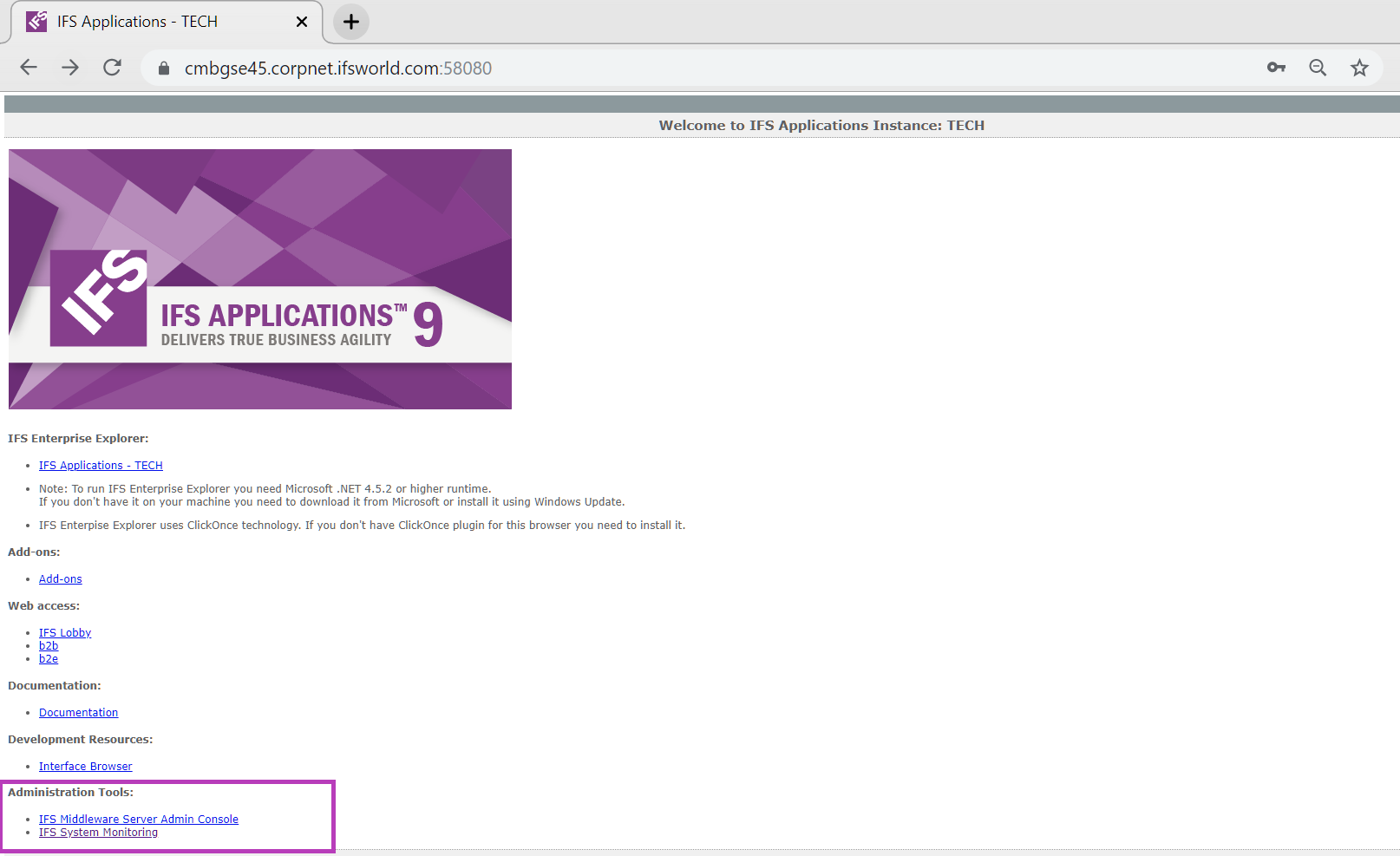
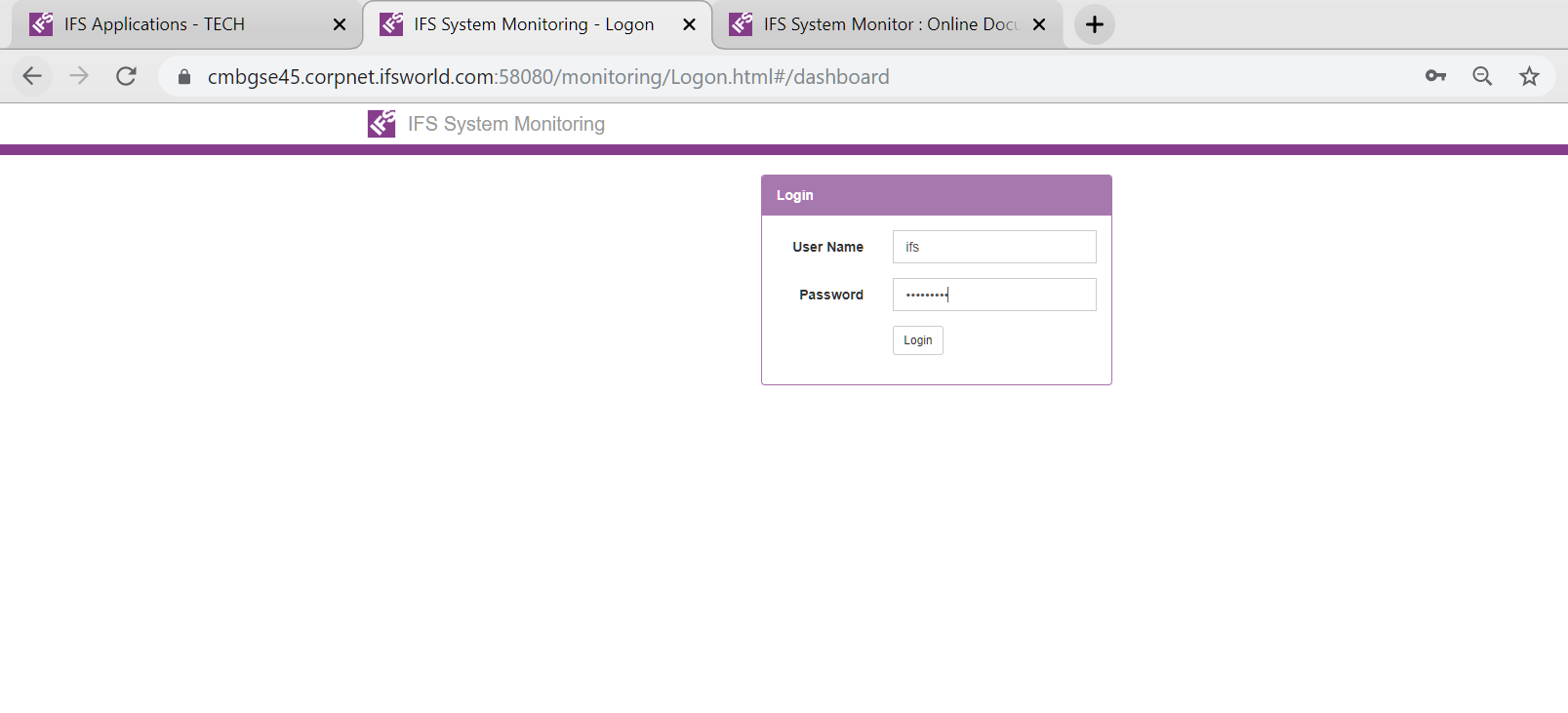
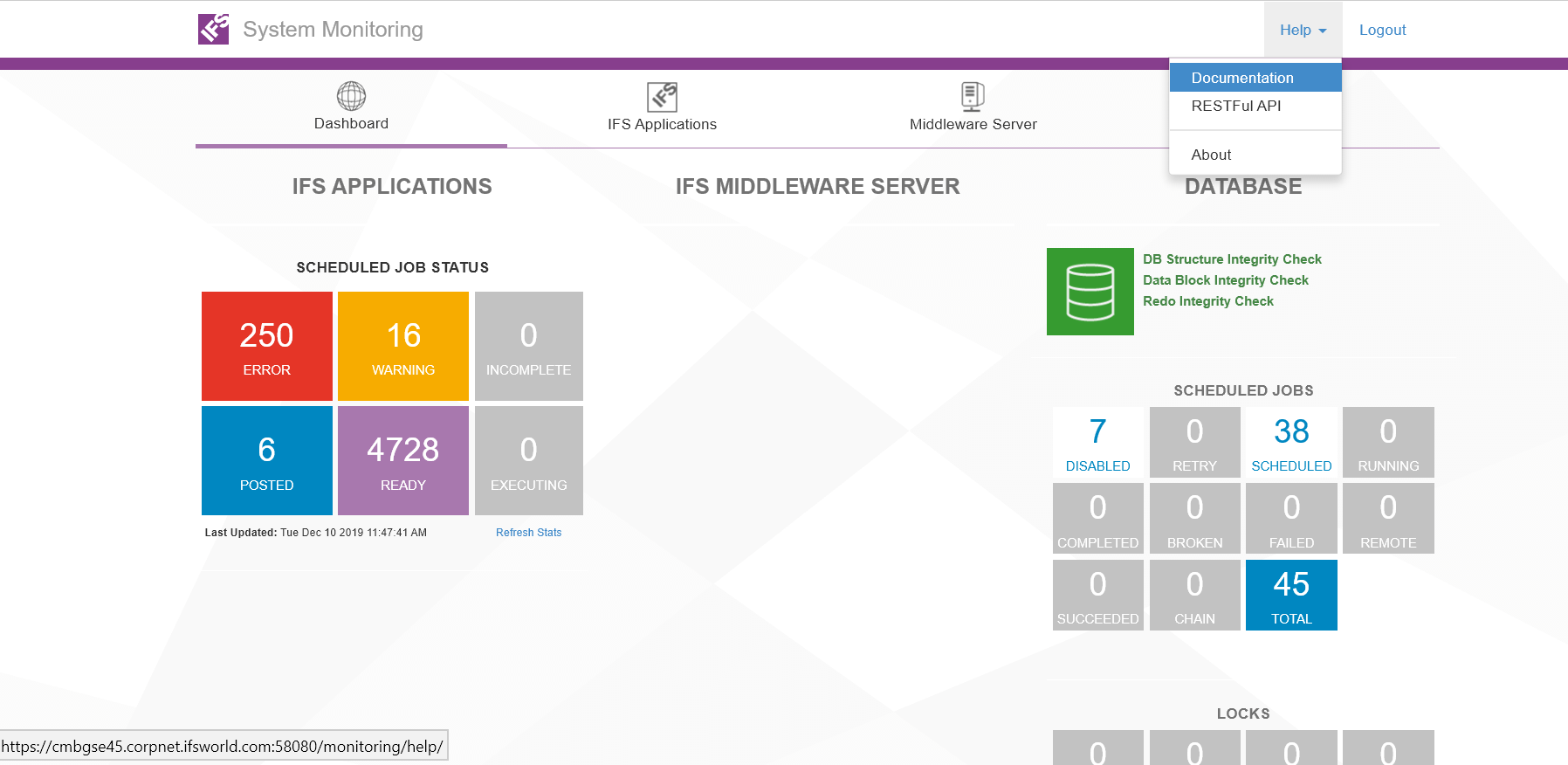
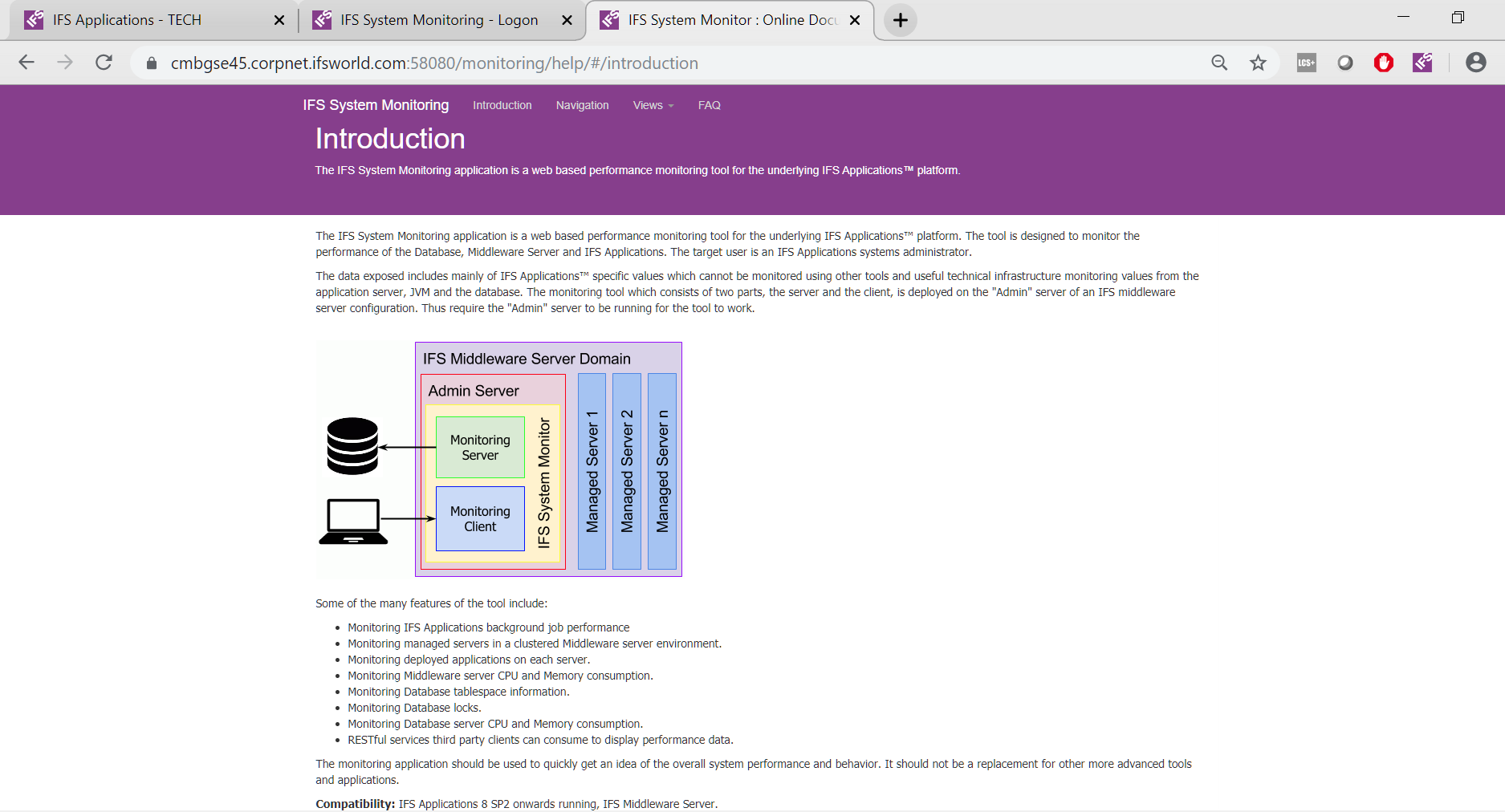
 …
…