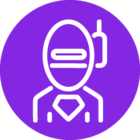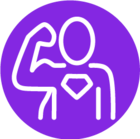Hi @Muthujayashree ,
As the previous answers have said, you will need to set the PATH_TO_CUSTOM_THEMES app param to point to the directory where you are storing your custom themes.
For example, I have a custom theme XAML file created as MyTheme.xaml and it looks like this,
<ResourceDictionary xmlns:System="clr-namespace:System;assembly=mscorlib" xmlns="http://schemas.microsoft.com/winfx/2006/xaml/presentation" xmlns:x="http://schemas.microsoft.com/winfx/2006/xaml"> <!-- Your custom Primary and Secondary colors should go here --> <SolidColorBrush x:Key="PrimaryColor" Color="Blue"/> <SolidColorBrush x:Key="SecondaryColor" Color="Green"/> <!-- If you need to set a custom Logo Image on the login window, then replace the following UriSource with the fully qualified path to your image here --> <BitmapImage x:Key="LoginLogoImage" UriSource="C:\inetpub\wwwroot\YourFSMServer\Client\YourLogo.png" /> </ResourceDictionary>
I have placed this XAML in a folder I created in the Client directory. The full path to that folder (named Themes) on my machine is as below,
C:\inetpub\wwwroot\FSM6U5\ClientDev\Themes
I have set the above path to the App param PATH_TO_CUSTOM_THEMES. You should provide your corresponding path to this App param.
Make sure to Refresh Cache and then try logging back in to the client. You should be able to see your custom theme under File > UI Themes
Edit :- It seems that the code formatting is removed once I save the response