Hi All,
In Developer Studio we are getting following error while importing "fmw_12.2.1.4.0_wls_quick.jar" file. we are performing this action using “Run as administrator Mode.
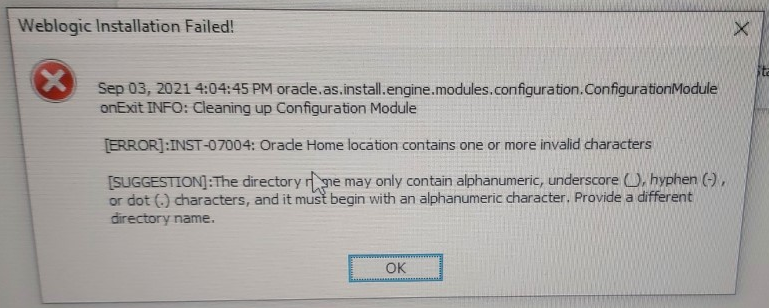
Kindly guide us on the same.
Regards,
Vivek NR.
Hi All,
In Developer Studio we are getting following error while importing "fmw_12.2.1.4.0_wls_quick.jar" file. we are performing this action using “Run as administrator Mode.
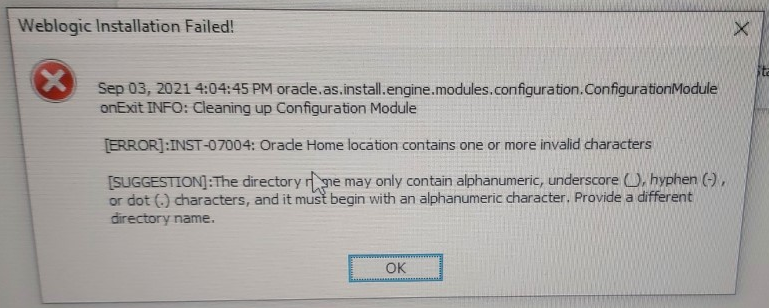
Kindly guide us on the same.
Regards,
Vivek NR.
Best answer by Jeewaka Padmapriya
Hi
I hope following information would help you to resolve the issue.
The issue is caused by a space in the Oracle_Home location path name (i.e Oracle Home).
When there is a space anywhere in the name, the code breaks at that point and does not read the rest of the path name.
Eliminate spaces from the Oracle Home environment variable name.
Eliminating spaces will allow the code to read the entire address and function correctly. Use alphanumeric, underscore (_), hyphen (-), or dot (.) characters, and it must begin with an alphanumeric character.
Note:
Example: Oracle_Home
Steps:
Cheers!
/Jeewaka.
Enter your E-mail address. We'll send you an e-mail with instructions to reset your password.