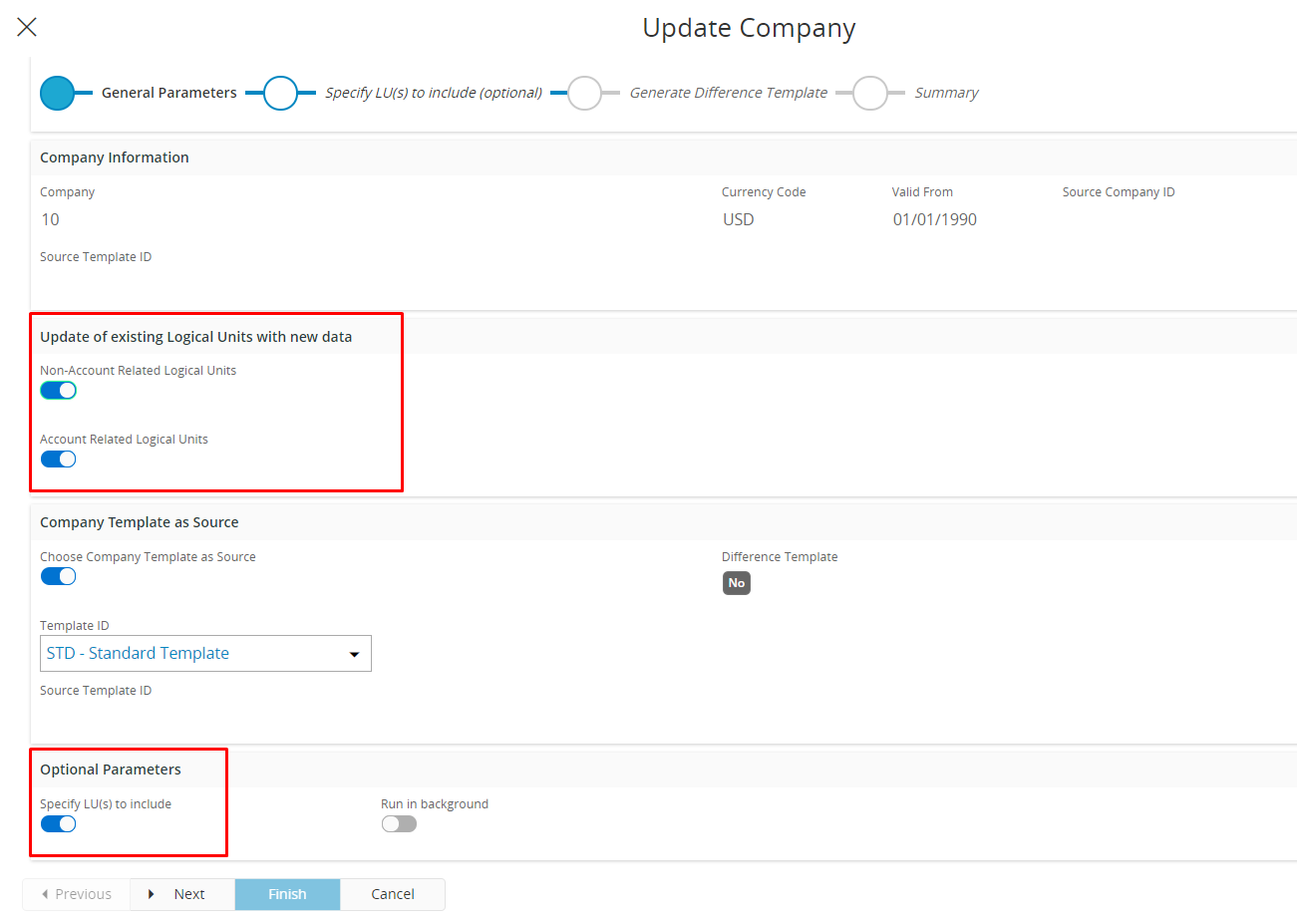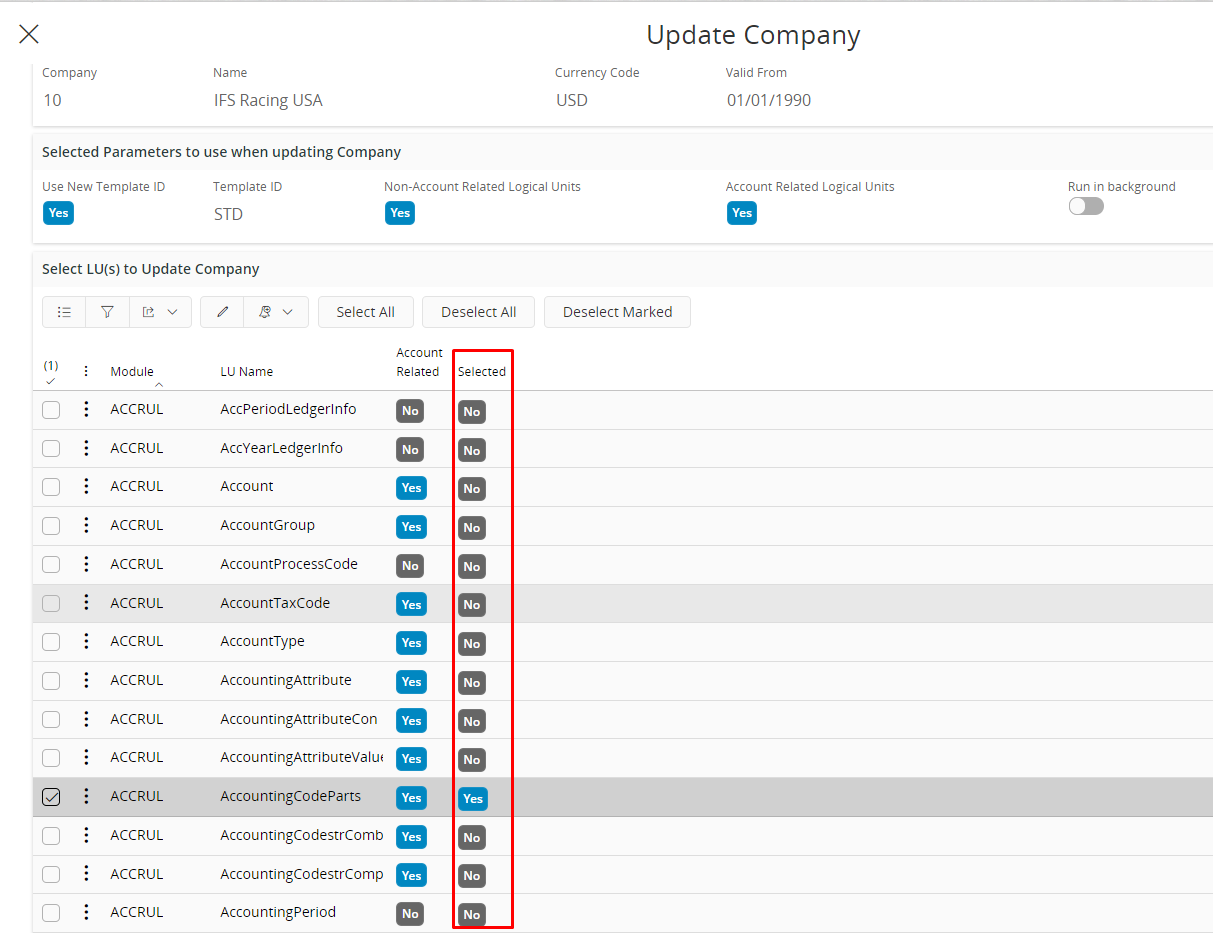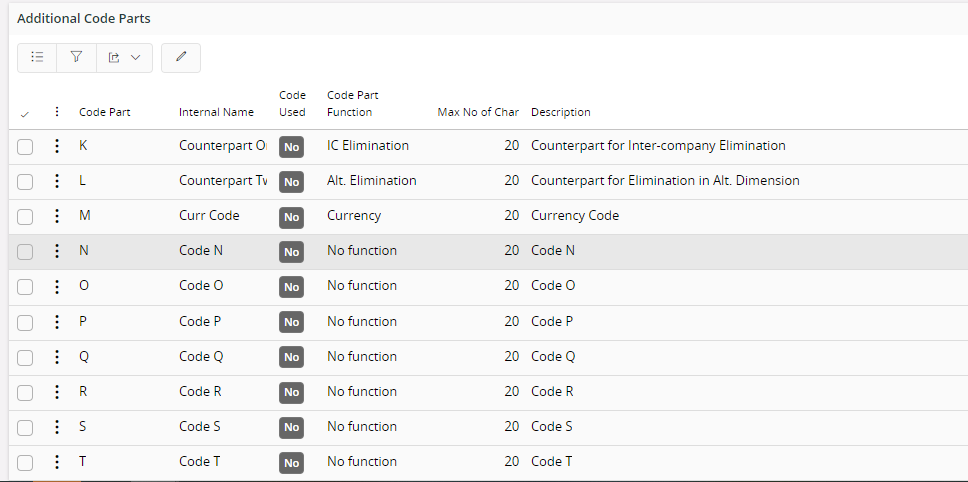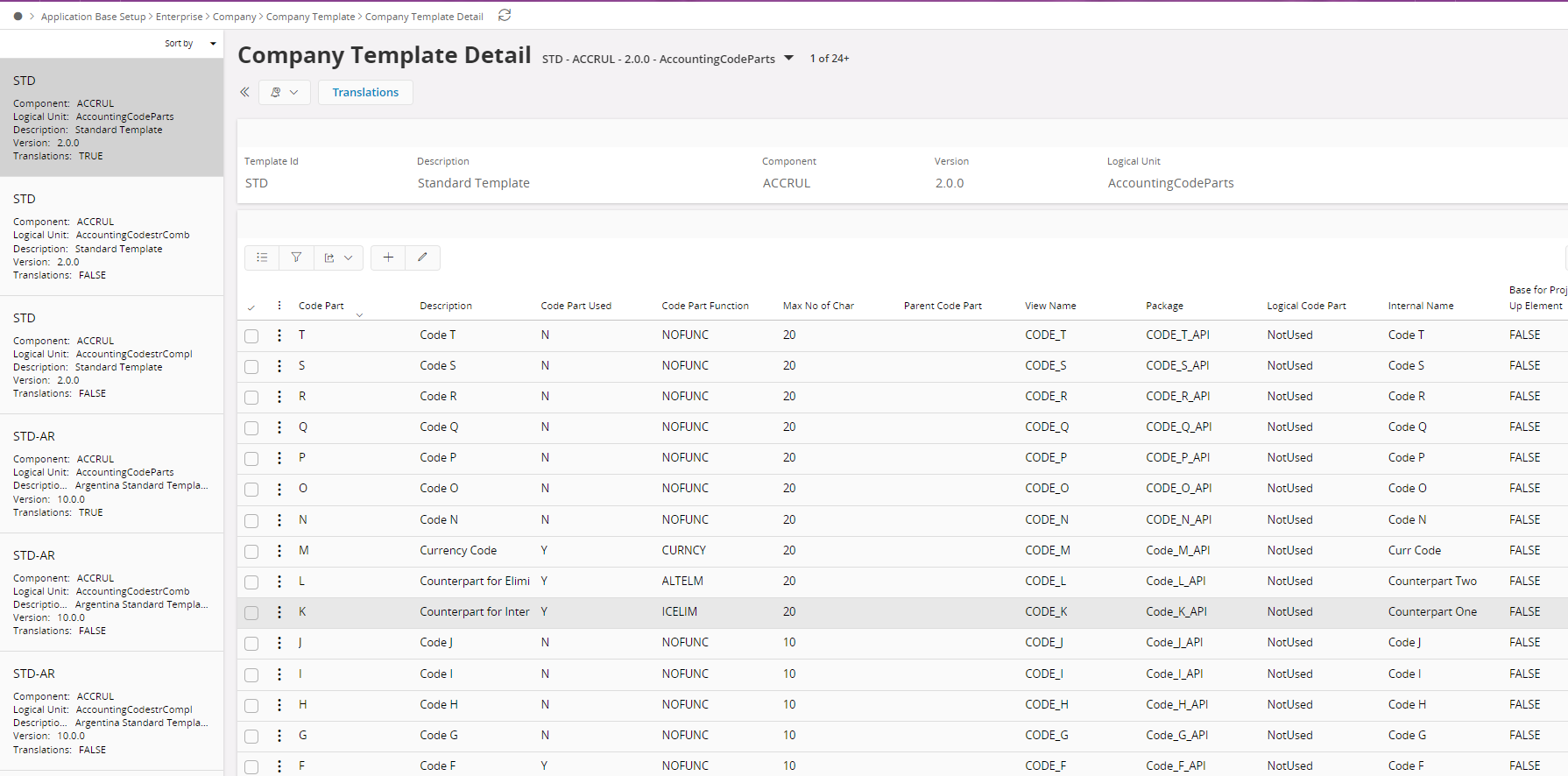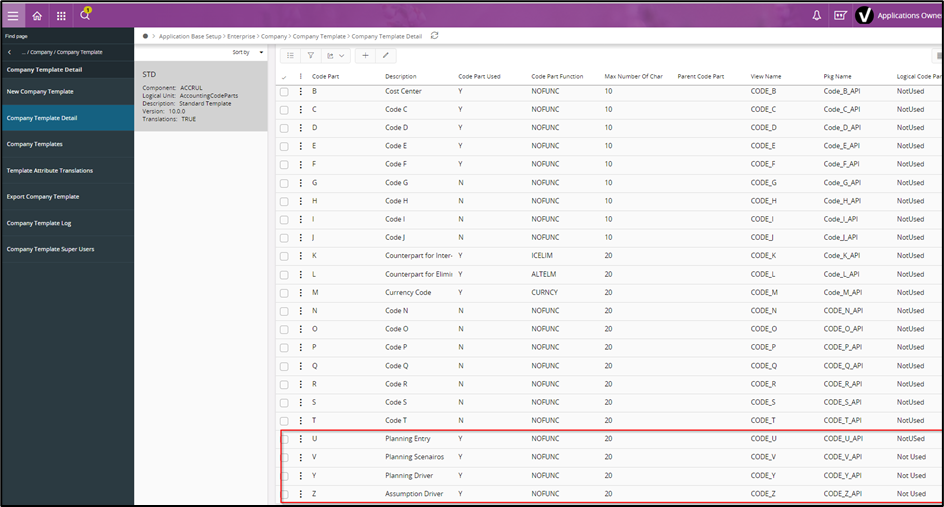I have watched the Business Planning self paced learning on IFS academy and when trying to test a setup of my own I am encountering an error when creating a new Planning Unit.
Please see attached the error message and system setup.
Please can someone help resolve the error?
Thanks - any help much appreciated.