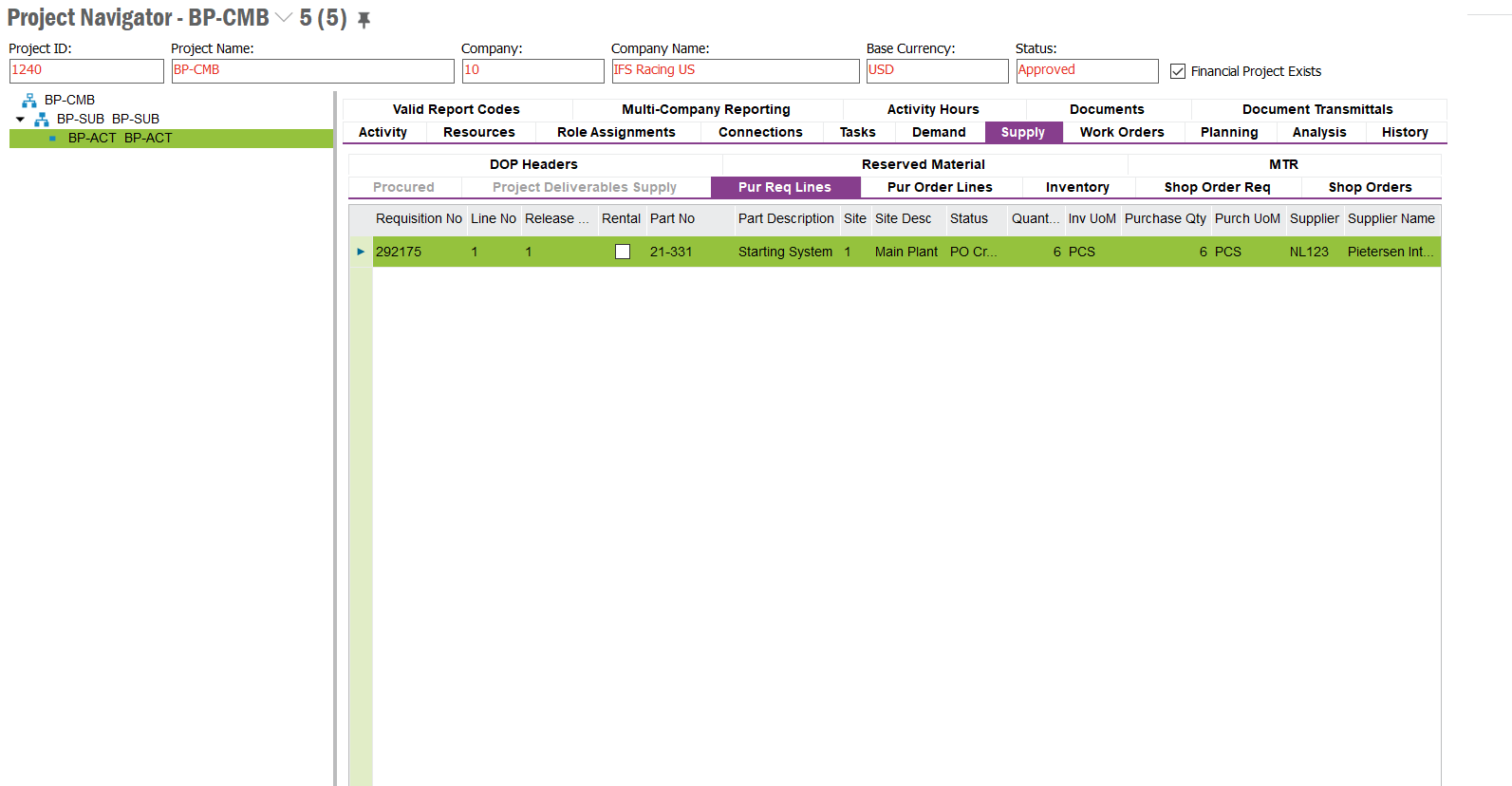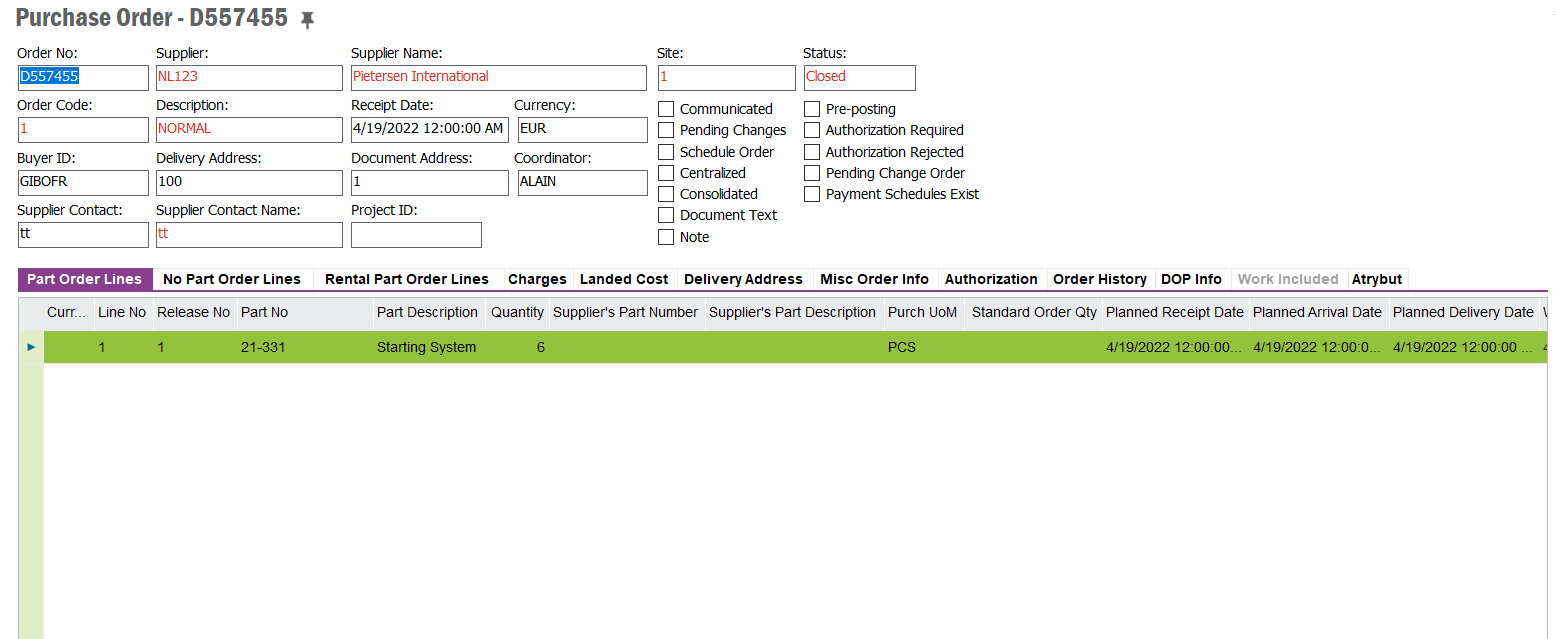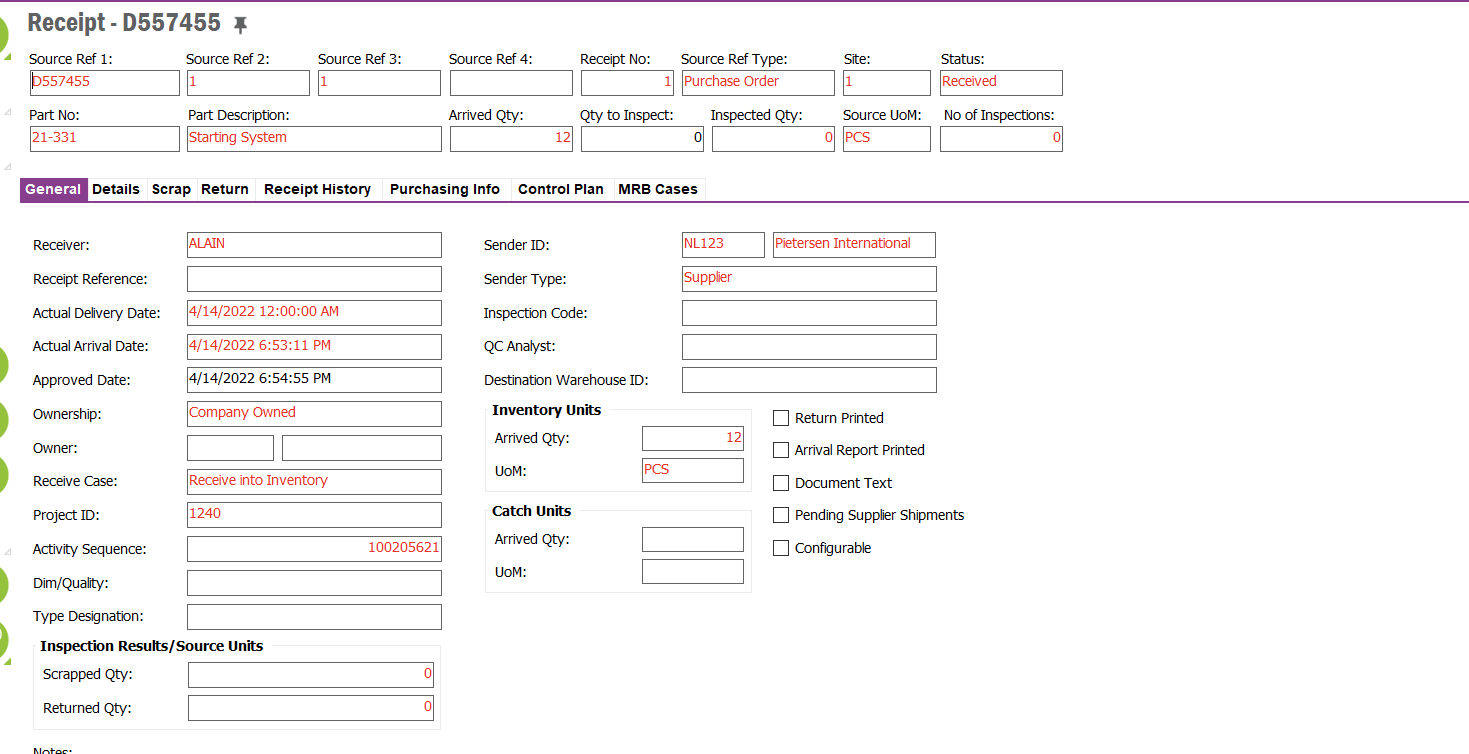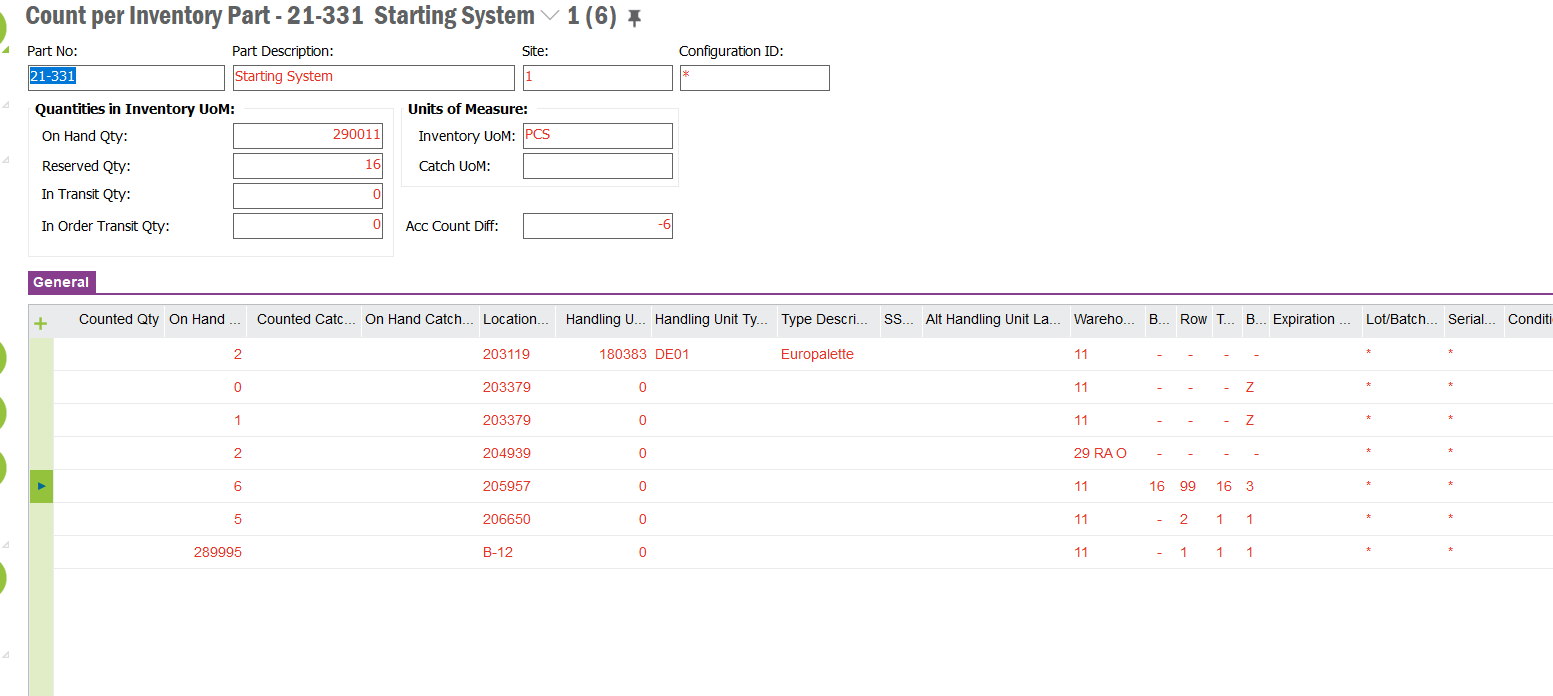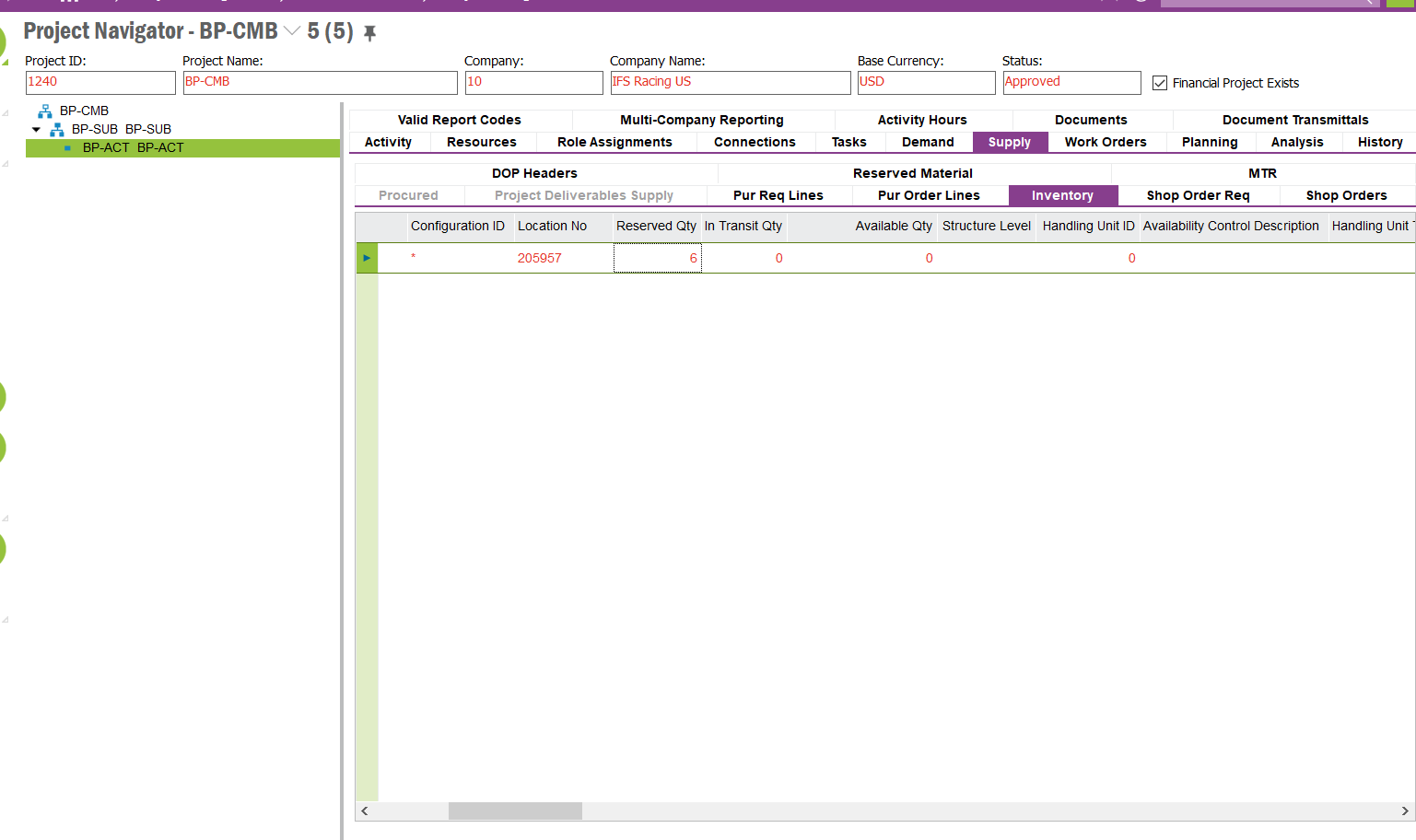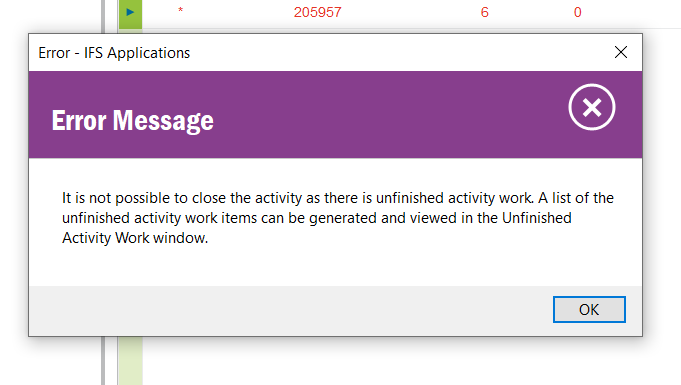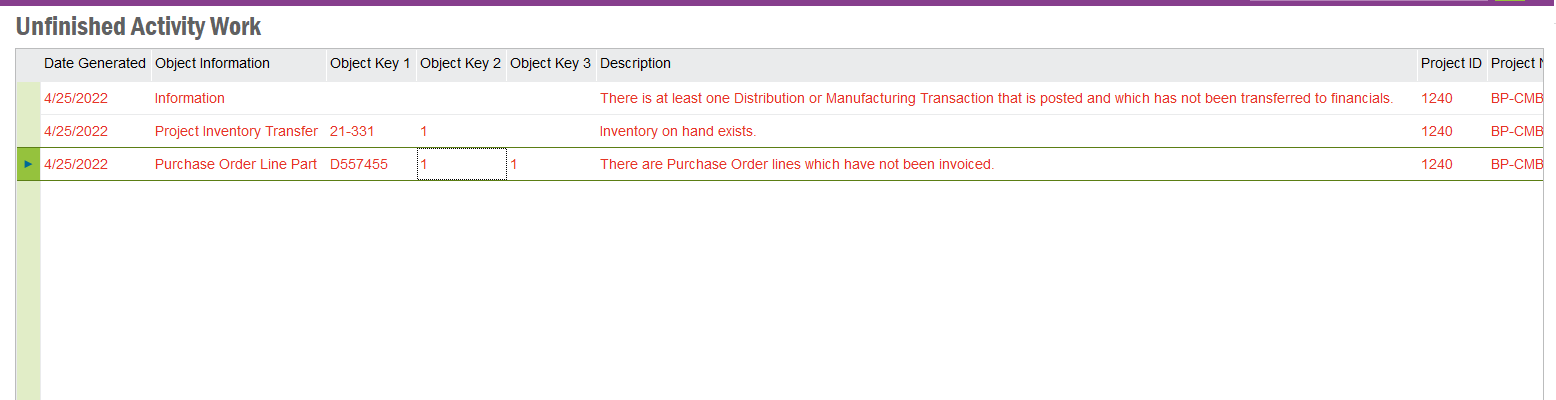Hi @Buwaneka Paranamanna,
The messages you are seeing are not due to the excess qtys you have received against PO.
Message 1
This means that there are inventory transactions with postings connected to your Activity, and these need to be transferred to financials.
Execute “Transfer Inventory Transactions” job for the Site 1 > This will create a voucher (in the holding table) > Update that voucher to GL (for that you can use “Update GL Vouchers” job)
Message 2
Now that you have a remaining 6 qtys (after counting) these are in allocation to the project inventory. You will either have to
- Issue these to the Activity (enter a Misc. Parts demand line in the activity, for the same part, and the RMB and Issue), or
- transfer them to standard inventory (there is an RMB option in the Inventory Part in Stock window,
These actions will create new transactions, so follow the same process as I have explained under Message 1 topic.
Message 3
This message comes when you have not matched a supplier invoice for the PO. For that, you will either have to
- create a Manual Supplier Invoice and match the PO, or
- In the Receipt widow search the receipt for the PO > Purchasing Info tab > set a date for ‘’Closed Date’ field
Try to close the Activity after attending to these messages.