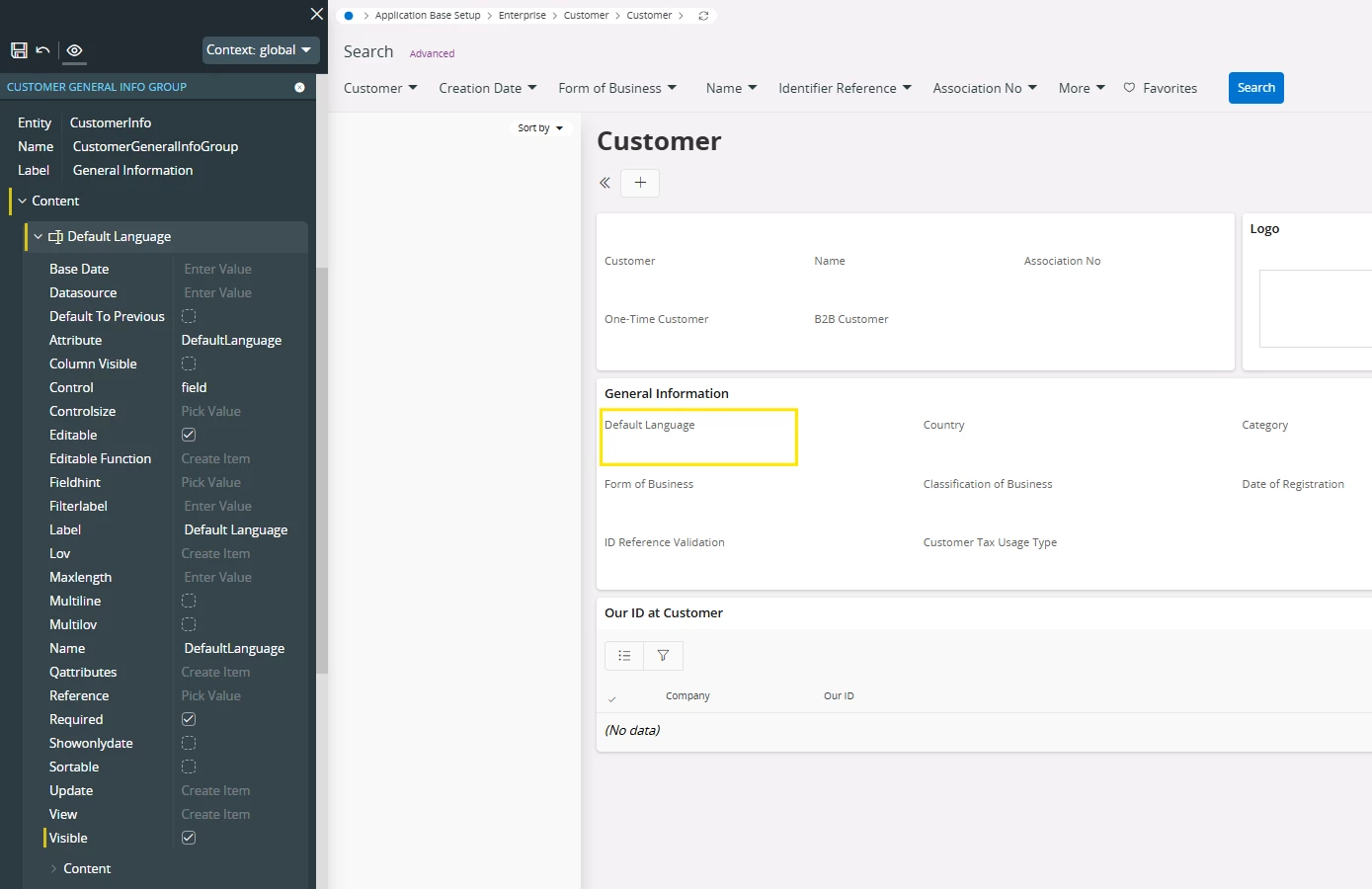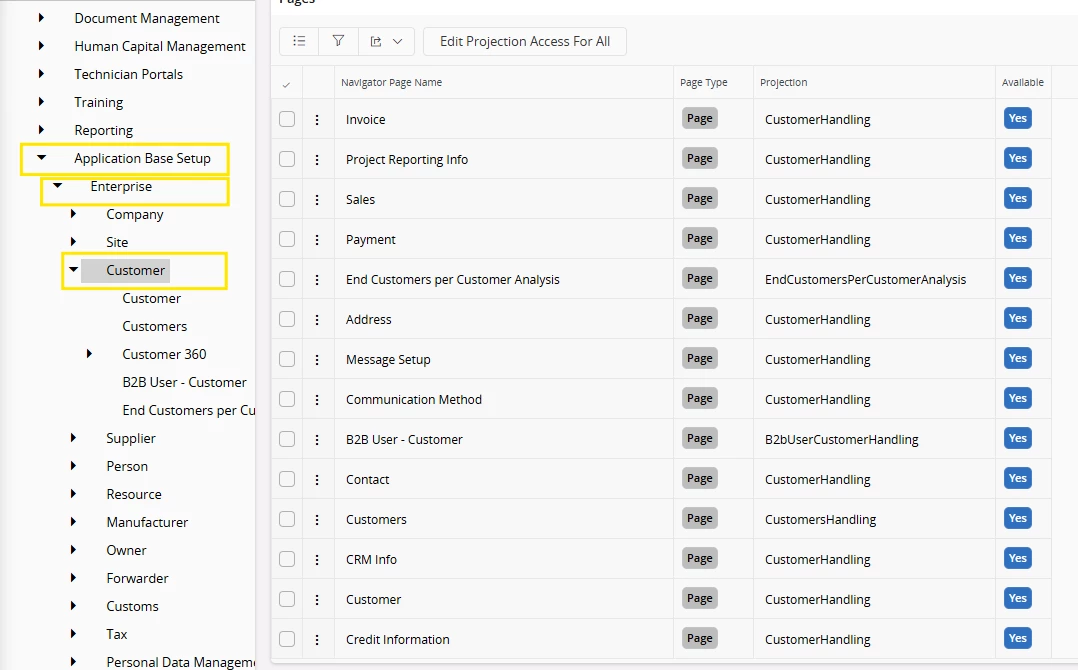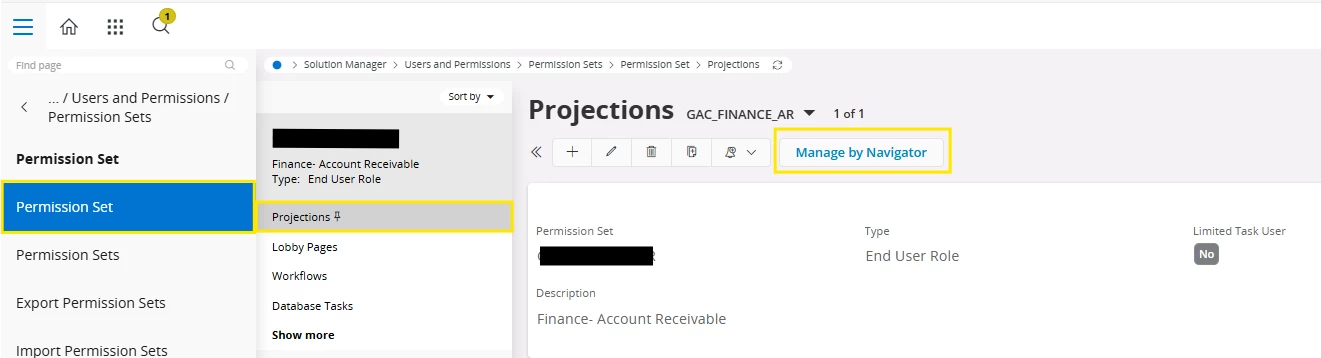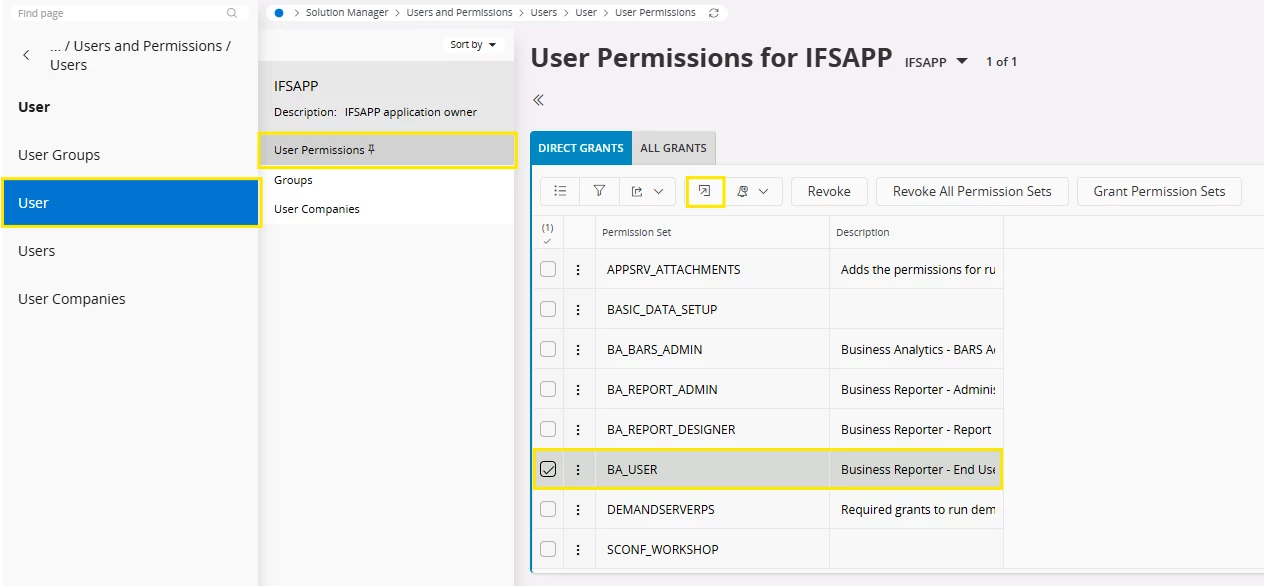Hi, I have an urgent question.
When trying to register a new customer, I encountered two errors.
① When creating a new customer by clicking the “+” button
While following the input fields on the screen, I received the following error message:
“Field [DefaultLanguage] is mandatory and requires a value.”
However, in my configuration screen, there is no field for entering a language.
Where and how can I modify the settings to add a tab or field to input the language?
② When copying an existing company to create a new one
Since method ① did not work, I tried creating a new customer by copying an existing company.
However, when I attempted to edit the address, I received this error:
“Access denied. The system administrator has not granted permission to perform this action.”
What should I do to resolve this?
For your reference, I have administrator privileges.
Thank you for your support.