All,
I have access to ConnectedVouchersHandling. But do not see the page when searching in the navigator.
How do I configure the navigation designer for Connected Vouchers Page in IFS?
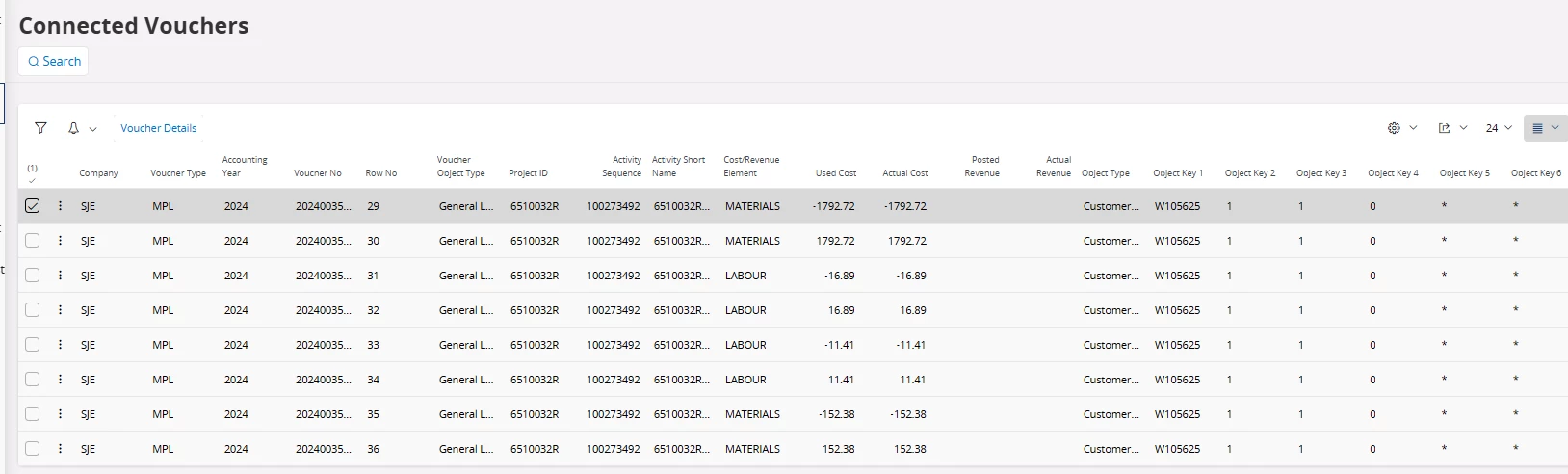
All,
I have access to ConnectedVouchersHandling. But do not see the page when searching in the navigator.
How do I configure the navigation designer for Connected Vouchers Page in IFS?
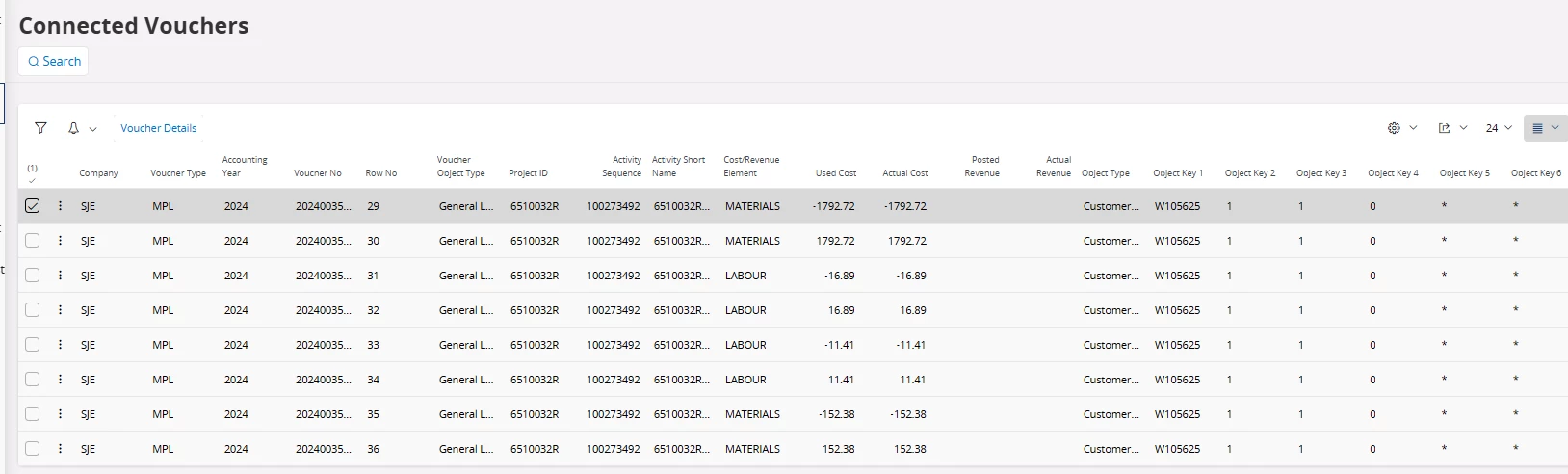
Best answer by blake.hamlin
solution:
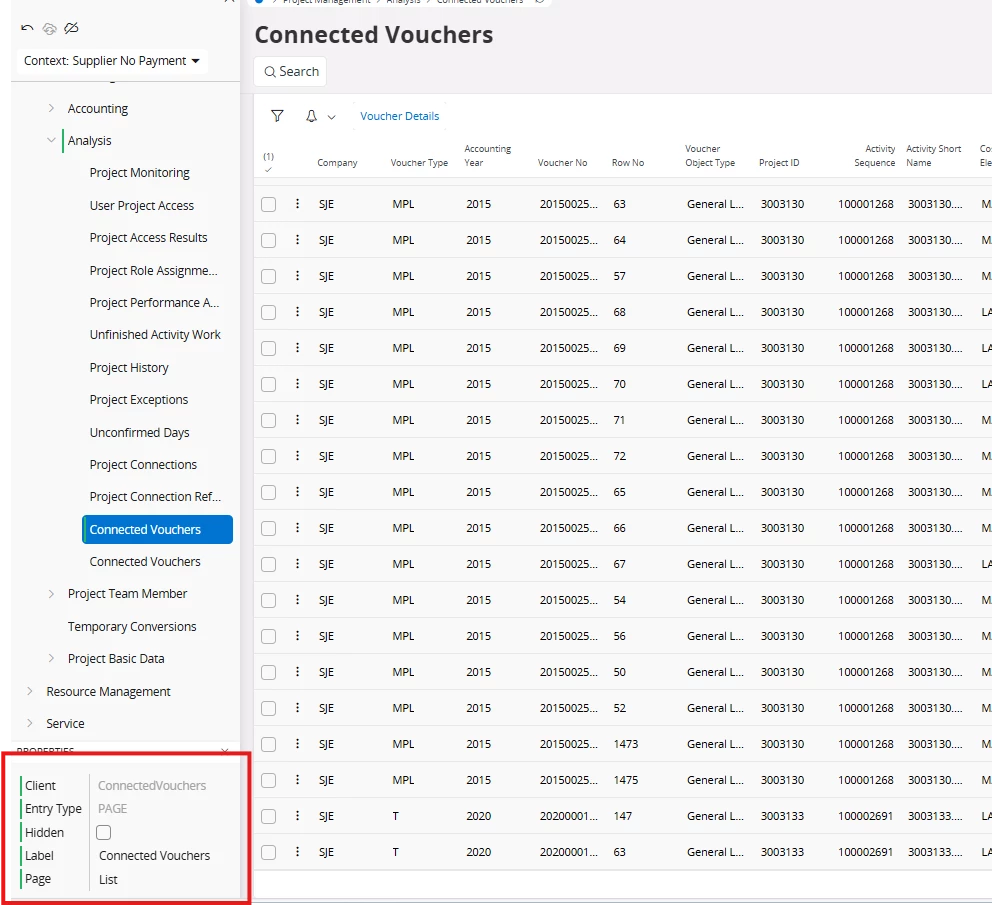
Enter your E-mail address. We'll send you an e-mail with instructions to reset your password.