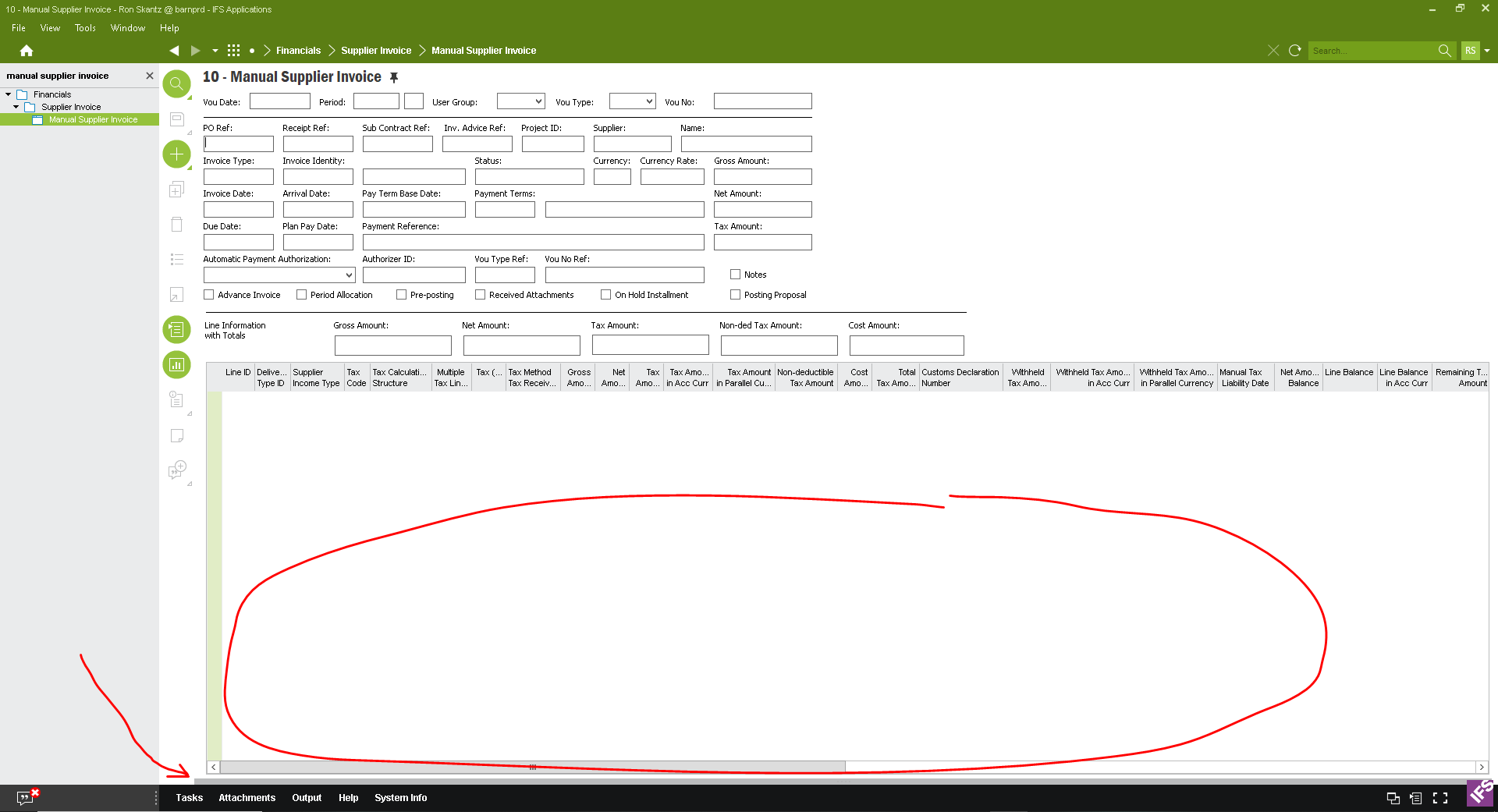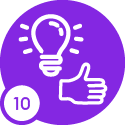We had a user accidentally hide the bottom section on the Manual Supplier Invoice page.
It took a while to figure out what the problem was. The change to the page persisted through logging out and back in again. Other than figuring out that she had dragged a section down to hide it - is there a simple way to return a single page in IFS to it’s previous default view for a user that change it?
Thanks for your time and knowledge in reading this...
This was the page:
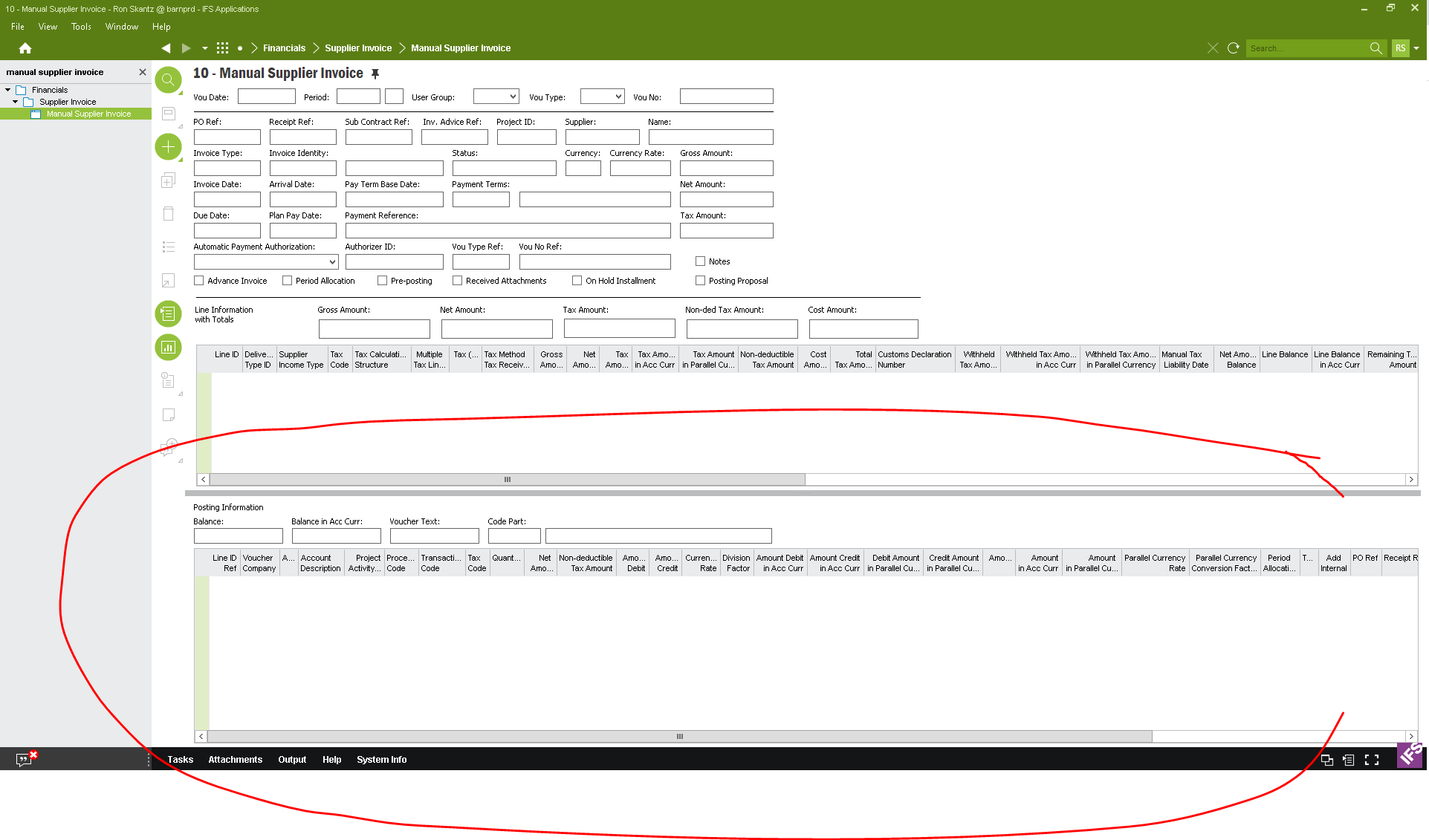
Here is is after she accidentally pulled down and hid the 3rd section of the page: