I want to pin some fields in search window in top to Not scroll the search window all the time.
Is it possible in IFS?
I want to pin some fields in search window in top to Not scroll the search window all the time.
Is it possible in IFS?
Best answer by Mayura Wasantha
Hi @Armagha
I assume your question refers to the IEE Client. Please check the below series of images to understand how to pin a search field to the top to avoid unnecessary. scrolling.
Example Functional Object
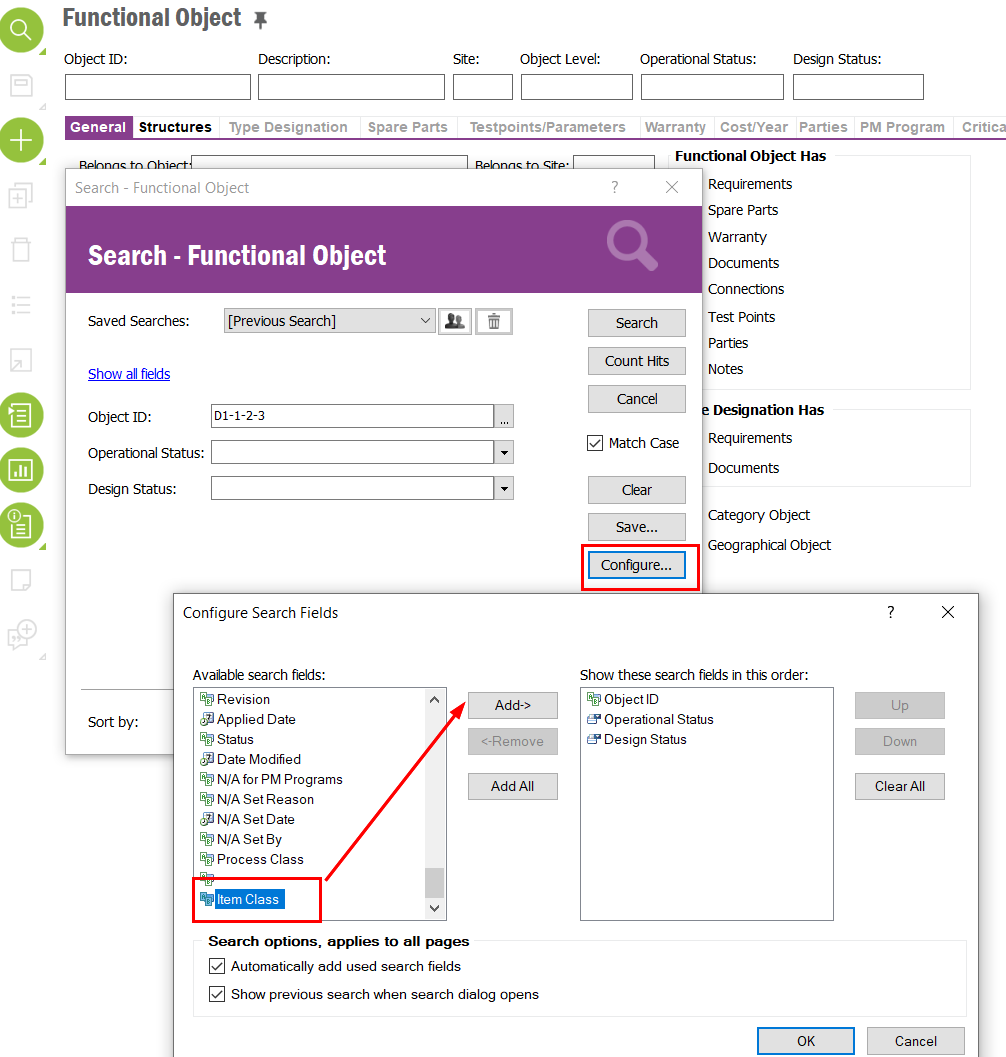
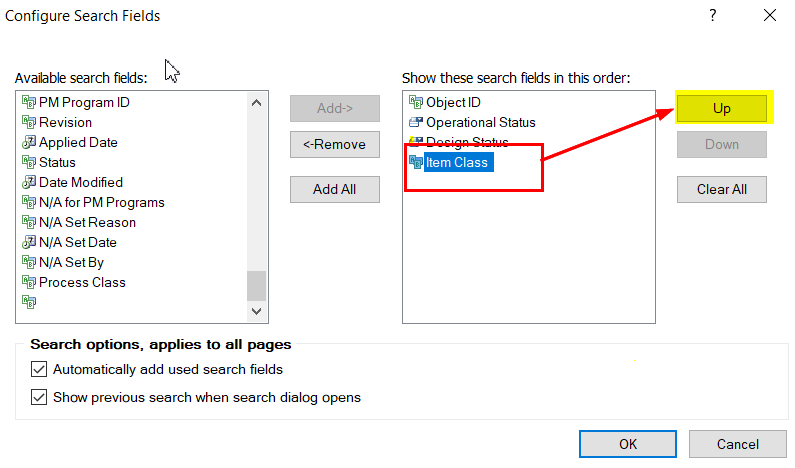

Results Looks like below.
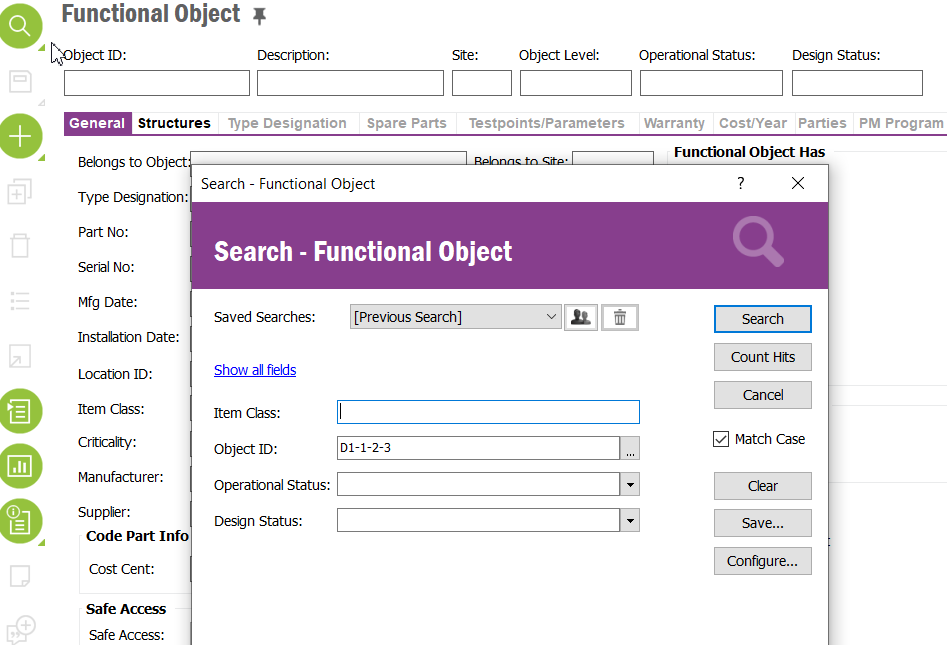
Enter your E-mail address. We'll send you an e-mail with instructions to reset your password.