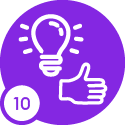Hi All,
We are facing issue in viewing custom fields for one user only. In his personal profile he is not able to see all the custom fields but the other users can see it. We have selected “Included Custom fields” and also in layout selected enable fields from data source also.
Do we need to manually drag and drop the fields.
Thanks,
Pushpa S