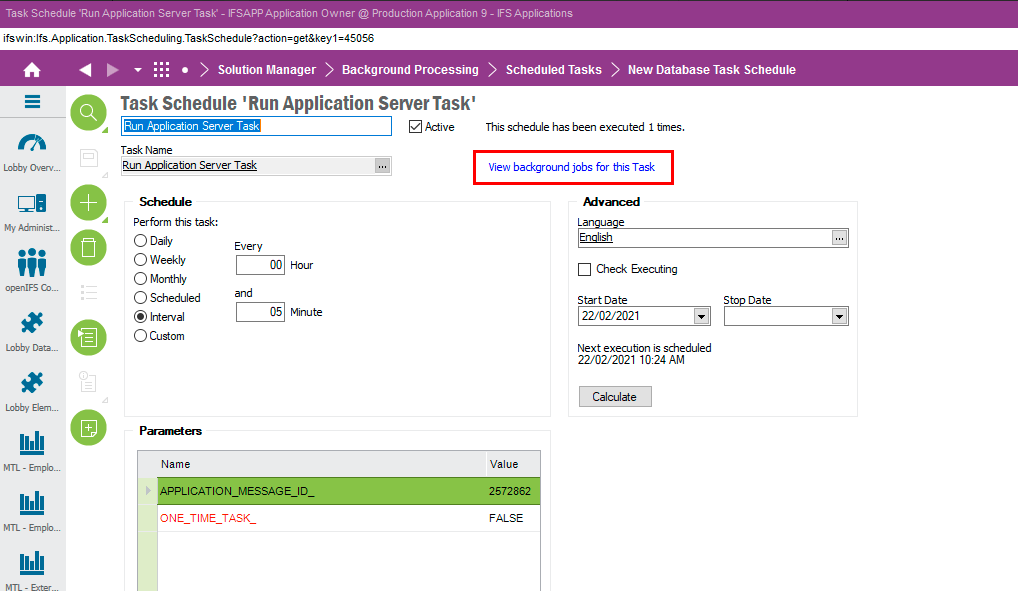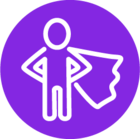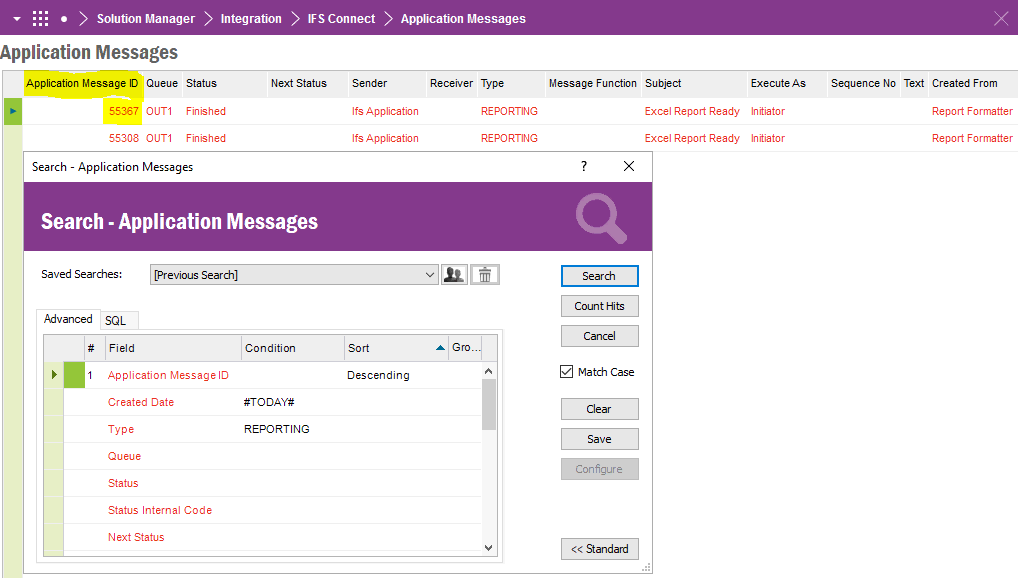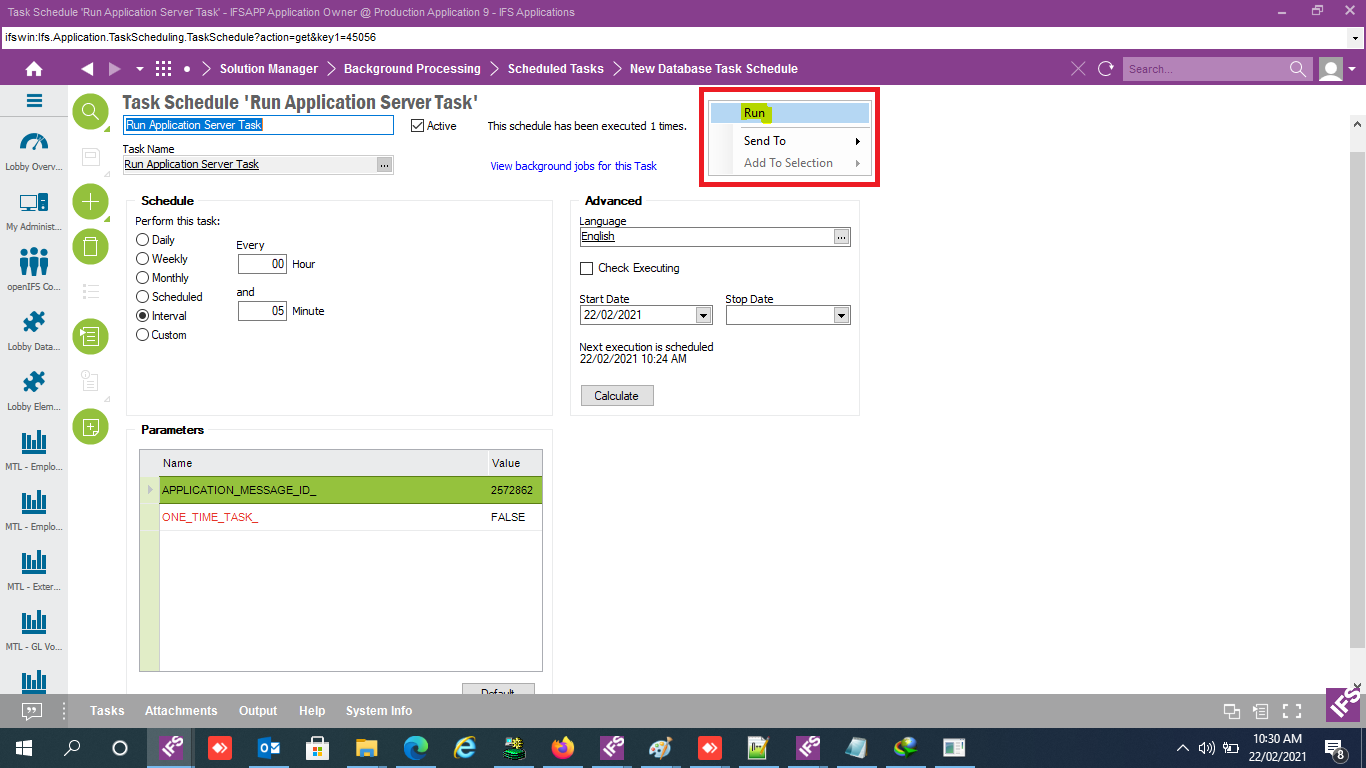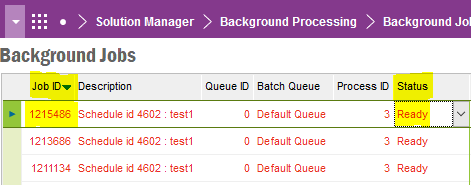Dear All,
Support required to Schedule quick report sent by email
As per documents i have created o Job which executes properly and send a email to user once after that scheduling is working and generating background jobs properly.
But no email receiving and there is no update in Application message in IFS Application.
Kindly advise
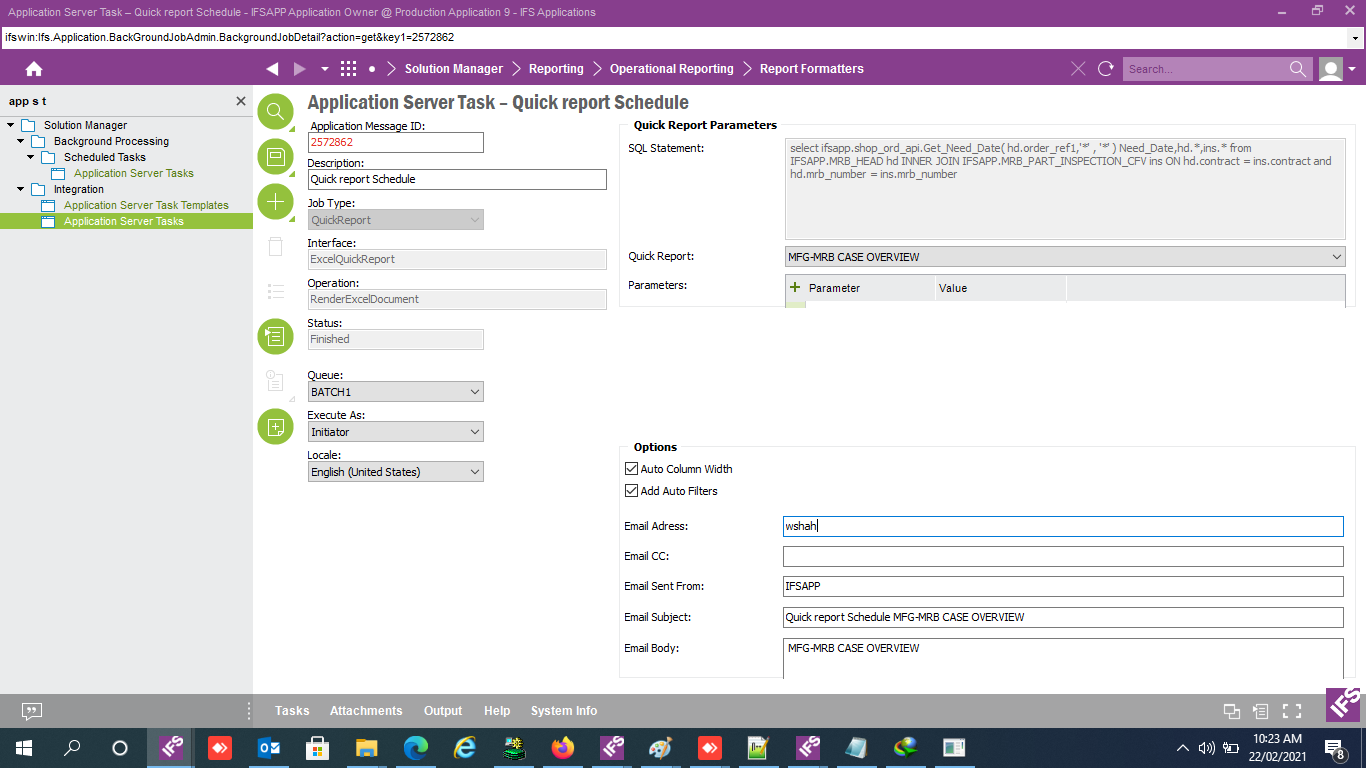
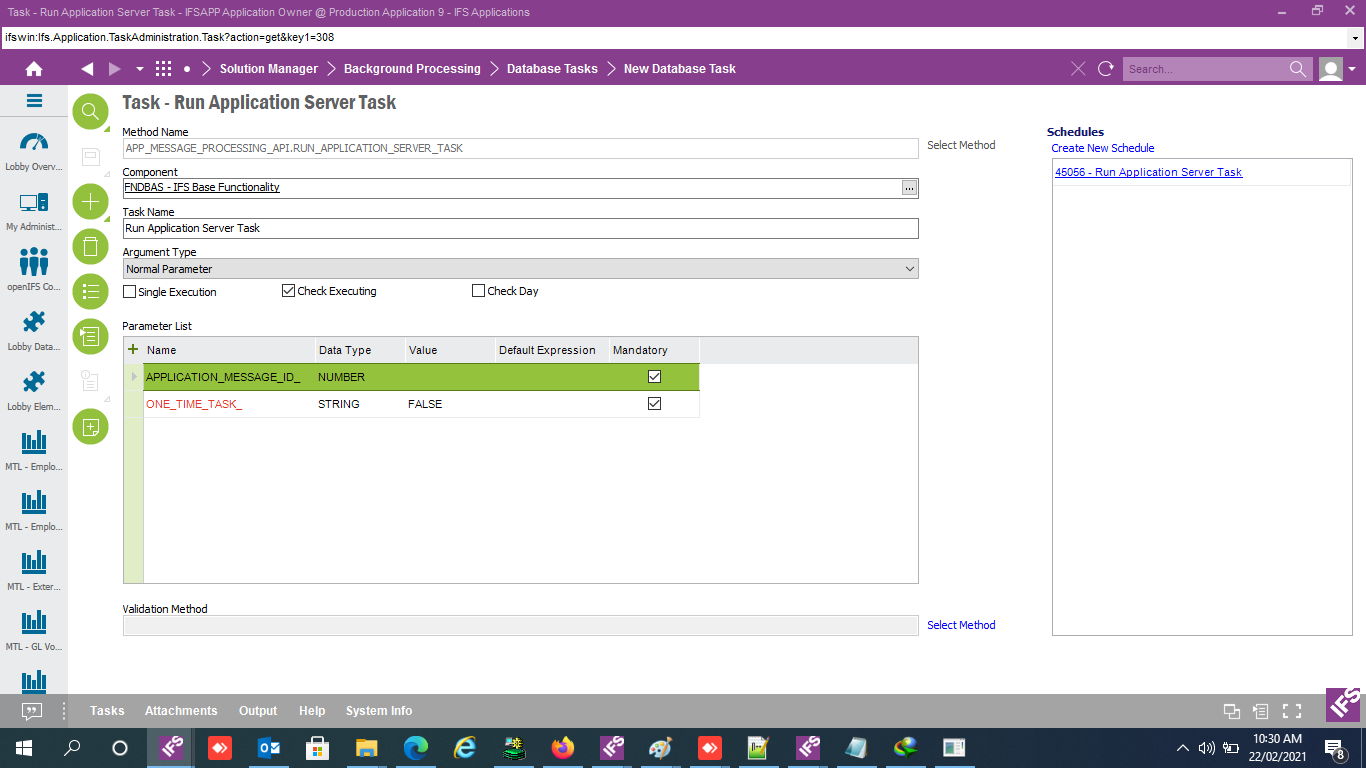
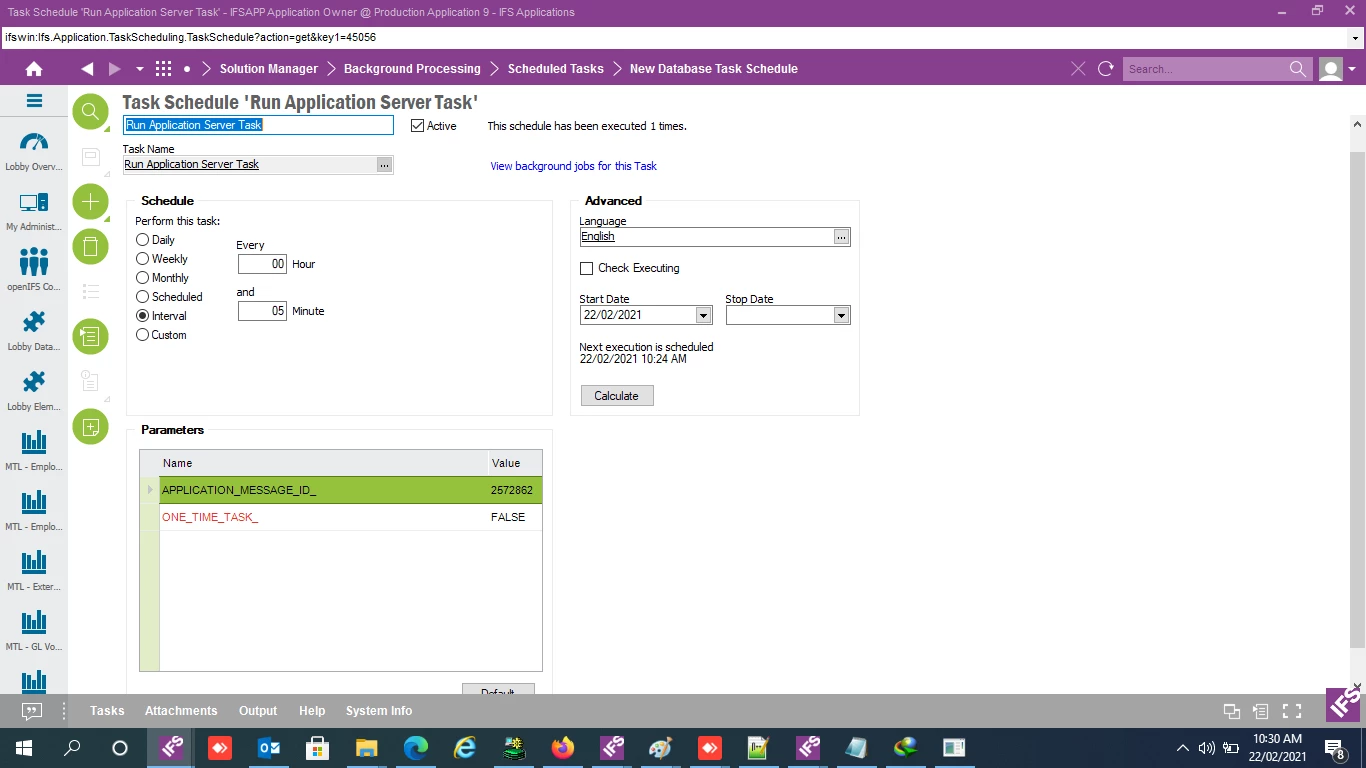
Regards