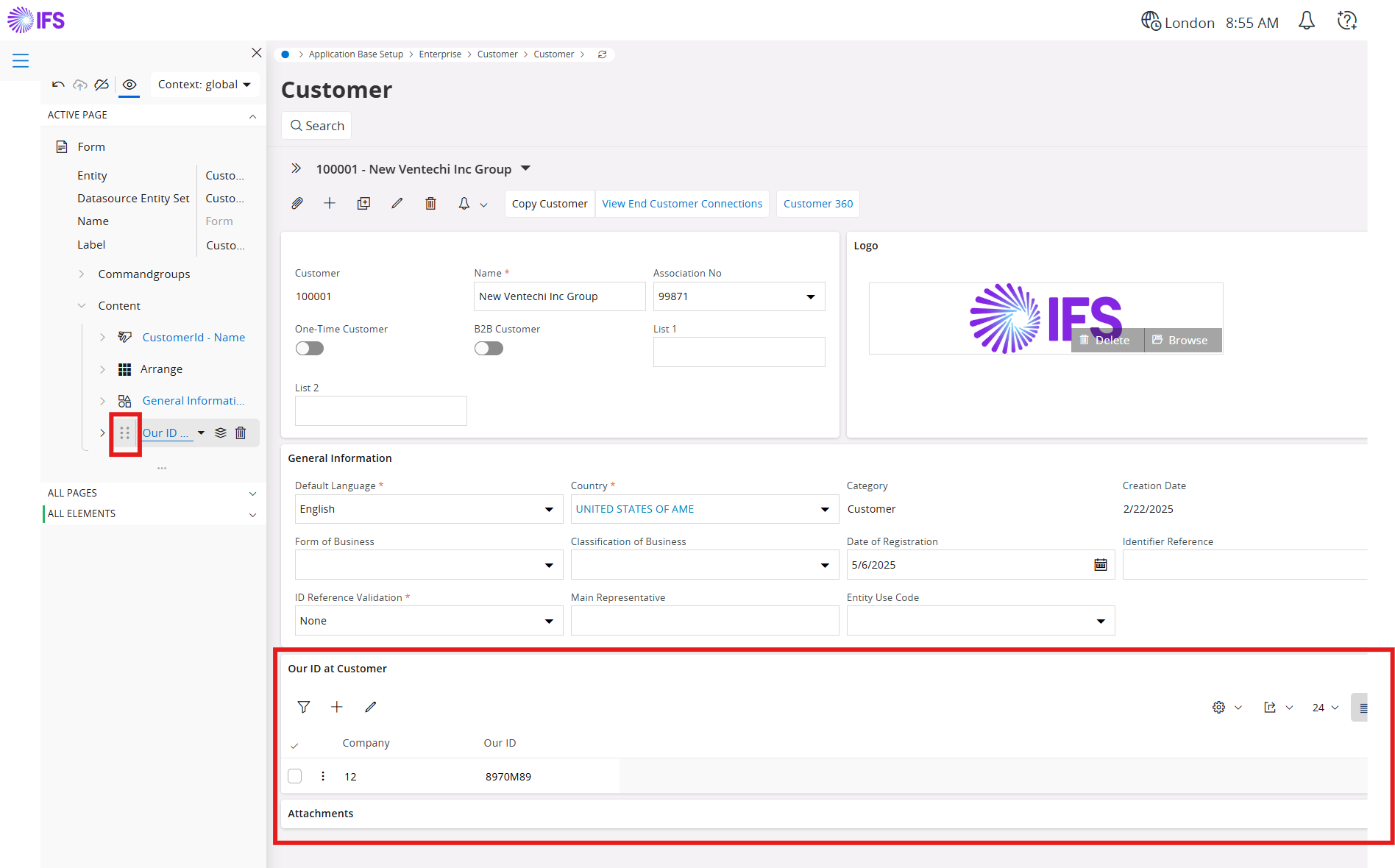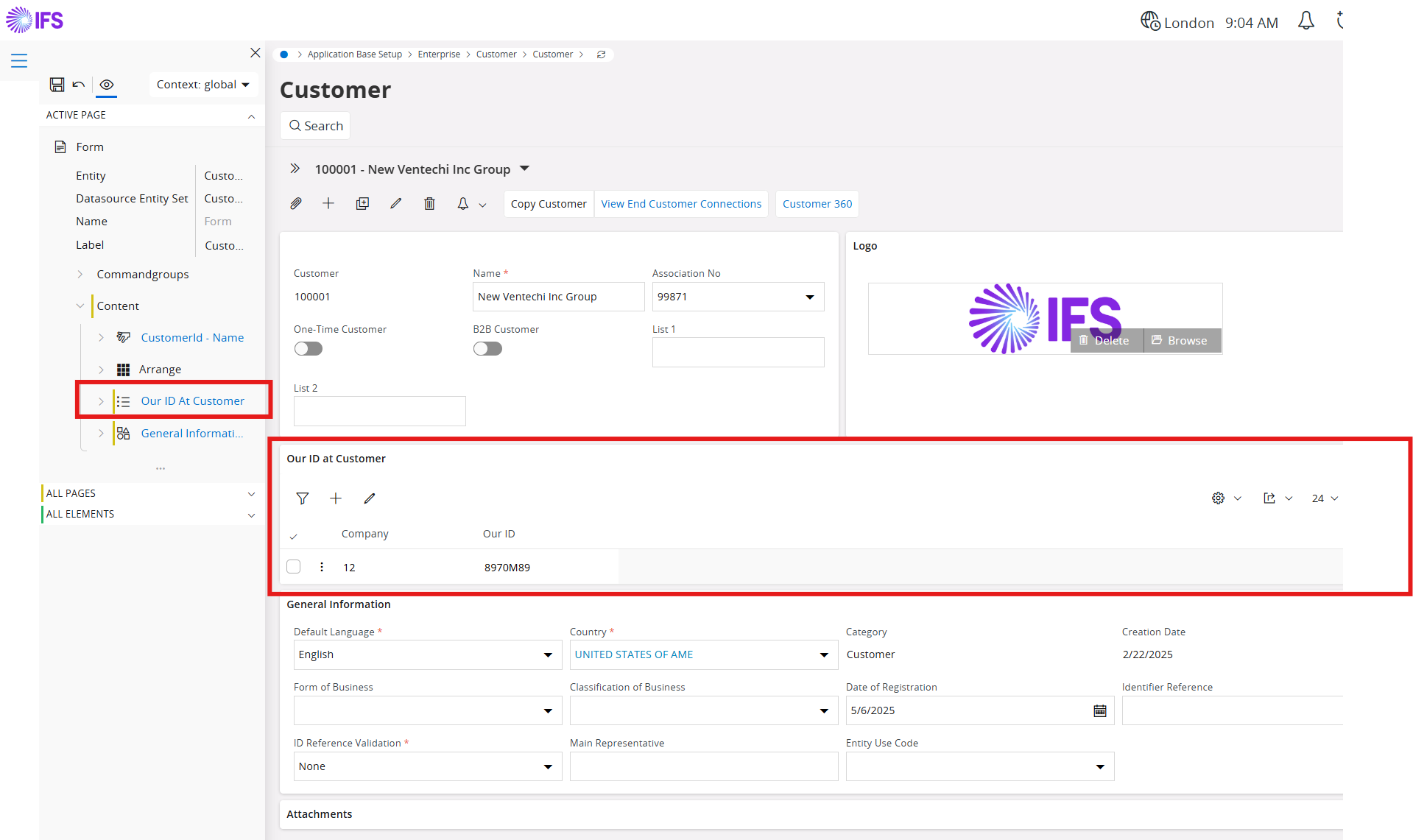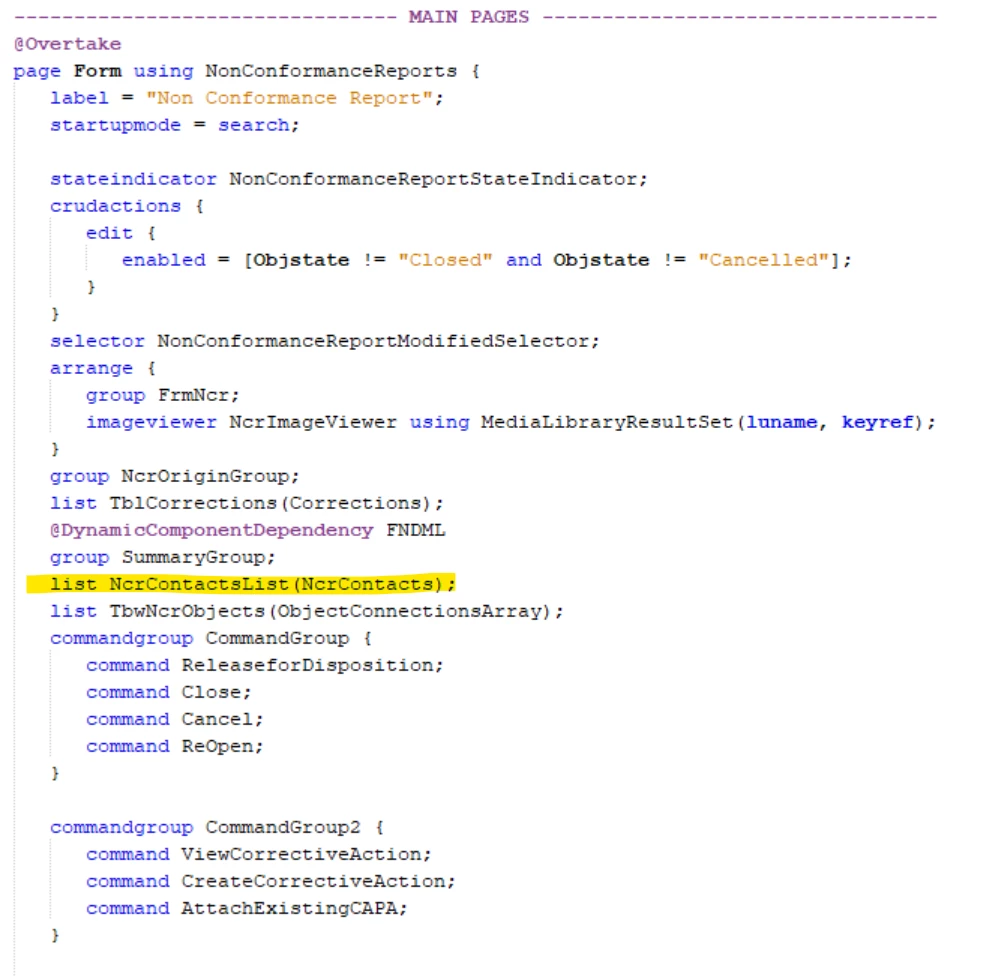I added a new group to our Customer Order page by customizing the Customer Order Client through Developer Studio. After saving and deploying, the new group is now located all the way at the bottom of the page.
How can I move the new group to a specific spot using Developer Studio? (it needs to be between two groups. These two groups are located in the core file)
I’m guessing it’s going to be an Override but I can’t seem to find the documentation on how to rearrange a mix of custom elements and core elements on a page.