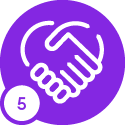Hello!
We want to add a Markdown text (with a guideline to end users) in page designer, and we wish to format the text and/or the background. TechDocs has a limited description of Markdown Text with regards to formatting, but in the example from page Balance Transfer Log, the markdown has yellow background:
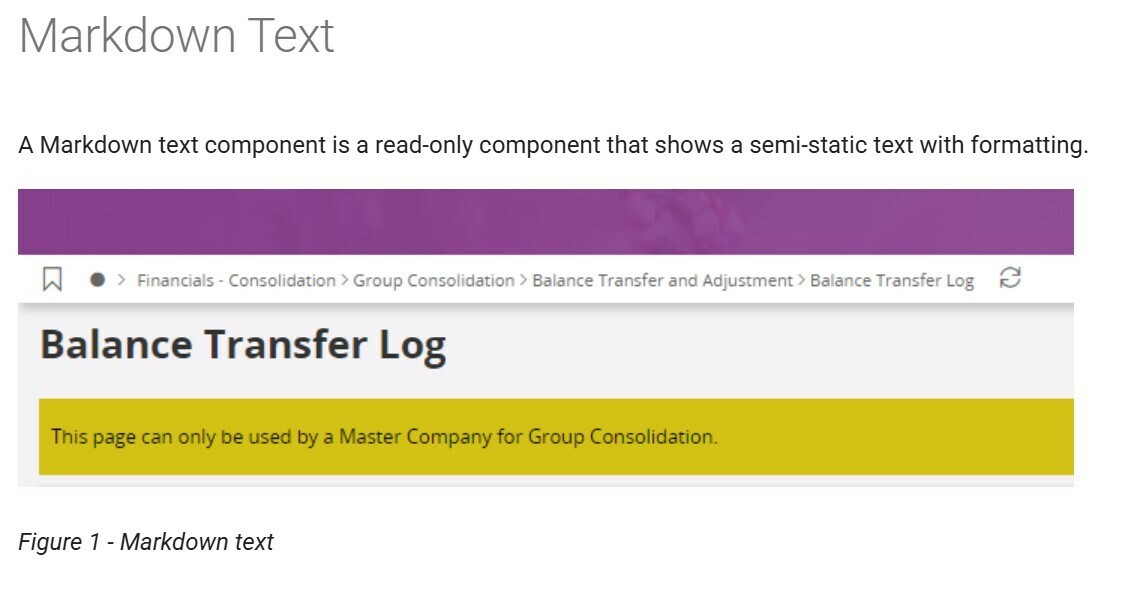
However, when I am using page designer to add markdown text, I dont have any other options than to alter the text itself - no formatting options.
Are there any possibilites for formatting the text and/or background - and if so - how?
Best regards,
Henning