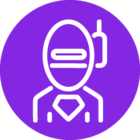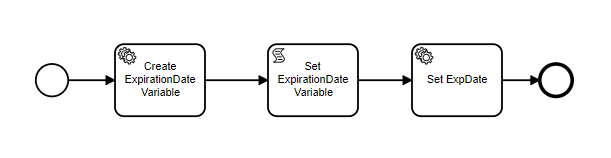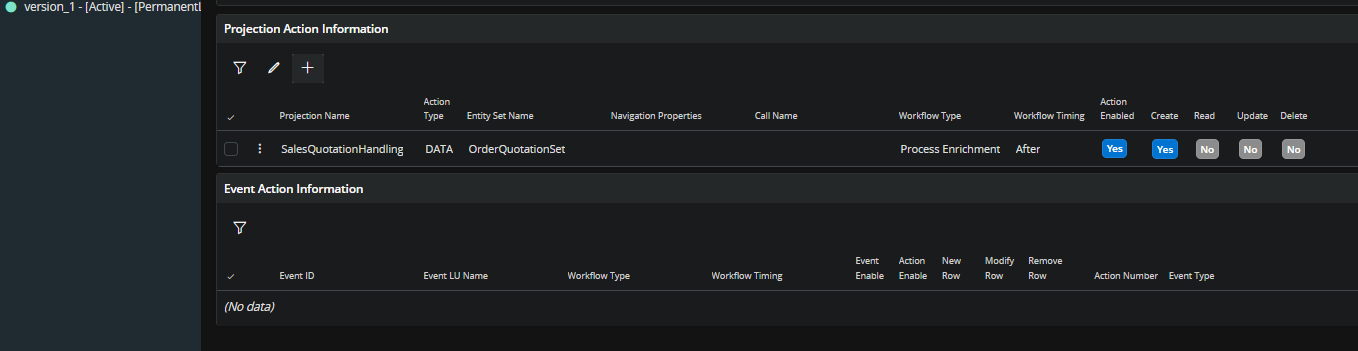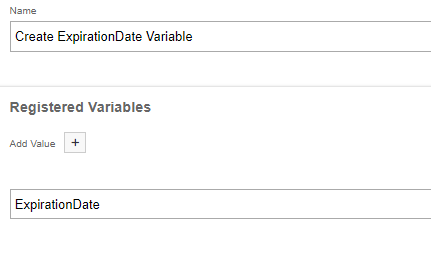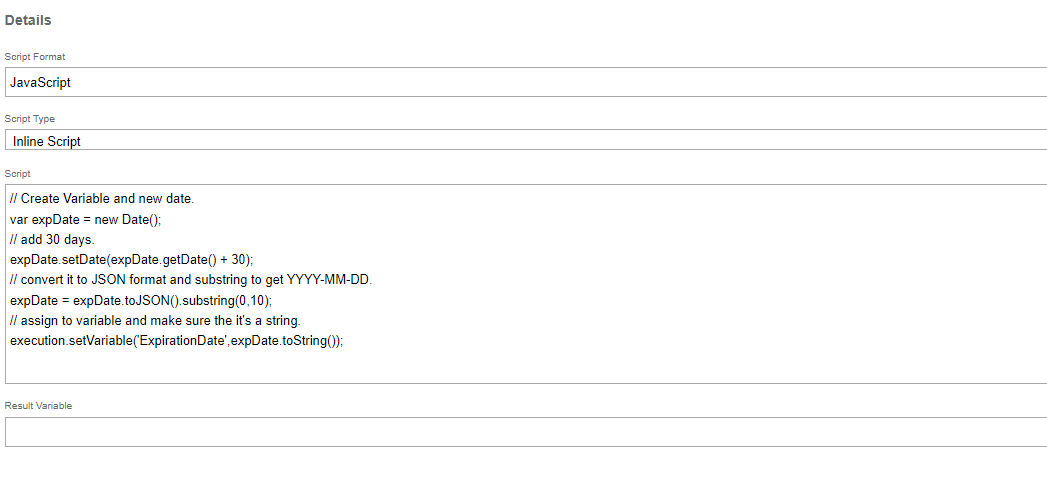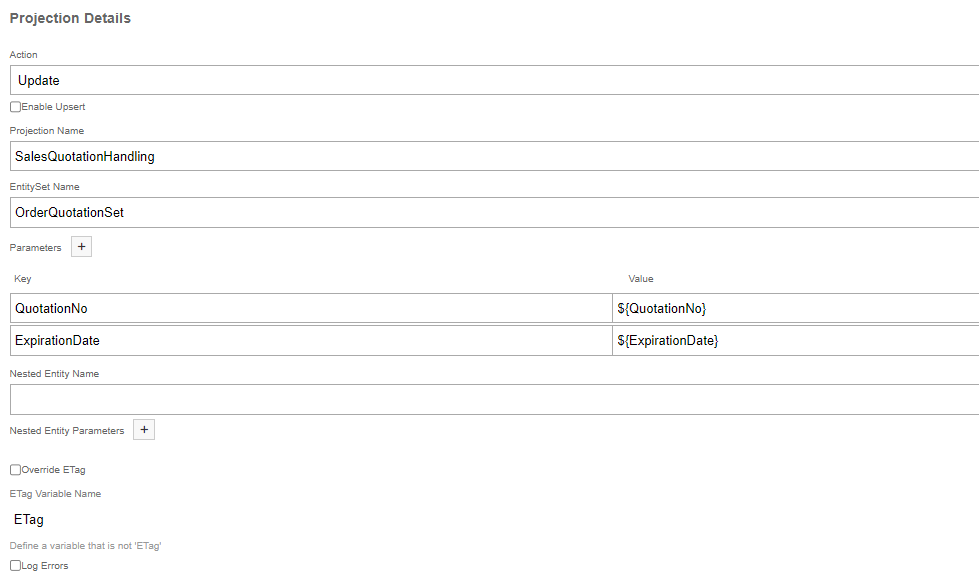Hello everyone,
I would like to ad the current time (system time) plus 4 week in a field, do I need to create this as an Expression or SQL query? what function should one use, what function do I need to add 4 weeks to the system time?
I used “SELECT SYSTIMESTAMP FROM dual” as a first step, unfortunately I got an error.
regards,