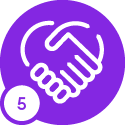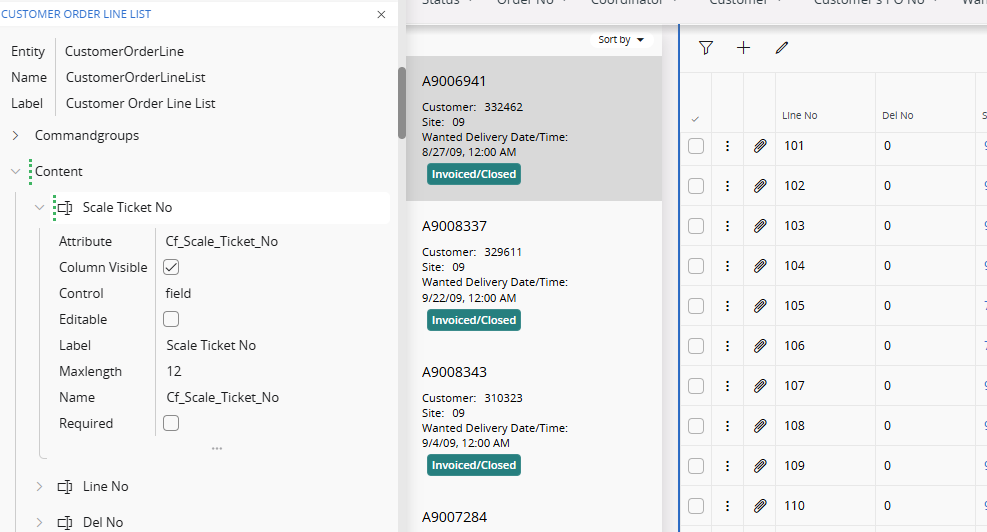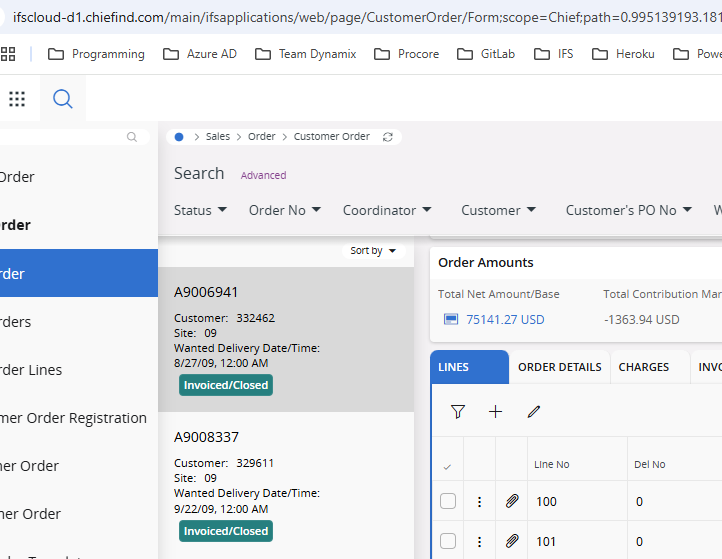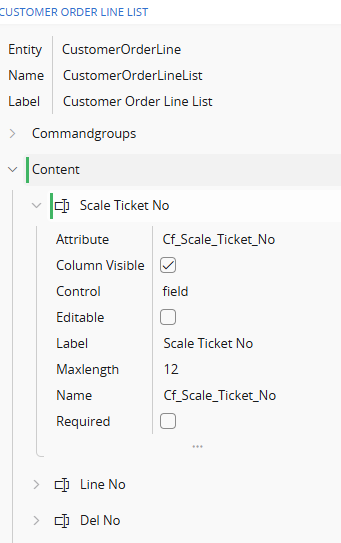Hello Everyone,
I was wondering if anyone has any experience with the Column Visible and/or Visible flags on the attributes for custom fields? I have added a field on the Customer Order Lines Tab of the Customer Order and I have tried both of these attributes with record.Contract = “XX” or record.parent.Contract = “XX” and no matter what combination I try, the field shows up regardless of the Contract value. This Visible attribute works like a charm on groups. I can make that work fine, but on lists columns it must require something different as I can’t get it to work.
Edited for clarification just in case. This is what the “Column Visible” flag actually has in it. Same thing has been done for the “Visible Flag”

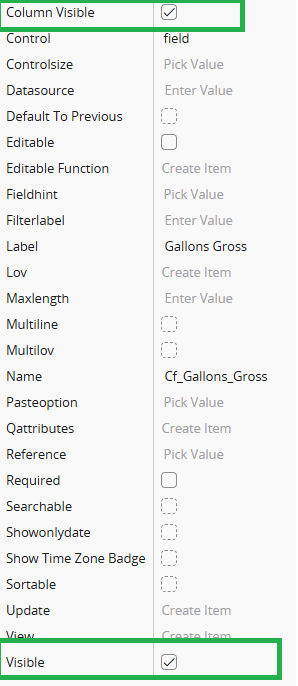
Thanks for any help or insight that you can provide.