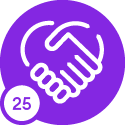Hi,
When create a custom debrief screen in mobility, a "+" button is automatically added to insert a new record in the table linked to that screen.
However, customer has some of their workflow screens, which are based on views. So, when the technician uses that button (accidentally), that causes an error, and the current task cannot be synchronized until the technician removes the error message.
Anyone knows, how to disable the button during or after the creation of workflow screen.