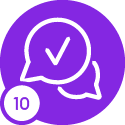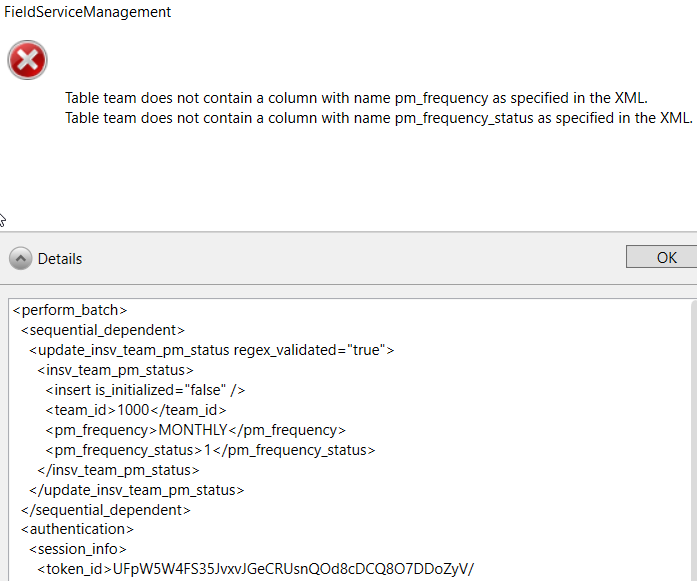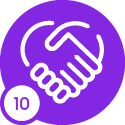I’ve created a custom table (fsm 6.22) with a composite primary key of both team id and pm frequency (e.g., annual vs quarterly).
I had defined in custom meta data for the custom table a parent relationship to the team table, along with other views, etc.
I added the custom table as a listview on the team screen. I had it displaying the proper team and pm frequency combinations. Unfortunately, the team screen was reverse deployed from prd into DEV where I had my work.
I re-added the custom table as a list view item again or tab. Now nothing seems to work.
Using FSM utilities I tried to insert into a new team with the following xml in the fsm utitlites poster tool:
<update_insv_team_pm_status>
<insv_team_pm_status>
<team_id>@team_id</team_id>
<pm_frequency>@pm_frequency</pm_frequency>
<pm_frequency_status>1</pm_frequency_status>
<insert />
</insv_team_pm_status>
</update_insv_team_pm_status>
The following error is now coming up.
<update_insv_team_pm_status_result>
<result type="Exception">
<error>
<system_error>
<severity>ERROR</severity>
<message>Table team does not contain a column with name pm_frequency as specified in the XML.
Table team does not contain a column with name pm_frequency_status as specified in the XML.
</message>
</system_error>
</error>
</result>
</update_insv_team_pm_status_result>
Aside from wiping the table and even dropping it and re-adding it, anyone have any suggestions?