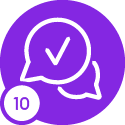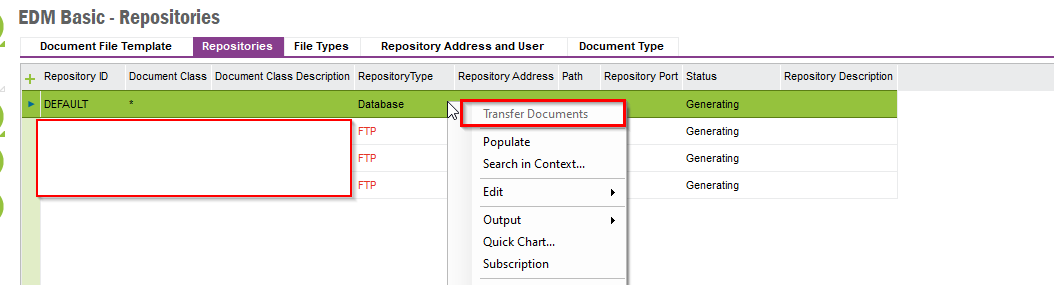All,
We are upgrading to IFS Cloud 23R2 (Remote) from Apps 10, where we have historically used FTP as a repository type.
Since this is no longer supported, we are moving to File Share and use of a Windows share instead.
We have manually moved the files from FTP to File Share.
I am looking for guidance on what I need to do to change the "file pointer" in Docman as well as add some metadata used by File Storage please for all our existing documents?
Does someone have a pre-existing script they would be willing to provide?
Thanks in advance
Shaun