Attending a webinar regarding Document Managament where Bookmarklets were presented …
How can I make them myself ?
Attending a webinar regarding Document Managament where Bookmarklets were presented …
How can I make them myself ?
Hi Heidi,
Thanks for asking here, it will benefit others as well.
I wrote about this some time back:
In the post above you can learn how to add these bookmarklets (which are "bookmarks with code") to your web browser.
Once you know how to add them, the world is your oyster 
Just kidding... Depending on what you want them to do, they could be very easy or very hard to develop. There are limitations on how advanced you can make this but especially the page you want them to work on something sets the limits.
Below I'm including the ones I showed in the webinar (I lost some of them...) The code for each bookmarklet should be on one line only.
Fuzzy document title search
javascript:window.location.href="/main/ifsapplications/web/page/DocumentTitles/List;$filter=%2528contains%2528tolower%2528Title%2529,%2527" + prompt("Part of title:") + "%2527%2529%2529"
Send link to this page by e-mail
javascript:window.open("mailto:?subject="+document.title+"&body="+encodeURI(document.location.href))
Search on exact document number
javascript:window.location.href="/main/ifsapplications/web/page/DocumentRevision/Form;$filter=DocNo eq '" + prompt ("Document number:") + "'"
Fuzzy title search on selected text
javascript:var text = "";if (window.getSelection) {text = window.getSelection().toString();} else if (document.selection && document.selection.type != "Control") {text = document.selection.createRange().text;}window.location.href="/main/ifsapplications/web/page/DocumentTitles/List;$filter=%2528contains%2528tolower%2528Title%2529,%2527" + text.toLowerCase() + "%2527%2529%2529"
Find document with a certain Doc No that is selected on the screen
New bookmarklet added on 2023-08-18
javascript:var text = "";if (window.getSelection) {text = window.getSelection().toString();} else if (document.selection && document.selection.type != "Control") {text = document.selection.createRange().text;}window.location.href="/main/ifsapplications/web/page/DocumentRevision/Form;$filter=DocNo eq '" + text + "'"
Automatically reload IFS Cloud Web client so that it does not time out
New bookmarklet added on 2024-12-11
This is very useful in a demo and testing scenario, when you are not working actively with any screen the whole time, and when you don't want the session to time out. Once installed, activate the bookmarklet and enter the number of minutes you want the session to be alive. The bookmarklet code will reload the page once per minute, for the amount of minutes you entered.
Note: for the bookmarklet to work, you need to have a "normal" page open. It will not work from Home, or a lobby or when an assistant is open.
javascript:(function(){var keepAliveMinutes = parseInt(prompt("For how many minutes do you want this session to be alive:", "60", "60")); var timeoutValue = 60000; function clickRefresh() {if (keepAliveMinutes > 0) {console.log("refreshing..., times left:", keepAliveMinutes); document.getElementById("refresh-button").click(); setTimeout(clickRefresh, timeoutValue); } keepAliveMinutes--; } clickRefresh();})();
Screenshot:
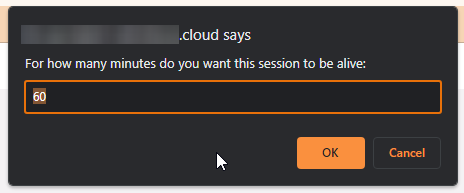
Transform a search expression with multiple values into one not using “starts with”
New bookmarklet added on 2025-01-27
I got this idea when someone asked about how to avoid "starts with" when searching for multiple values, like this:
VAL1;VAL2;VAL3
For background, check out this post:
The answer on how to overcome the "starts with" is to convert the search expression to this format:
=VAL1;=VAL2;=VAL3
If you have a long expression with many more values, adding those "=" characters might be tedious, so why not let the computer to it for you?
This bookmarklet will take the input expression and output a converted expression:
javascript:(function(){var input = prompt("Enter your input string (e.g., VS-07;VS-06;VS-03;SE-01;...):");if(input){var output=input.split(";").map(function(item) {return "="+item;}).join(";"); prompt("Copy the transformed value below:", output);}})();
Screenshots:
Objects:
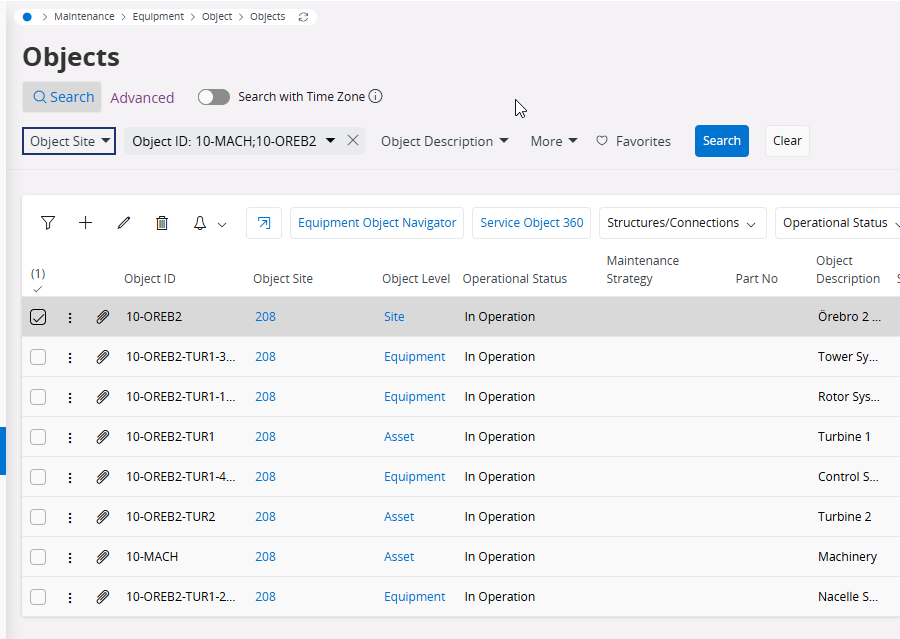
Notice how the search expression matches too many records.
Now use the bookmarklet:
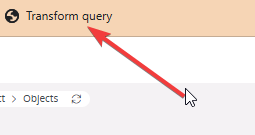
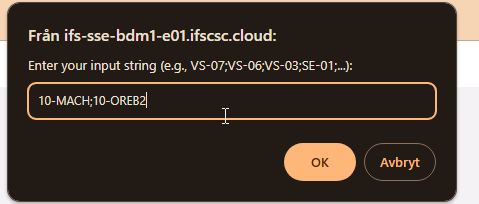
After click OK or pressing Enter, a transformed version will be shown:
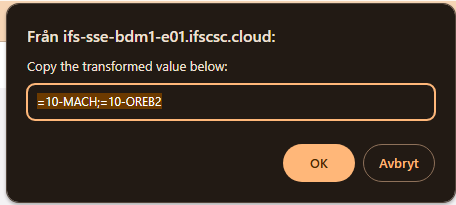
The new expression is selected and the user only have to press Ctrl-C on their keyboard and close the dialog (click OK will NOT copy the value).
Replacing the search expression with the new one we now get the result we wanted:
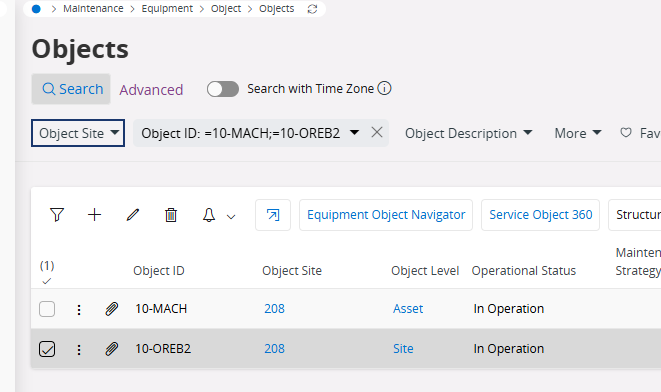
===================================================================
Do you need a custom bookmarklet?
If you want to get an idea on what can be done, searching for "bookmarklet" on the internet will give you an idea. Many will not be relevant to be used in IFS, but some will (I got some ideas from there). You can always ask here if we think a certain thing will be possible to do or not.
Please note that these are only sometimes a replacement for a proper modification or configuration. But sometimes you are lucky and can create a nice bookmarklet that does what you want to do.
Good luck!
Pick a code manager: Utilize a word processor or code proofreader of your decision, like Scratch pad, Grand Text, or Visual Studio Code, to compose your bookmarklet code. Compose your JavaScript code: Begin by composing the JavaScript code that will characterize the usefulness of your bookmarklet. This code ought to play out the ideal activity when the bookmarklet is clicked. For instance, if you need to feature every one of the headings on a page, your code could be:
javascript javascript:(function() { var headings = document.querySelectorAll('h1, h2, h3, h4, h5, h6'); for (var I = 0; I < headings.length; i++) { headings[i].style.backgroundColor = 'yellow'; } })();
In this model, the code chooses every one of the headings on the page and sets their experience tone to yellow. Convert the code to a bookmarklet: Whenever you have composed your JavaScript code, you really want to change over it into an organization that can be saved as a bookmarklet. To do this, you really want to eliminate line breaks and spaces from the code and prepend it with the javascript: convention. For the model over, the bookmarklet code would be:
css javascript:(function(){var headings=document.querySelectorAll('h1,h2,h3,h4,h5,h6');for(var i=0;i<headings.length;i++){headings[i].style.backgroundColor='yellow';}})();
Ensure there are no line breaks or spaces in the code. Make a bookmark: Open your internet browser and make another bookmark. You can for the most part do this by right-tapping on the bookmarks bar or the bookmarks menu and choosing "Add Page" or a comparable choice. Alter the bookmark properties: Give your bookmarklet an expressive name in the "Name" or "Title" field. Then, glue the bookmarklet code into the "URL" or "Area" field. Save the bookmark: Snap the "Save" or "Alright" button to save your bookmarklet. It ought to now show up in your bookmarks bar or bookmarks menu. Test your bookmarklet: Explore to a website page where you need to utilize the bookmarklet. Click on the bookmarklet you made, and it ought to execute the JavaScript code and play out the ideal activity on the page.
Enter your E-mail address. We'll send you an e-mail with instructions to reset your password.