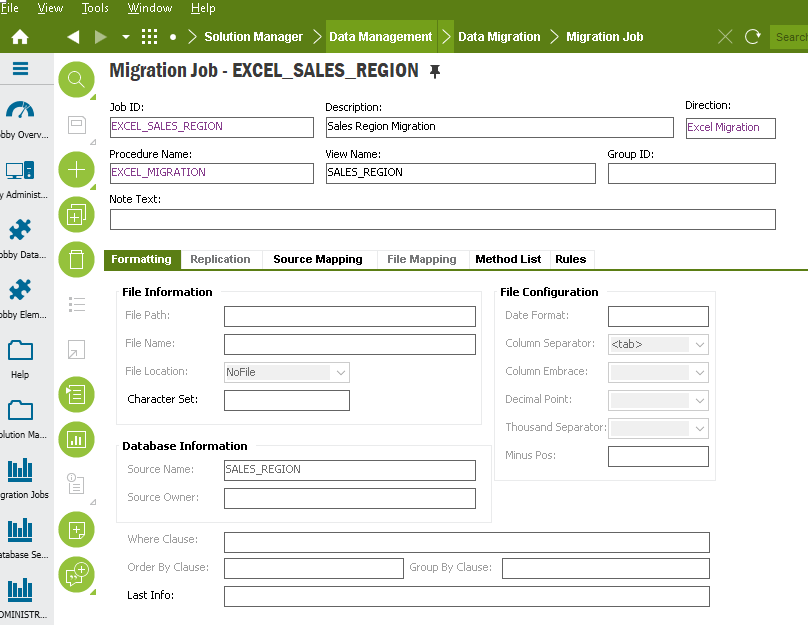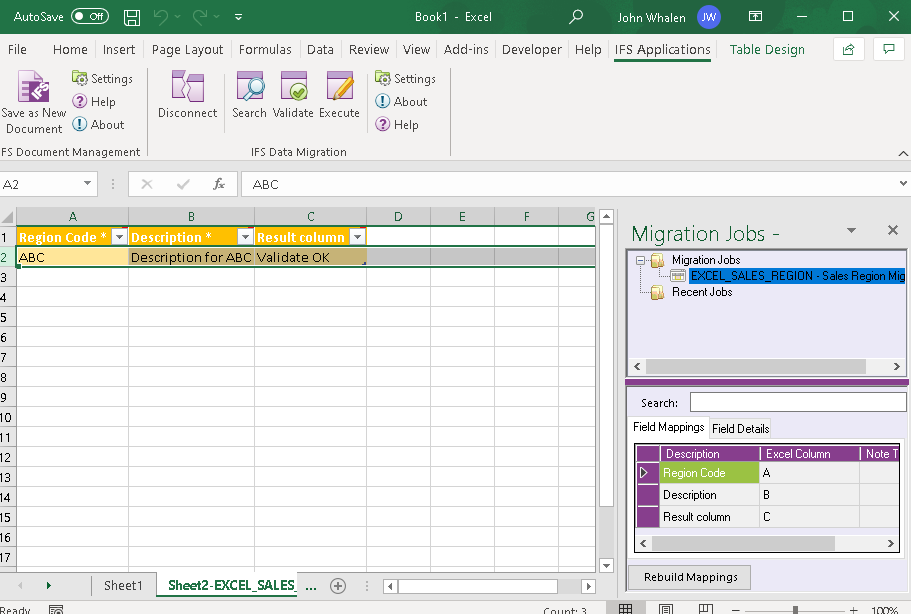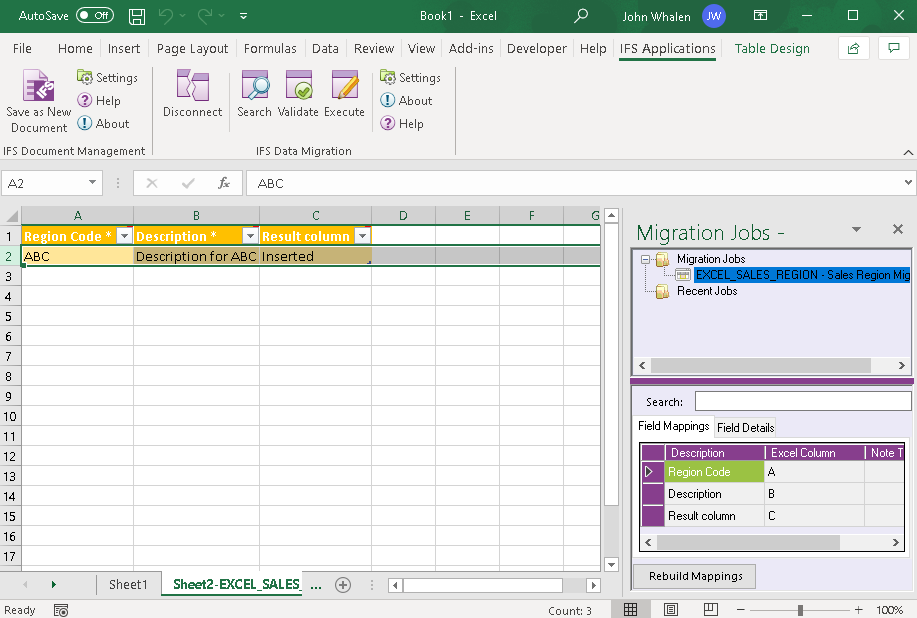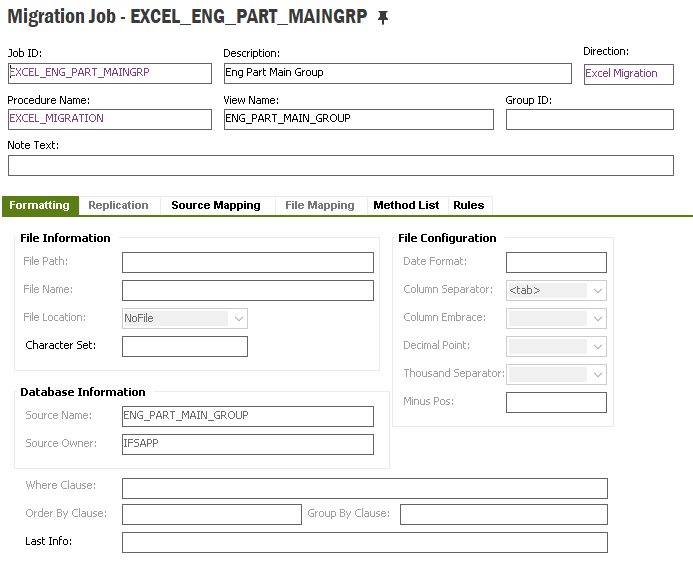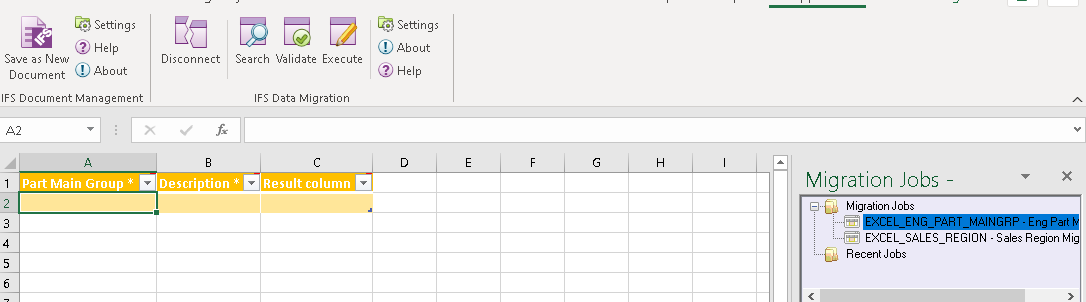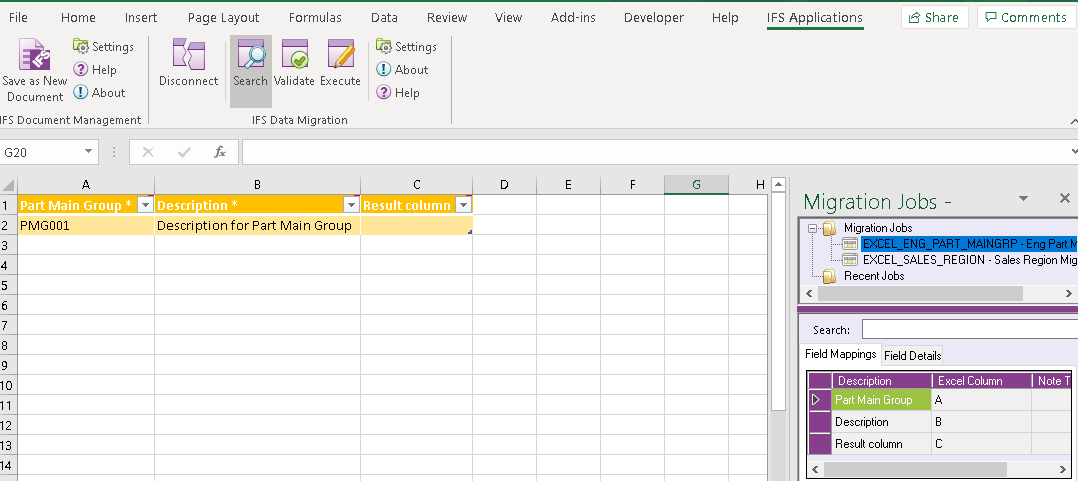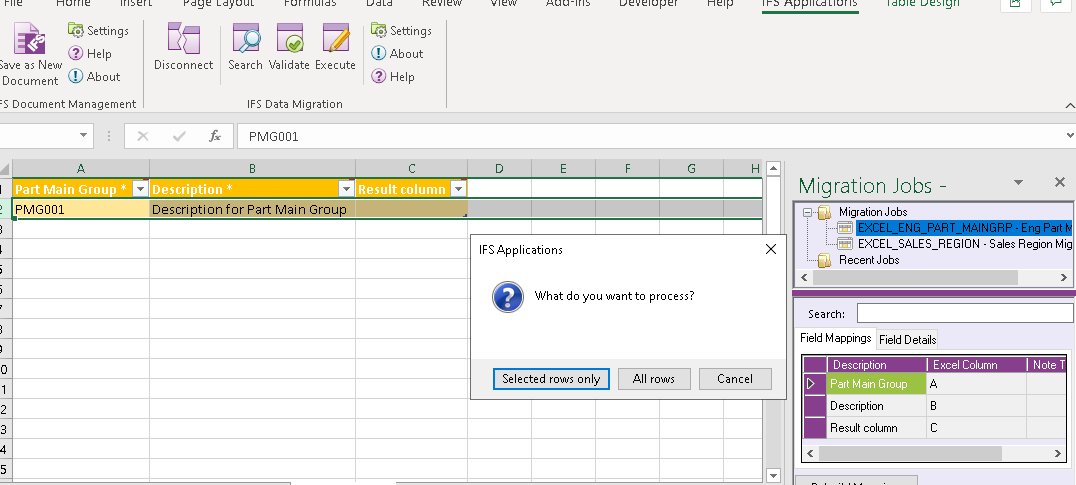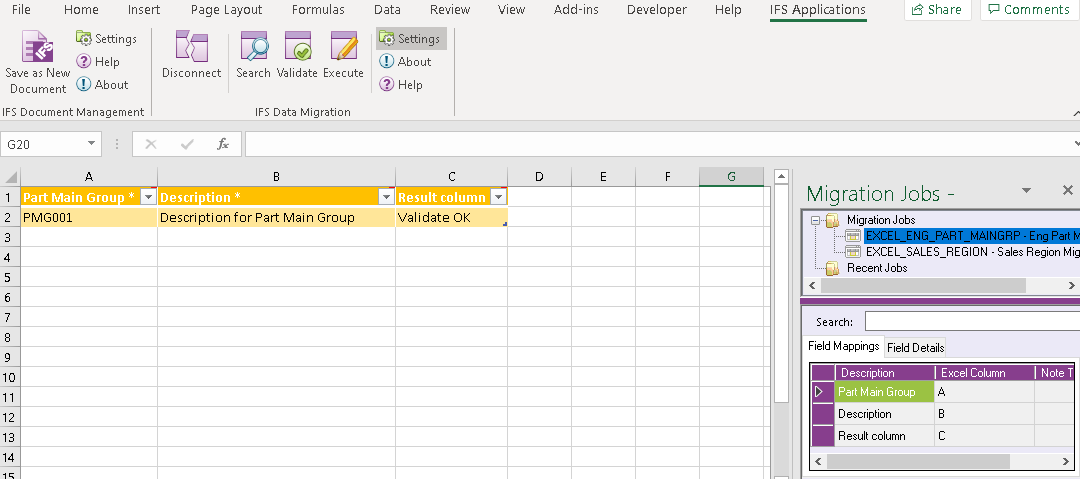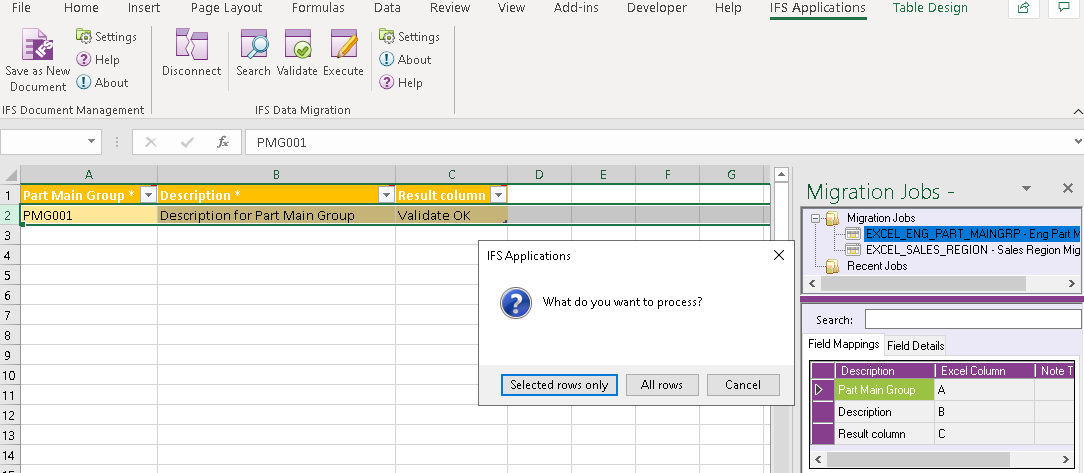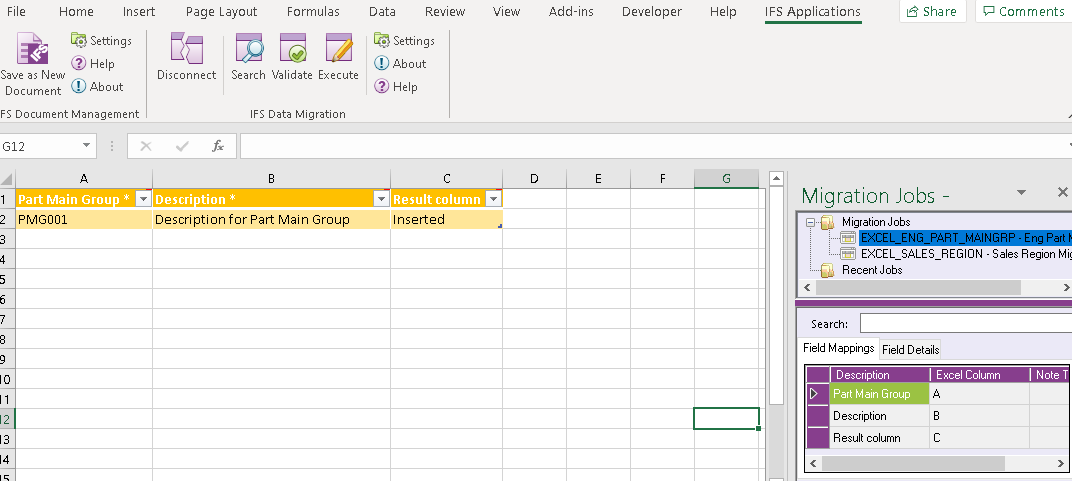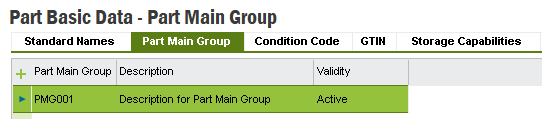Hi,
I’ve used Excel Data Migration Tool before. But now I got this problem that when I try Validate or Execute, Excel-Add-In reads everything to the first column. I have a simple example with 2 columns A and B. But Excel-Add-In reads both column A and B to the first column. So the value for column A is getting to long and the value for column B is left empty.
Is there some configuration for this. Thankful for ideas.
BR,
Patric