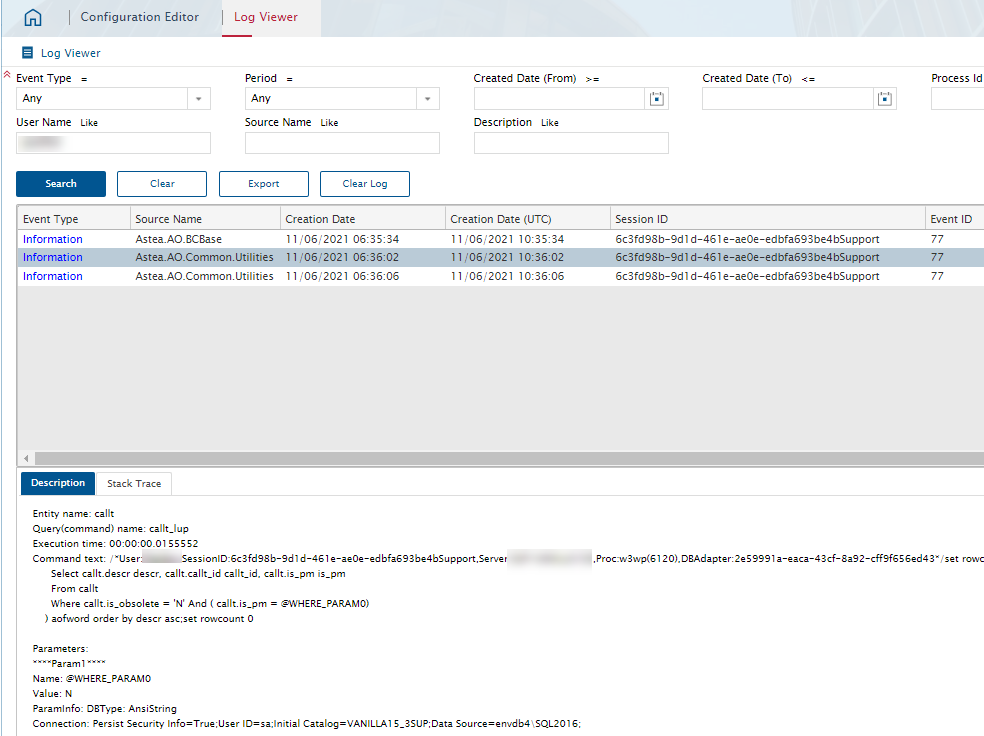Sometimes it may be necessary to capture event logs Alliance v15.3 generates when processing requested actions. Usually this is for support troubleshooting and the user does not have access to the server(s) hosting Alliance to view the server event logs. There is an easy method to do this from the Web Employee Portal.
Using the Configuration Editor module and turning off the IsEventLogLoggingMode option in the Globals section, all Alliance event logs are written to the database. This should only be used sparingly and enabled again after capturing the required information. If you need to capture the Information events in addition to errors or warnings, then also enable the IsDebugMode.
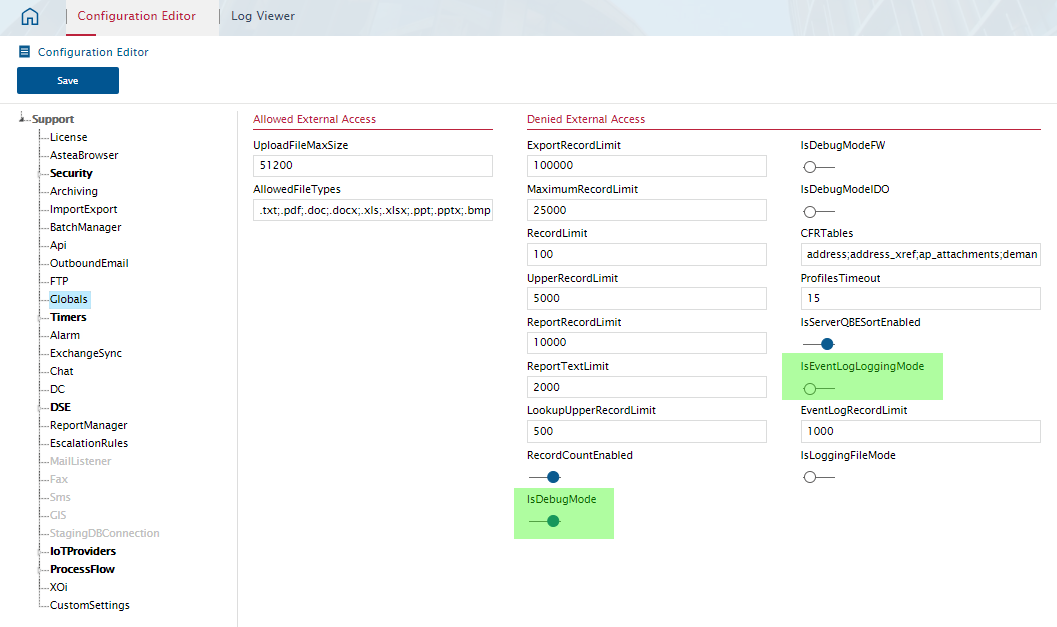
Now run the steps you need to capture events and once finished capturing, revert the changes.
NOTE: IsDebugMode should never be enabled permanently for a Production system, only use it when needed for a specific test. Otherewise this can result in performance slow-down as events are logged for ALL users/processes to the event log. Same with the IsEventLogLoggingMode if you disable this, it will write to the database which can become quite large capturing this information.
After capturing the events, the Log Viewer module allows you to search for and view the events. For example to find events related to your user, fill inthe User Name with your account and click search. Highlight the individual event to view the contents which is often useful to review queries or other error events to obtain an idea what happened.