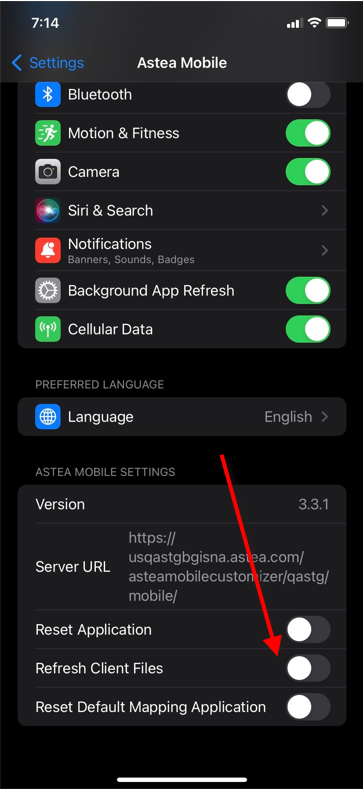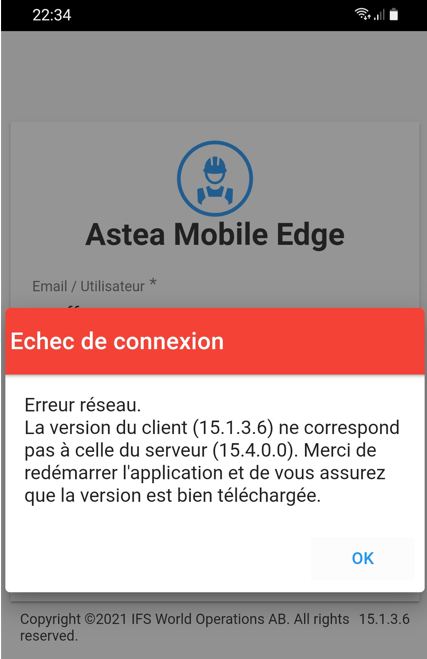Hi, we have upgraded the mobile build from 15.1 to 15.4. We have two mobile servers in load balancing. Several techs are complaining that the update is not automatically downloaded on their mobile and they need to erase data or uninstall the apps to have the correct build number.
We have published several times the custmisations trough the mobile edge customizer and also run the updateall.bat under asteamobilecustomizer folder and sync the ios/android and wp manifest files on the two mobile server.
Have we missed something ?
THanks for your upfat/help
Christophe