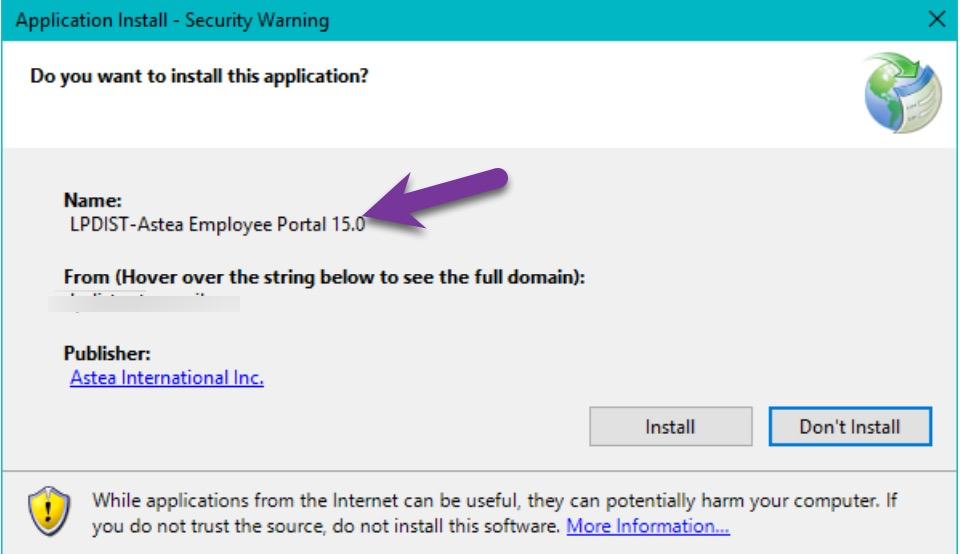I have a user where we have issues installing Astea browser from both live and UAT-environment on the same PC. This is a user that does a lot of testing - and we need to use the Astea Browser for Dispatch Console.
When trying to install Astea Browser from UAT (in Edge), we got the error that it is already installed. Checking in Installed programs, only one instance of Astea Browser is installed (pointitng to the live environment). I uninstall this, and sucessfully install the browser from the UAT environment. But when I try to install the browser from the live environment I get the following (it’s a mix of live (astea.culligan) and UAT (asteauat.culligan) references
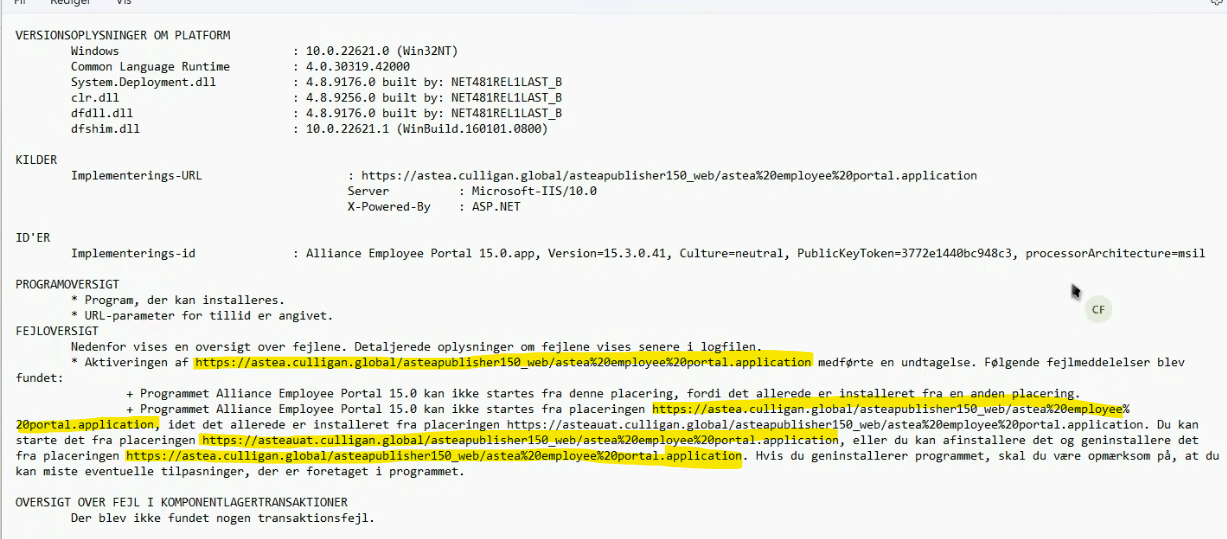
How do we clean up the PC so we install both live and UAT browser on the same PC?