Hi All,
If you ever come across an error with an error as below when opening the Astea Browser we could look if the Database connection string is being using the current version of SQL with Azure which is SQL2019 version.
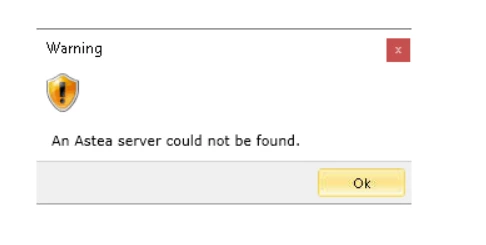
To find the version used in Connection String you should first navigate to Configuration Editor -> Profiles -> Database and open Data Link Properties window. If the Connection String is directing to a different version of SQL you should edit the values as shown below.

Select the database name and test the connection.
After saving the changes on Configuration Editor and perform an “IISRESET” command the error should not be displayed anymore.
Hope this finds useful for anyone having the issue. Please feel free to add more of your inputs.




