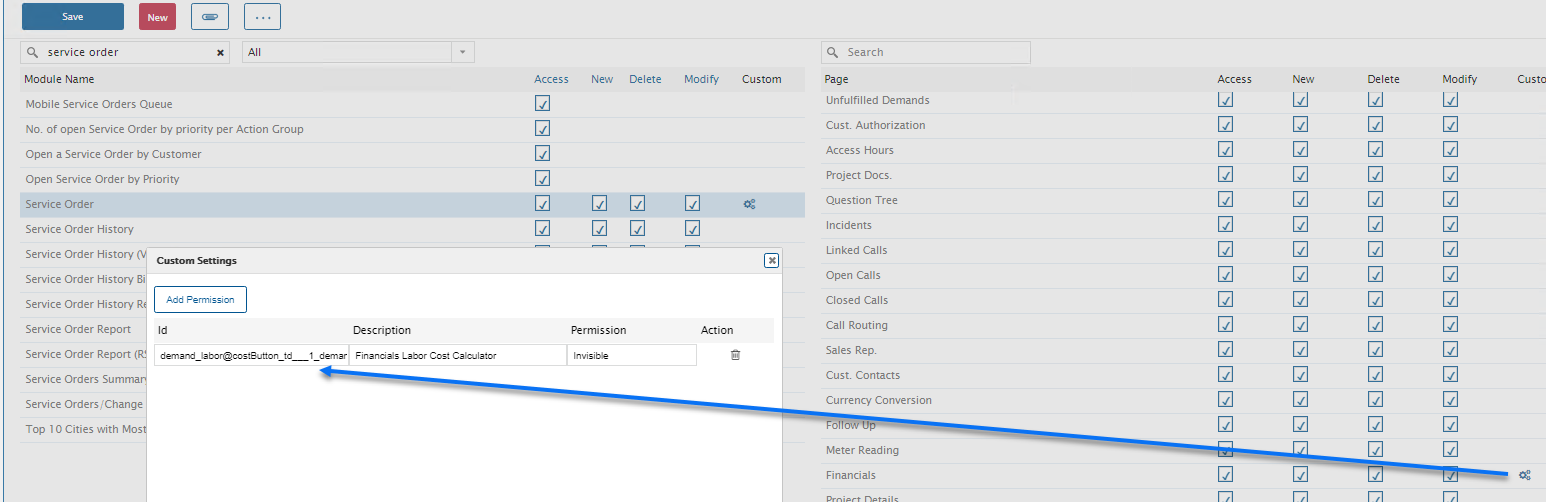Many Alliance Enterprise users will like to customize their Web Employee Portal UI screens to allow access or view specific fields or elements in different ways per security role. Example, one security role it is required to disable or make invisible an element while another role requires access.
Alliance has a security setup tool which can manage which security roles have access to modules, pages, etc. It is also possible to define custom permissions within a page. One requirement to setting up the custom permission is to define the Element ID used for the field or element on the screen.
With Chrome, it is simple to find this information by right-click on the field or element. In the context menu, click the Inspect option and the inspection window will appear. Within this window, the currently selected element will be highlighted and the Element ID is shown as ‘id=<name of element>’
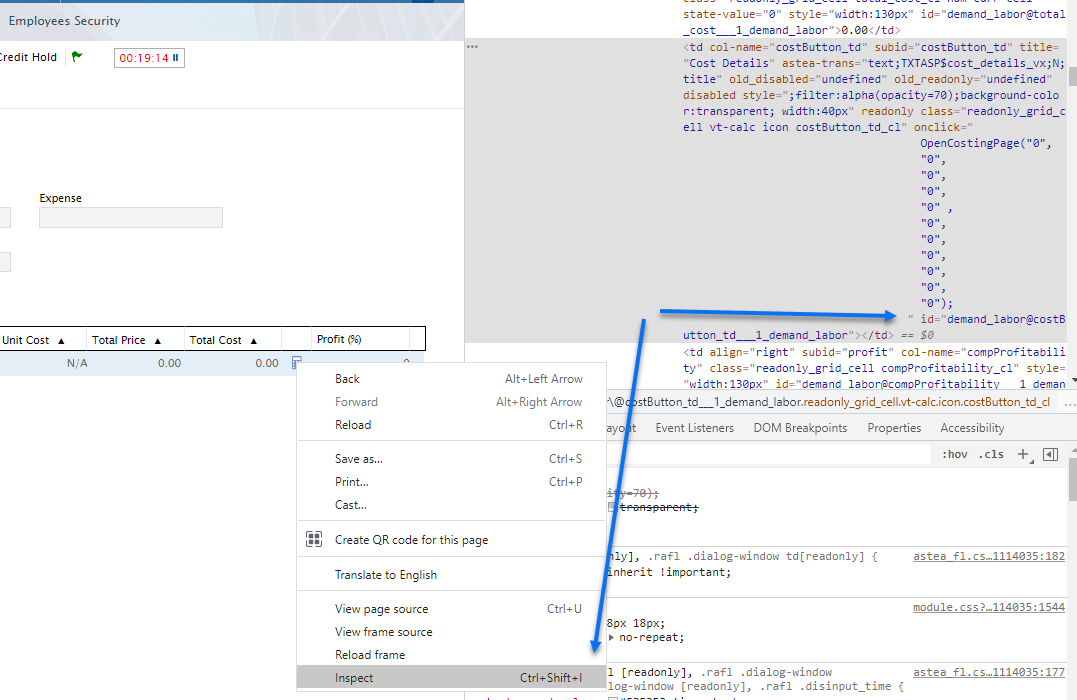
This value can then be used in the security setup custom permission for the page to disable or make invisible.