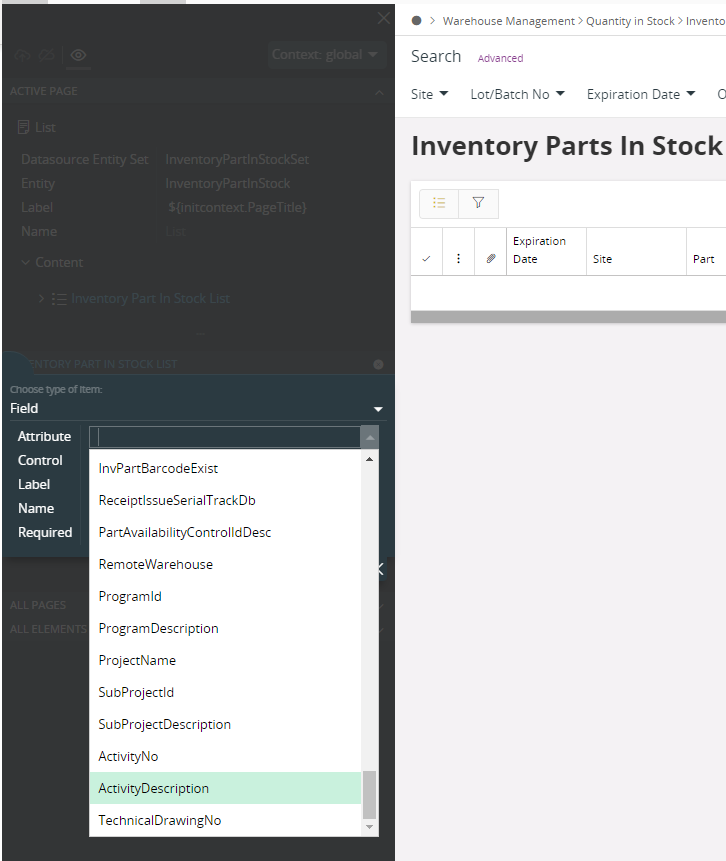I created a custom object in IFS cloud, but it is not listed in the page designer business representatives. Seems custom fields are not used before in the system. Any material which says A-Z flow or any advice?
Issue in custom object in IFS cloud
Best answer by thilinaweliwita
Hi
Additional to the steps mentioned in the previous answer, you can check below criteria, if the custom attributes are not showing up.
- Make sure the system parameters for custom object framework and custom page framework are turned on.
You can check this by opening the “System Parameter” page and searching for parameters with category “Custom Objects”. There, you will find 2 parameters “Custom Attributes framework” and “Custom Pages framework”. Make sure both the parameters are “ON”.
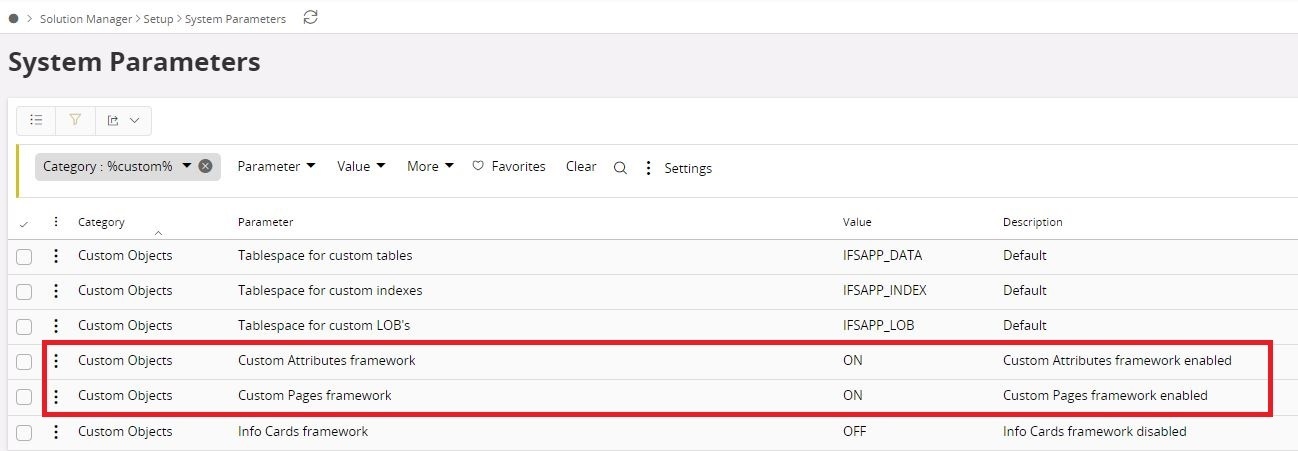
- Make sure that you have added the attribute to the correct entity.
In this case, it should be “InventoryPartInStock”.
- Make sure the added custom attribute is “Approved” and “Published”
- Make sure the “InventoryPartInStock” Entity is “Approved” and “Published”
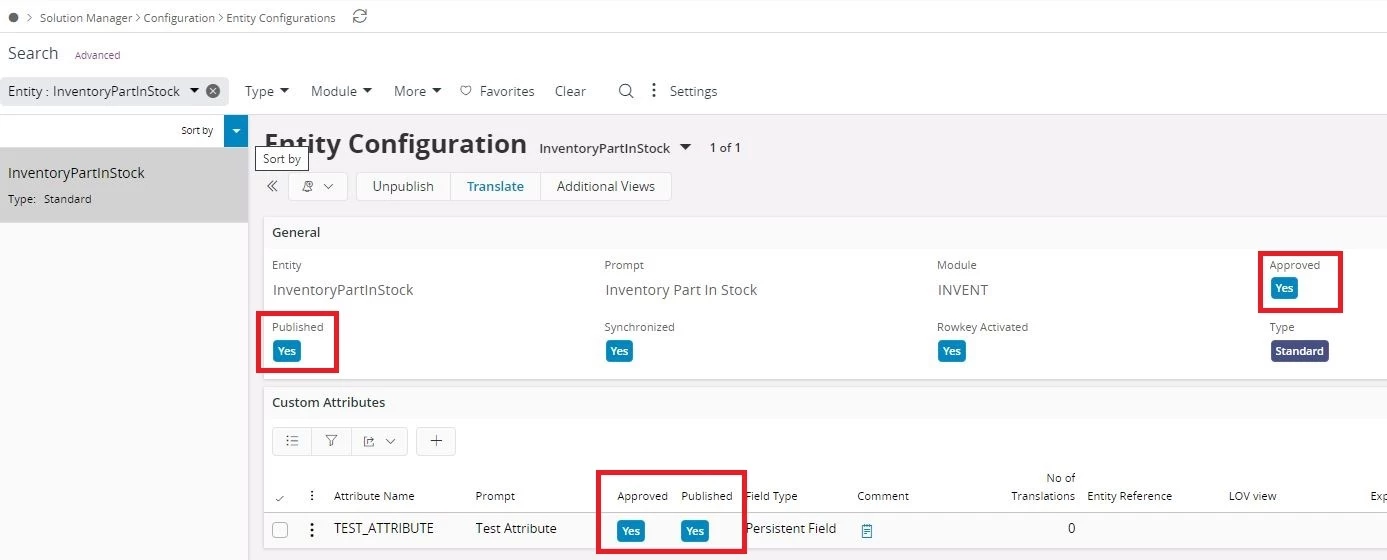
- Make sure that the UI element that the attribute is adding to is correct.
In this Case, it should be “InventoryPartInStockList”. ( I can see that this is correct in the provided screenshot).
I believe most probable cause for the issue might be the step 6 below.
- Make sure to enable the custom object on additional views that are connected to the pages/page elements.
In this case, the “Inventory Part In Stock” page is connected to the view “INVENTORY_PART_IN_STOCK_UIV”. So, the custom attributes you created need to be enabled in that view.
To do this,
- go to “Entity Configuration” screen and load the entity “InventoryPartInStock”.
- Click on “Additional Views”
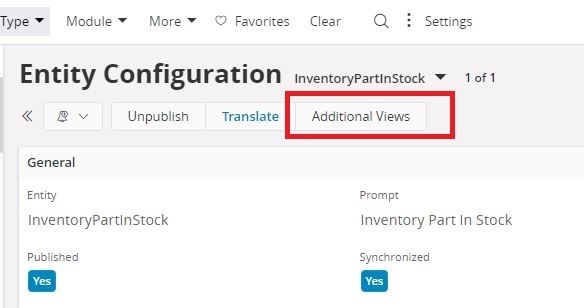
- Click on Edit button on the opened dialog
- Toggle “Approved” button to enabled
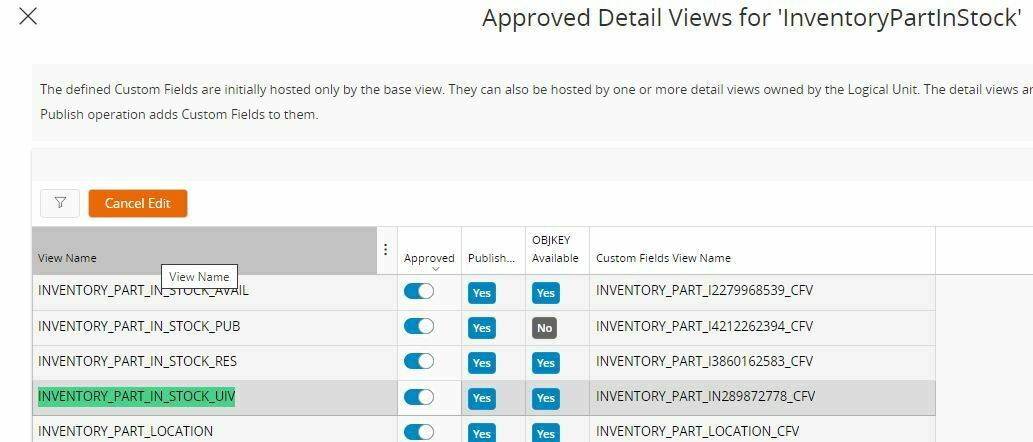
- Click on Save
- Finally, click on “Synchronize” button on the “Entity Configuration” screen
- Then, after synchronization completes, go to page designer, and reload the page using browser refresh button. The new field should appear.
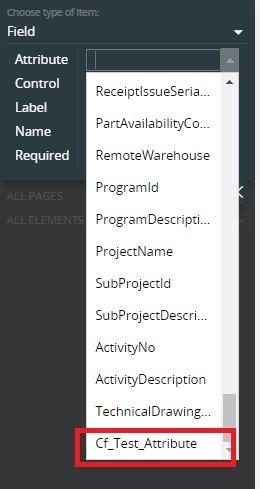
Thanks and best regards,
Thilina
Enter your E-mail address. We'll send you an e-mail with instructions to reset your password.