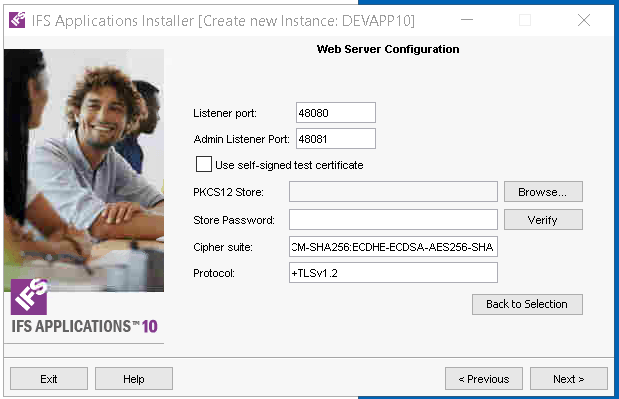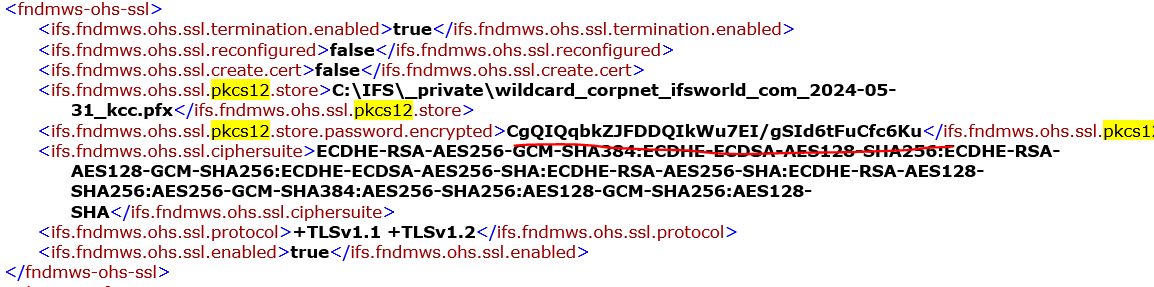Im facing an issue where i cannot apply my APP10 UPD20 because my existing ifs_home is corrupted. so i want to recreate the ifs_home. can any one give me a step by step guide how to achive that?
Solved
How to remove the existing ifs_home and create a new one from the buildhome?
Best answer by Charith Epitawatta
Hi
You may need to be aware of following before you begin.
- Take a VM snapshot before the start of the activity so that you can fallback if necessary.
- If the build home is not up to date with all the deliveries, then you need to install all the missing deliveries after you have created the IFS Home. If this is an internal IFS environment, that would rarely be the case, but it would usually be true for customer environments.
- If there are other environments running on the same host machine, stop all of them before doing the new installation.
- Make sure there is enough disk space before the installation.
- If there are other environments running on the same host machine, then you need to specify ports that do not conflict with the other environments. You can look at the other environments’ <InstanceID>_configuration.xml files to see what ports the are using.
You try following steps for the installation.
- Go to the “instance\<InstanceID>\” directory of your existing corrupt IFS Home and take a backup of the “<InstanceID>_configuration.xml” file. This would help you identify all required values to be provided to the installer when you create a new IFS Home. If you are unsure of how to read and extract values from this file, then run the installer in reconfigure mode and take screenshots of every window of the installer wizard.
- Make sure all the servers and services related to the existing corrupt IFS Home are stopped.
- Run the installer located within the IFS Home and deleted the current instance using the delete option.
- Once the installer is completed, check again that all the processes and Windows services related to the instance are removed. You can do this by look at the process and services using the Task manager.
- Do a restart of the host machine for good measure. This will release any locked files and stuff, if there are any.
- Zip up what remains of the corrupt IFS Home and move it to a different location in case you need to refer to it later.
- Create a new folder for the new IFS Home. You may use the same name as before.
- Locate the build home and navigate to the “installer\os\windows” directory and run the installer.
- Select the Create IFS Home option and proceed with the installation by providing the values mentioned in step 1.
- Once the installation is successfully completed, verify that all the servers and services are running. Check the application is accessible and do the routine checks.
Hope this helps!
Enter your E-mail address. We'll send you an e-mail with instructions to reset your password.