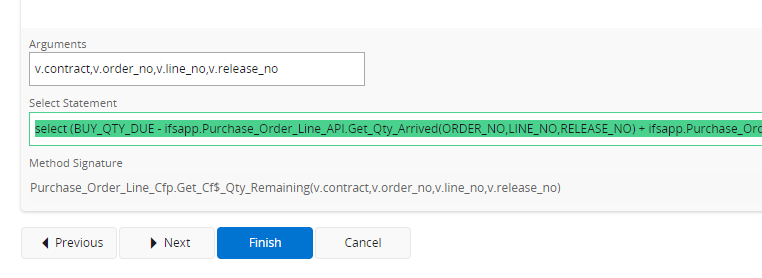
Could the field the Select Statement is entered into when adding a Custom Field PLEASE PLEASE PLEASE PLEASE PLEASE be a properly sized text editor? It’s nigh on impossible to work with in this limited ‘ticker tape’ size.
Thank you!!
Linda
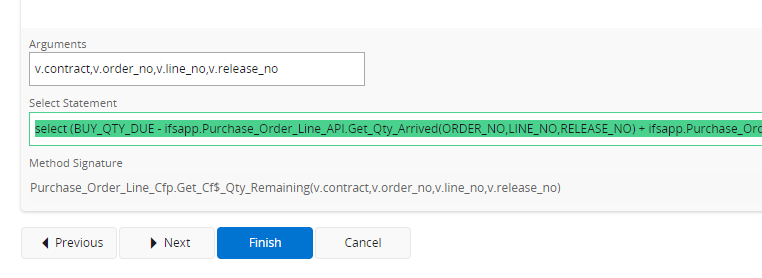
Could the field the Select Statement is entered into when adding a Custom Field PLEASE PLEASE PLEASE PLEASE PLEASE be a properly sized text editor? It’s nigh on impossible to work with in this limited ‘ticker tape’ size.
Thank you!!
Linda
Hi
Please feel free to create an Idea in Ideation for this as this is a very useful enhancement.
In the mean time, you could try changing the type of this field to “Markdown Editor” and see if that works.
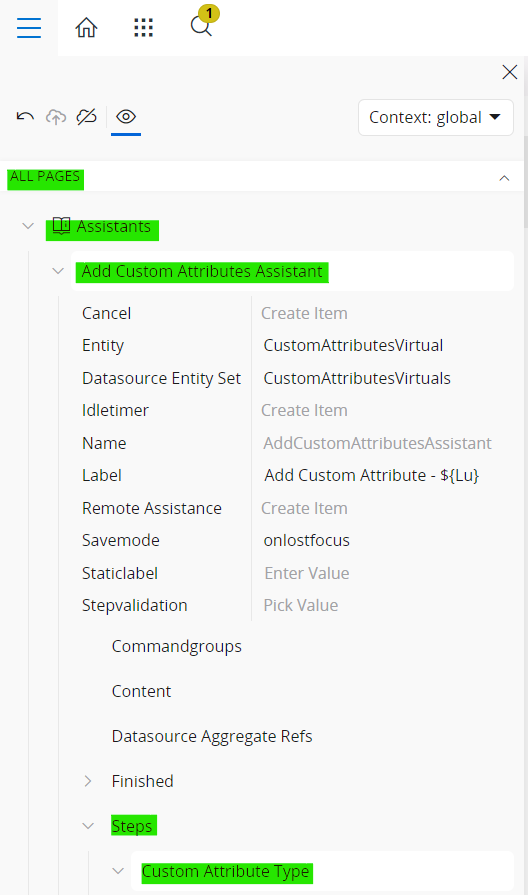
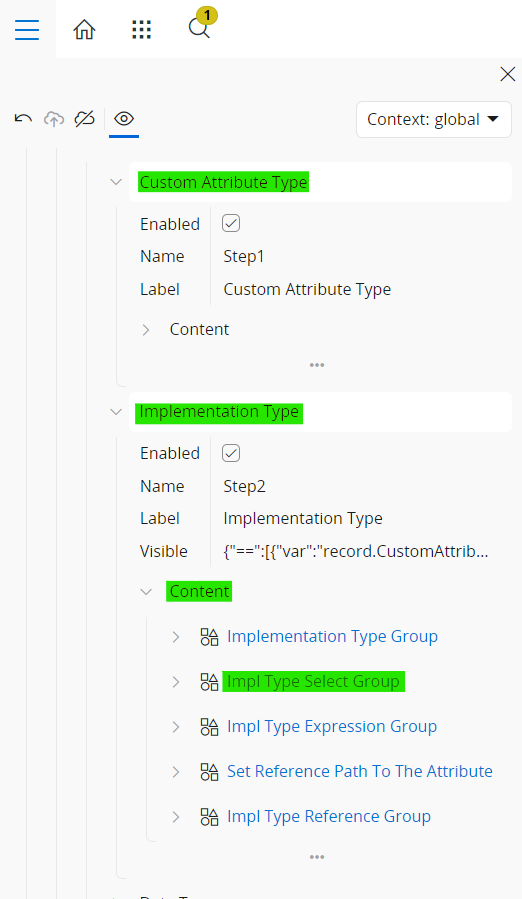
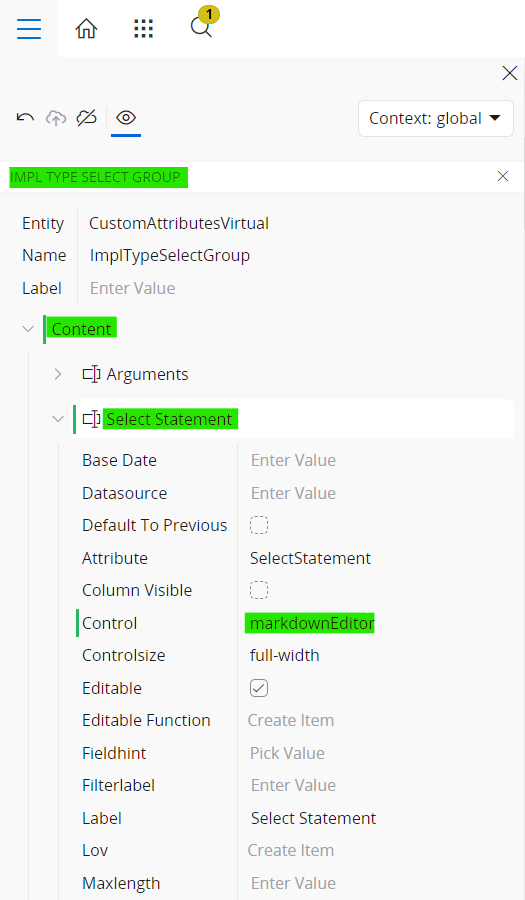
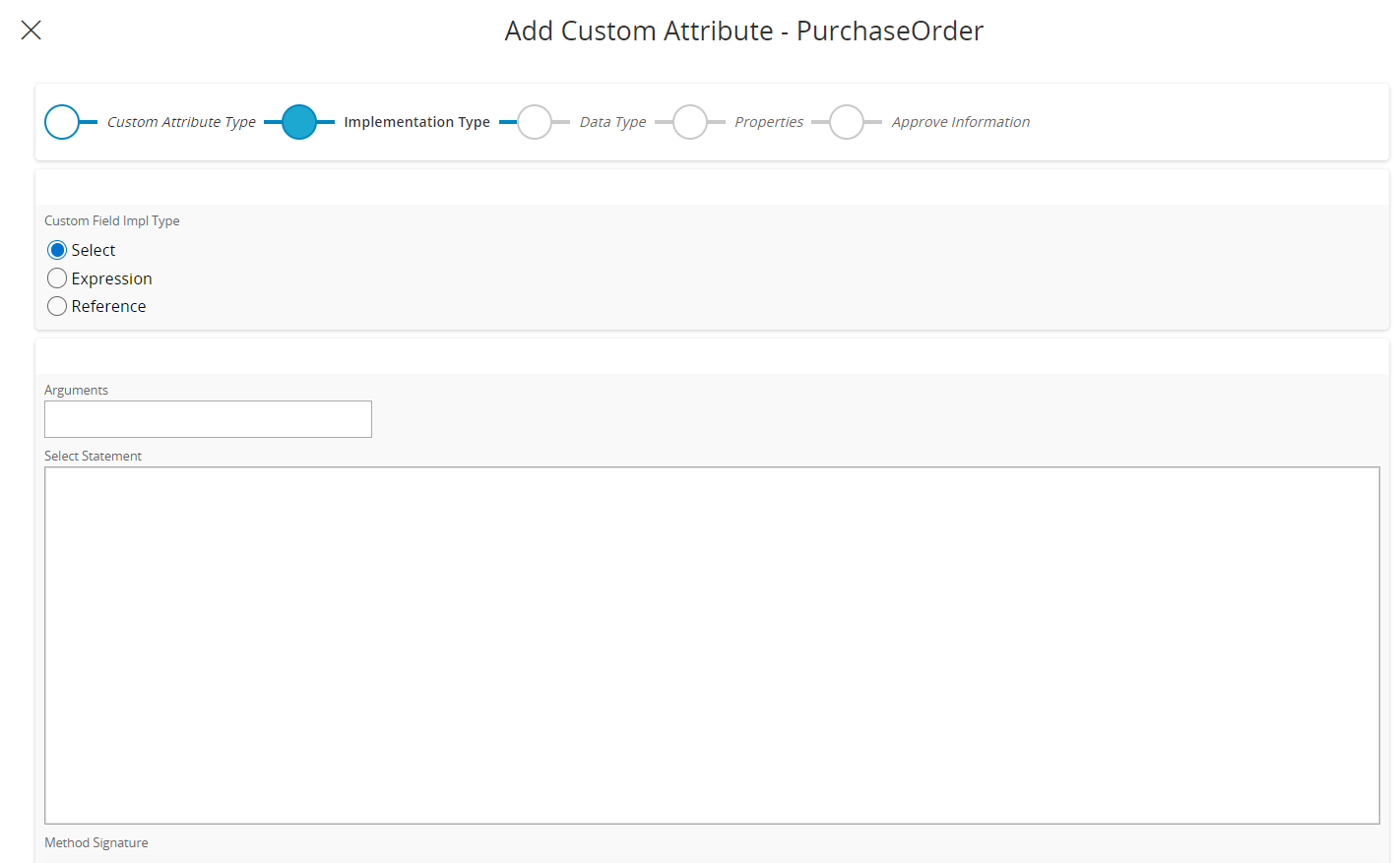
This will allow formatting options for the entered text as well, but better not use any of them.
Hope this helps!
Thanks,
Your solution is absolute genius! It worked. Thank you so much.
Linda
Enter your E-mail address. We'll send you an e-mail with instructions to reset your password.