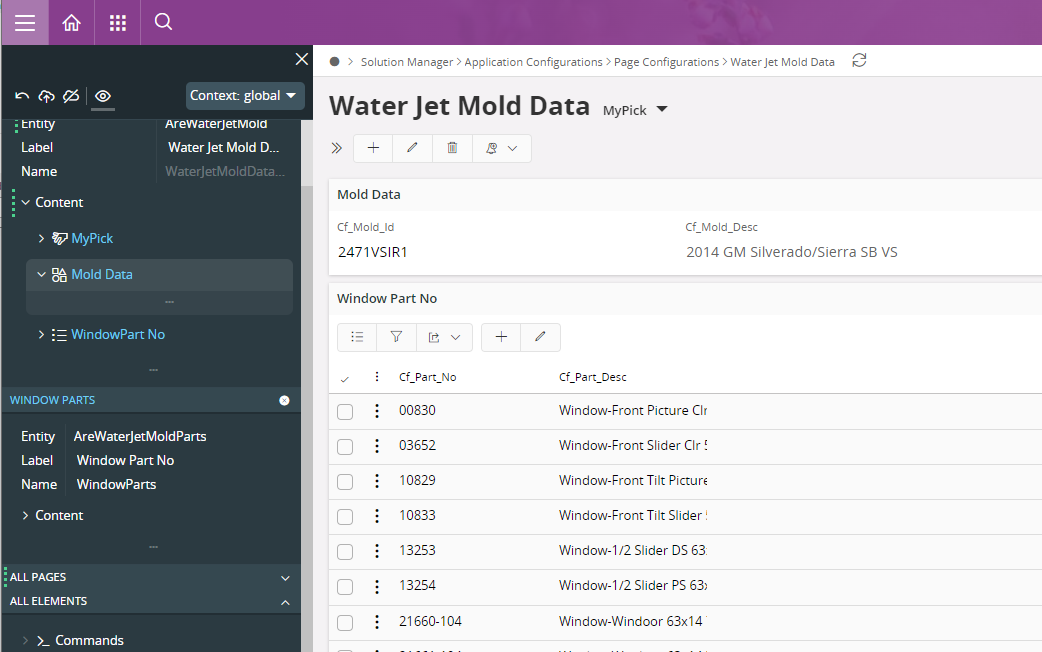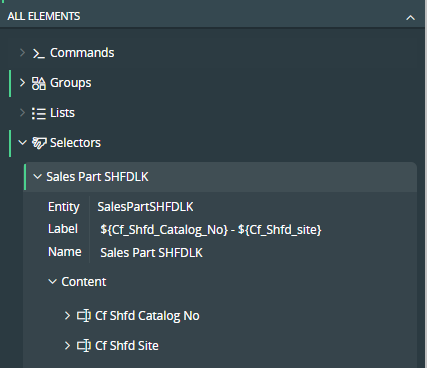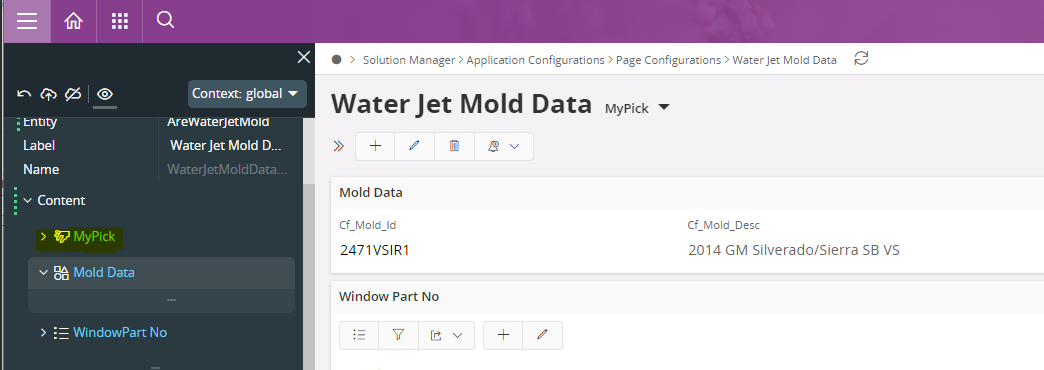How to add a Search option on Custom Aurena Page? I created a group element and selector element on a page and this works but I want to add a Search or Filter option to the Group. This page also has an Association to the Group that works as well. I don’t see a Search option when a Group is the main content. Is there a way to Fliter the Selector? If not i have to scroll through thousands of records to select the record I need to edit.
Thank you,