Is it possible to Pre-posting against the object (both functional & Serial) so it will automatically fetch to WO when object is connected?
Pre posting in objects
Best answer by Thilini Kumarasinghe
Hi
Yes, you can add some pre-posting values against an object but kindly note that it will be automatically fetched to work task but not work order.
Steps:
1. Open “Define Code String” page.
2. Here you can define Code parts where Logical code part is either Cost center or Object. Please not that only 1 code part can be defined with Logical code part = Object. However, multiple code parts can be defined with Logical code part = Cost center. However, only the 1st cost center in the hierarchy will be fetched to the object.
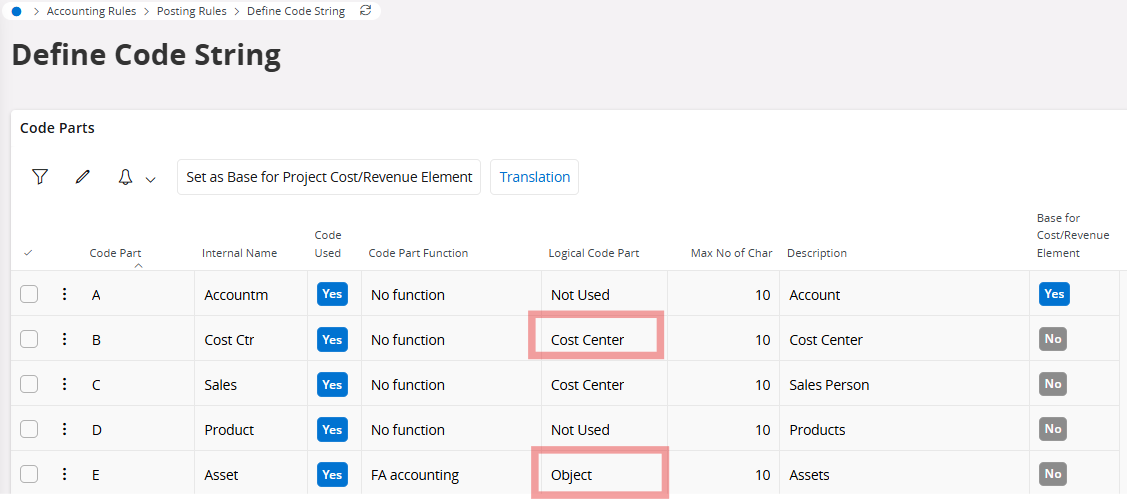
3. Now create or select a serial/functional object that is in a site which belongs to the same company where you defined the above code string. Note that the “Internal name” of the code parts are visible and you can add values.
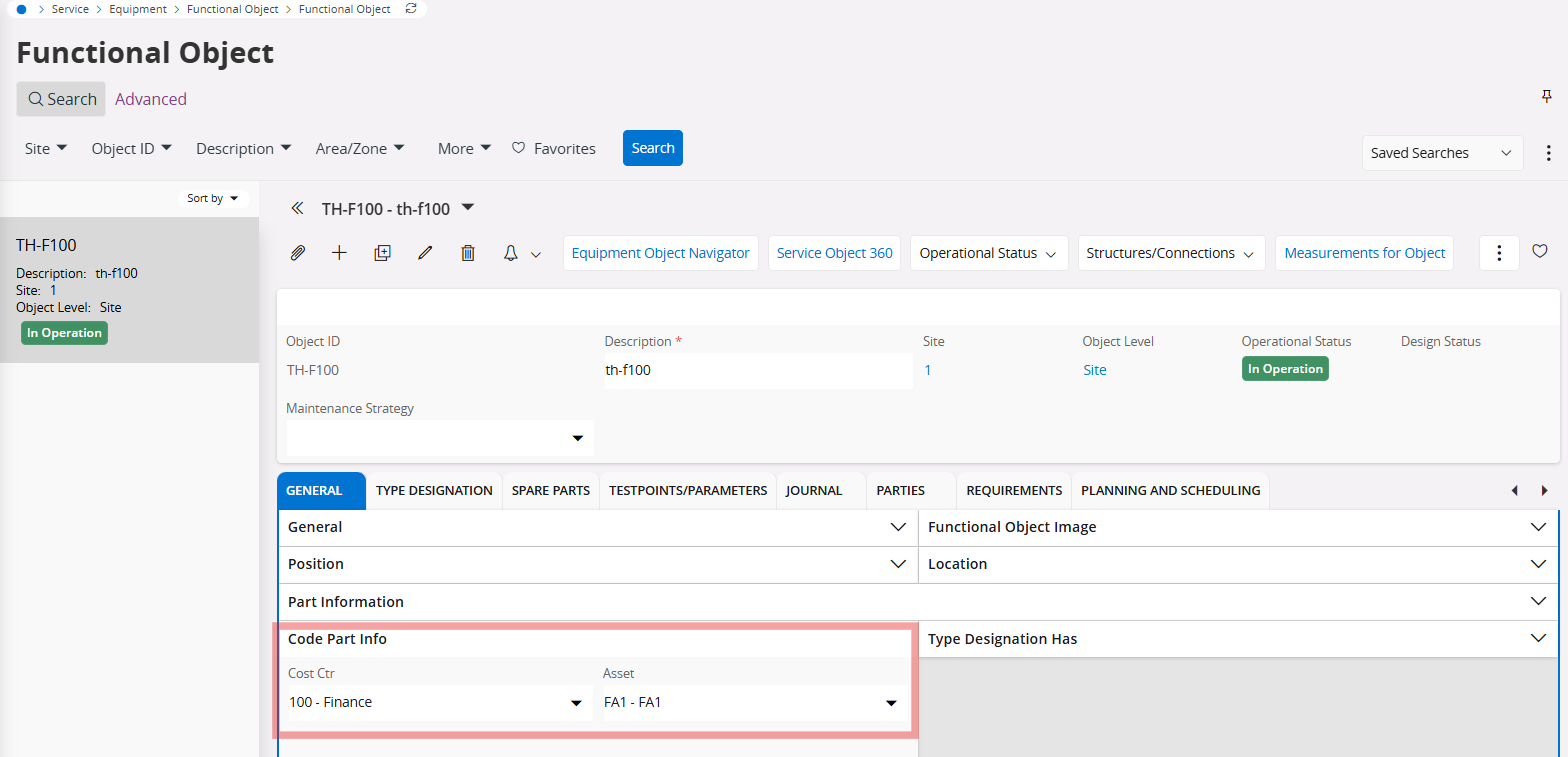
4. Then create a work order and a work task including above created object. Note that pre posting information is fetched to the work task.
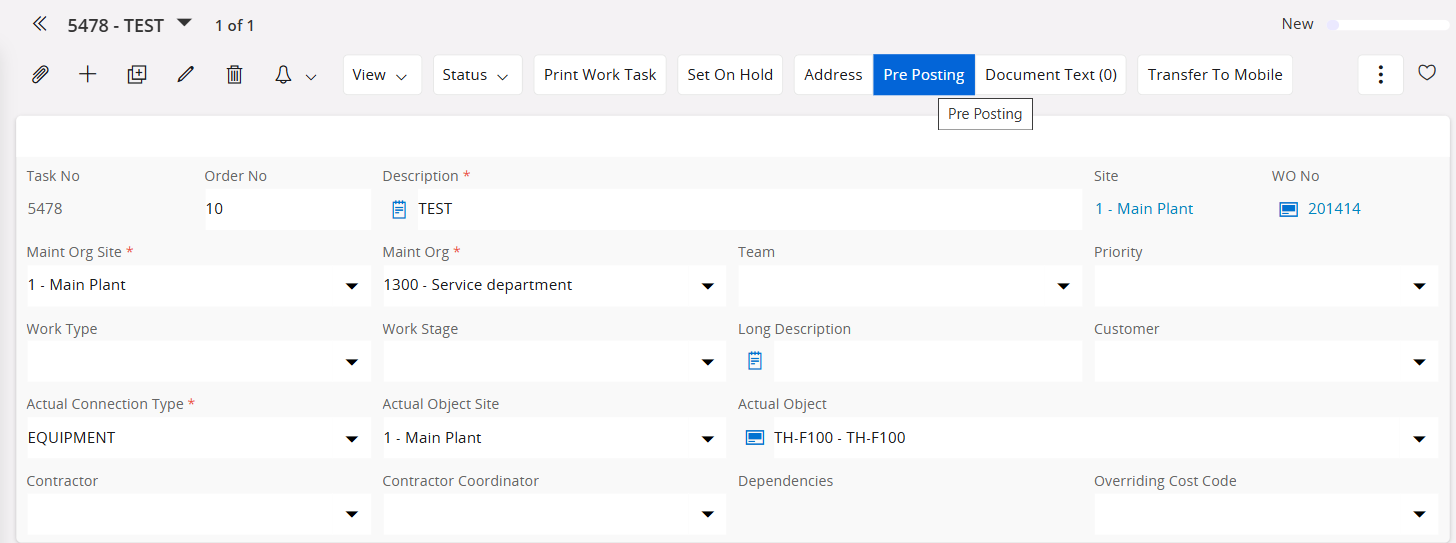

Explanation on why pre posting information is only fetched to the work task and work order:
In Apps10 and Cloud (unlike previous versions like App 9 , 8 etc), the main plannable and executable unit is the Work Task. The Work Order acts more like a template for the Work Tasks underneath it. In Apps10 and Cloud, it's the Work Task pre postings that are considered for Financial transactions and not the Work Order's. If you enter values for Work Order pre posting, they will be copied to the Work Task at creation. But from there onwards, Work Task pre postings will function independently. A new Posting Type T57 was introduced to handle pre accounting for Work Tasks in these versions.
In summary, there will be no automatic inheritance of code part values to work order pre posting any more.
Hope this helps.
Best Regards,
Thilini
Enter your E-mail address. We'll send you an e-mail with instructions to reset your password.




