Hi experts
in Ifs Cloud 21R2 you were able to define the FTP path for attaching files in external supplier invoice:
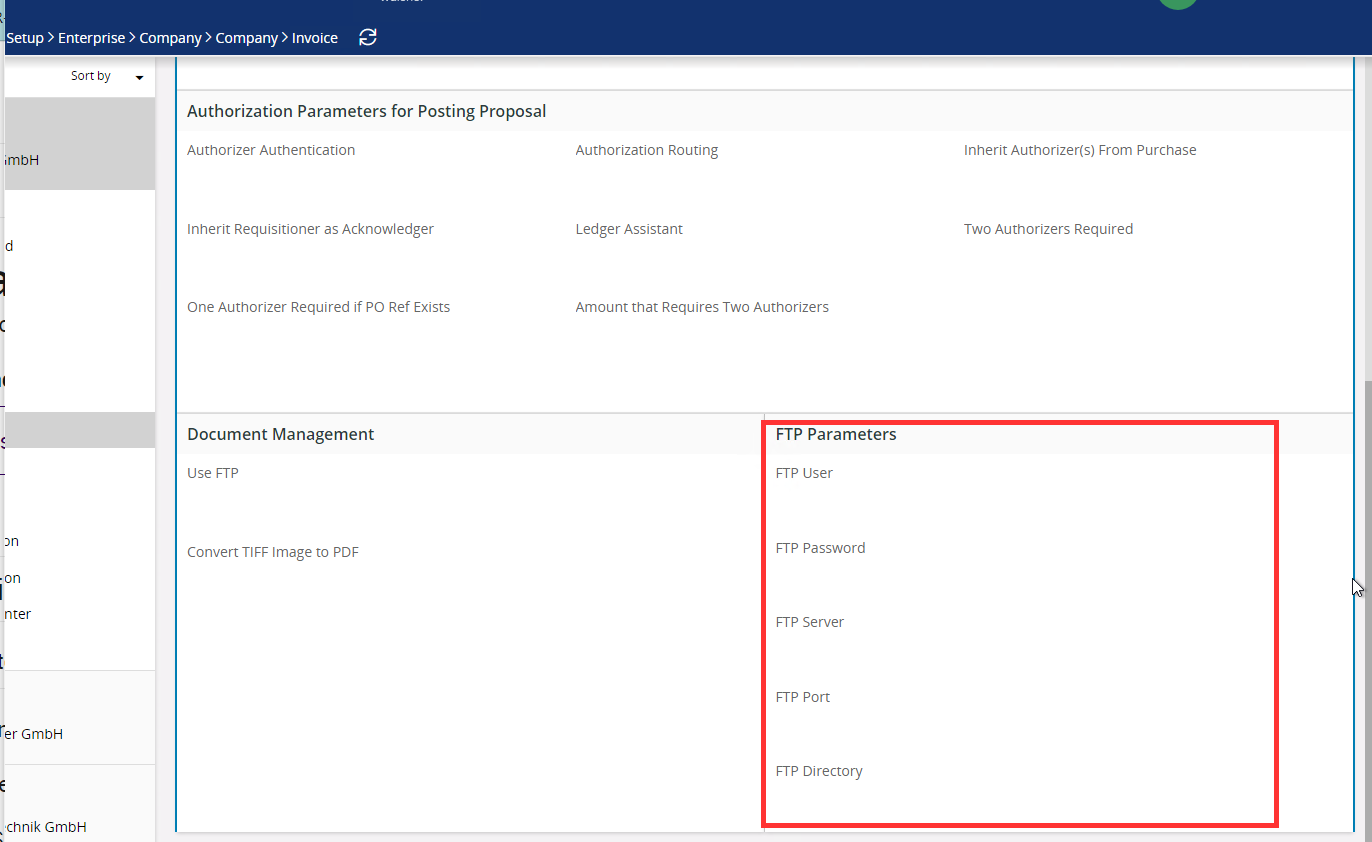
in 22R1 this is missing now

how do i make attachements now?
Hi experts
in Ifs Cloud 21R2 you were able to define the FTP path for attaching files in external supplier invoice:
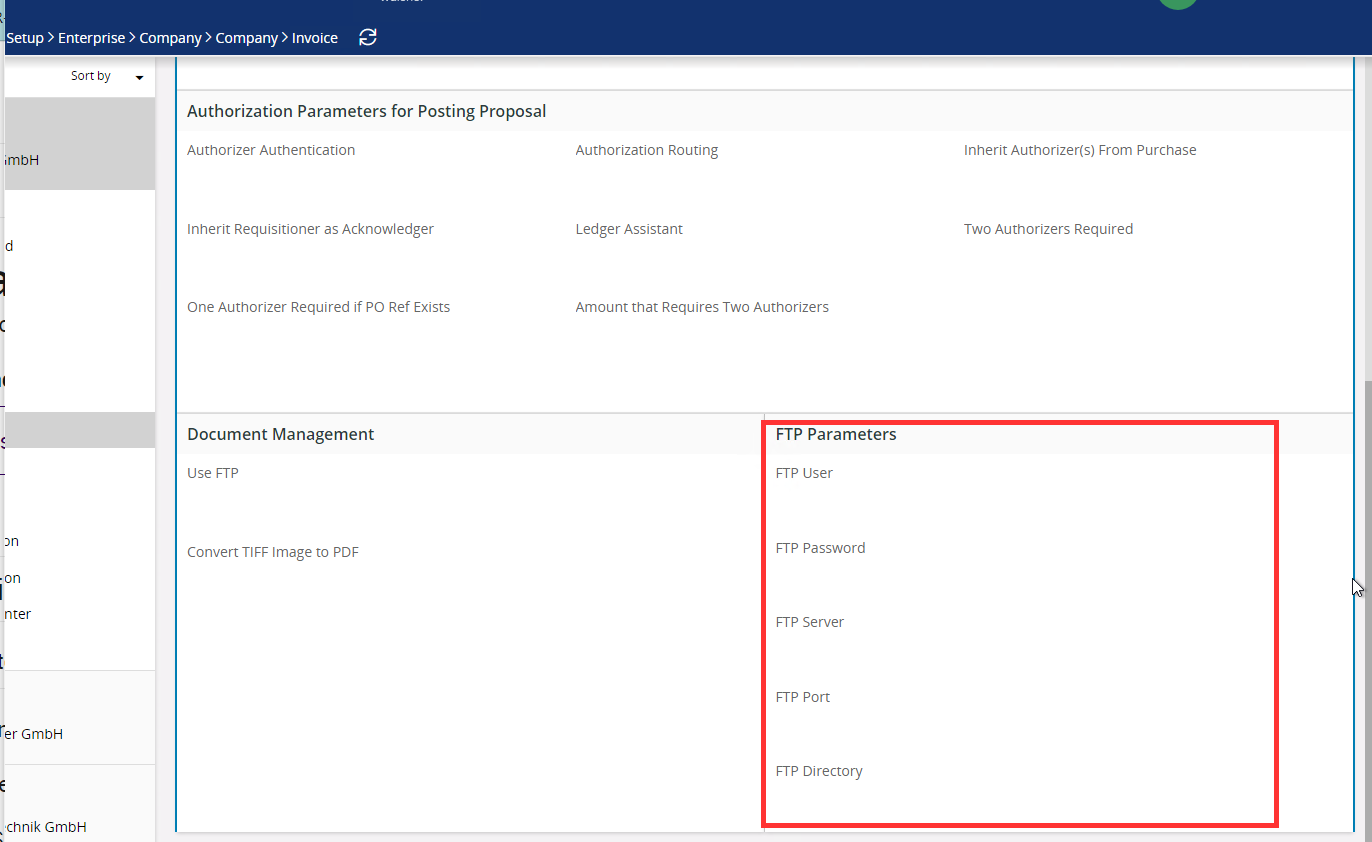
in 22R1 this is missing now

how do i make attachements now?
Best answer by bytsophan
Hi,
You can read more in Techdocs:
Here are some steps to follow:
Best regards,
Linda
Hi Linda
Can you attach this document from the link into this conversation? as a partnerstatus i dont have access to this techdocs
Best Regards
Sophal
Enter your E-mail address. We'll send you an e-mail with instructions to reset your password.